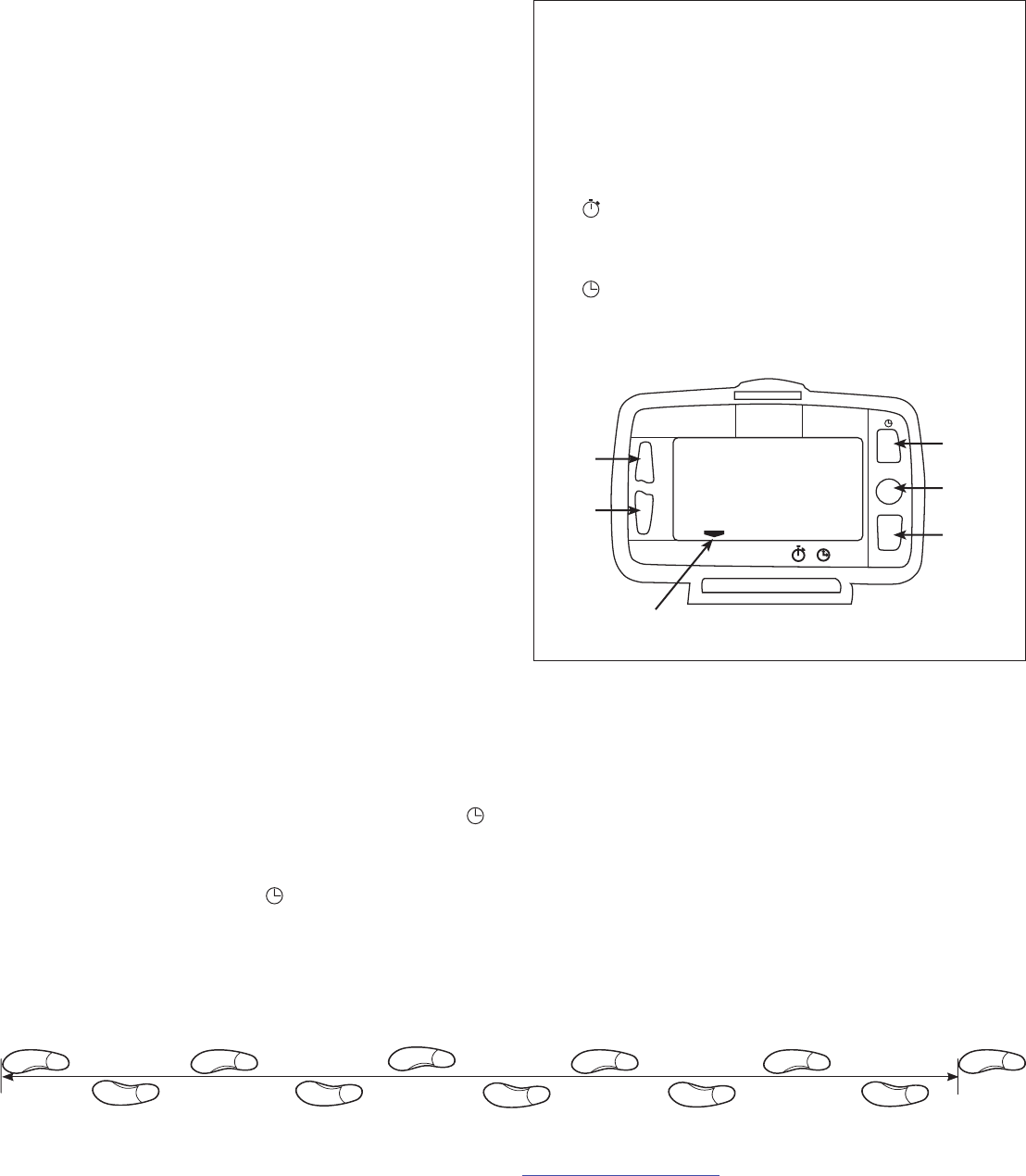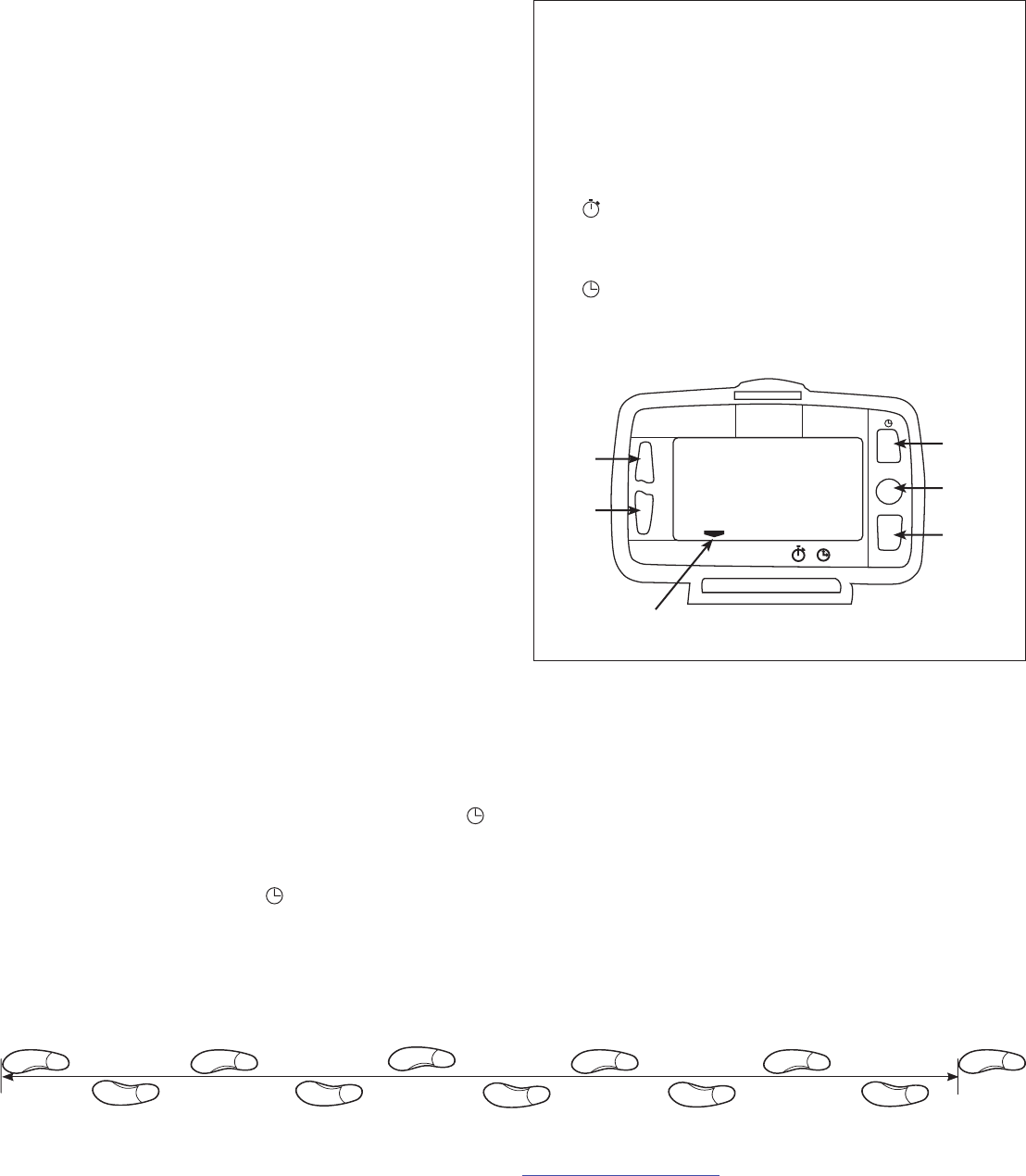
SETTING UP YOUR PEDOMETER
To record your distance and calories accurately, you will need
to set your stride length and body weight.
CHOOSING A MEASUREMENT SYSTEM
This unit is initially set to use English measurement units
(Miles and Pounds). To change the unit back and forth
between English and Metric units (Kilometers and Kilograms),
press the green RESET button for 5 seconds.
Finding Your Stride Length: Your stride length is the length of
one of your steps, measured from “toe to toe.” To measure,
walk 10 steps with your normal stride and measure the TOTAL
DISTANCE from the toe of your starting step to the toe of your
10
th
step (see diagram below). Divide the TOTAL DISTANCE by
10. This is your stride length. Example: If you walk 22 feet, your
stride length is 2.2 feet.
Setting Your Stride Length: Press the yellow MODE button
until arrow on bottom of display points to “DIST.” Press the
dark blue SET button once to enter setting mode. Display will
shift to show stride (for example, “F 1.95” means stride is set
to 1.95 feet). Press the dark blue SET button(
+
) to increase
stride length. Press the green RESET button(
–
) to reduce stride
length. Press the yellow MODE button to exit setting mode.
Setting Your Weight: Press the yellow MODE button until arrow
on bottom of display points to “CAL.” Press the dark blue SET
button once to enter setting mode. Display will shift to show
weight in pounds. For example, “L 165” means weight is set to
165 lbs. Press the dark blue SET button(
+
) to increase weight
setting. Press the green RESET button(
–
) to reduce weight
setting. Press the yellow MODE button to exit setting mode.
Setting the Clock: Press the yellow MODE button until the
arrow on the bottom of the display points to the clock icon .
Press the dark blue SET button to enter clock setting mode
(clock readout will flash). Press the green RESET button to
advance Hours. Press the dark blue SET button to advance
Minutes. Press the aqua CLOCK button to shift between
12 and 24 hour mode. (“H” will show in display for 24 hour
mode.) Press the yellow MODE button to exit clock setting
mode, or wait a few seconds for pedometer to automatically
exit clock setting mode.
WEARING YOUR PEDOMETER
While gently holding the belt clip open, slide the pedometer
onto your belt or the top edge of your pants or skirt. It should
fit snugly and level, above one knee.
Note: The pedometer should be as vertical as possible.
Walkers with larger stomachs may find it helpful to wear the
pedometer farther back on the body, toward one hip.
The cover must be closed for the pedometer to work. To avoid
losing or dropping your pedometer, use the included leash
and clip to fasten the pedometer securely to your clothing.
ACCUSPLIT, Inc. • 6120 Stoneridge Mall Rd., Suite 210 • Pleasanton, CA 94588 USA
800-965-2008 • 925-226-0888 • FAX 925-463-0147 • www.ACCUSPLIT.com • support@ACCUSPLIT.com
10 steps
Congratulations on taking the first step to wellness
with your purchase of an ACCUSPLIT pedometer.
It’s easy to set up your new pedometer.
Just follow the steps below, and start walking!
MULTI-FUNCTION PEDOMETER
OPERATING INSTRUCTIONS
ACCUSPLIT®
EAGLE
™
1690
970-069
Eat Right! Walk More! Live Well!
The ACCUSPLIT Lifestyle
ACCUSPLIT
EAGLE
S
E
T
TW15MG
STEP DIST CAL
1690
SCAN
MODE
627 I
R
E
S
E
T
MY
CALO RIE
™
+
–
Dark Blue:
SET
Green:
RESET
Yellow:
MODE
Cream:
SCAN
(toggle on/off)
Aqua:
CLOCK
(momentary)
Current mode
arrow indicator
DISPLAY MODES
Press the yellow MODE button to cycle through:
• STEP: STEP mode shows your step count since last
reset, up to 200,000 steps.
• DIST: DISTANCE mode shows distance walked or
jogged since last reset, in miles or kilometers.
• CAL: CALORIE mode shows calories burned
through step activity since last reset.
•
: ACTIVITY TIMER MODE shows total activity
time in minutes and seconds then hours and
minutes since last reset. The timer runs automati-
cally whenever steps are being recorded.
•
: CLOCK mode shows time of day.
• SCAN mode: Loops through each display mode,
briefly showing step count, then distance, then
calories.