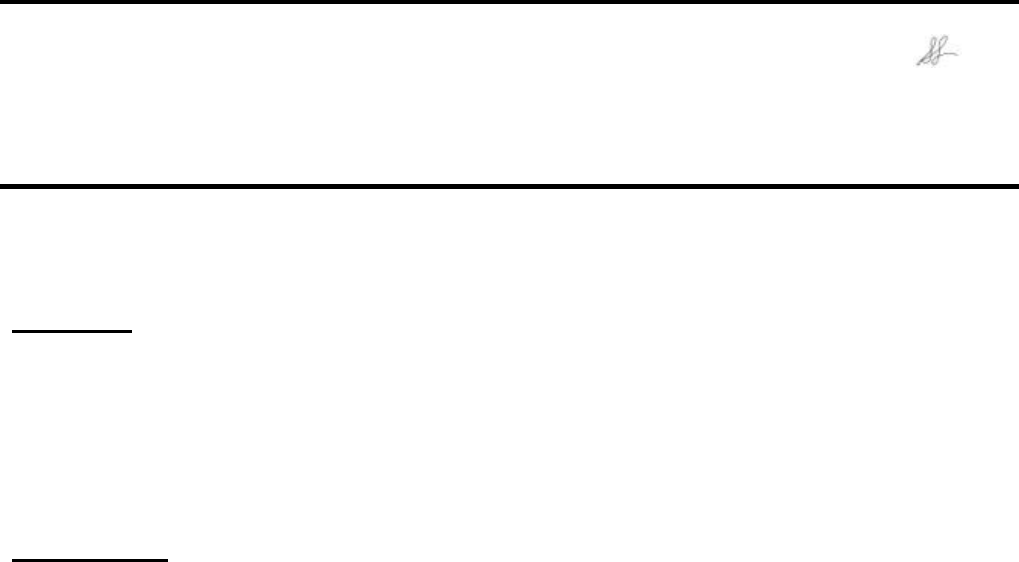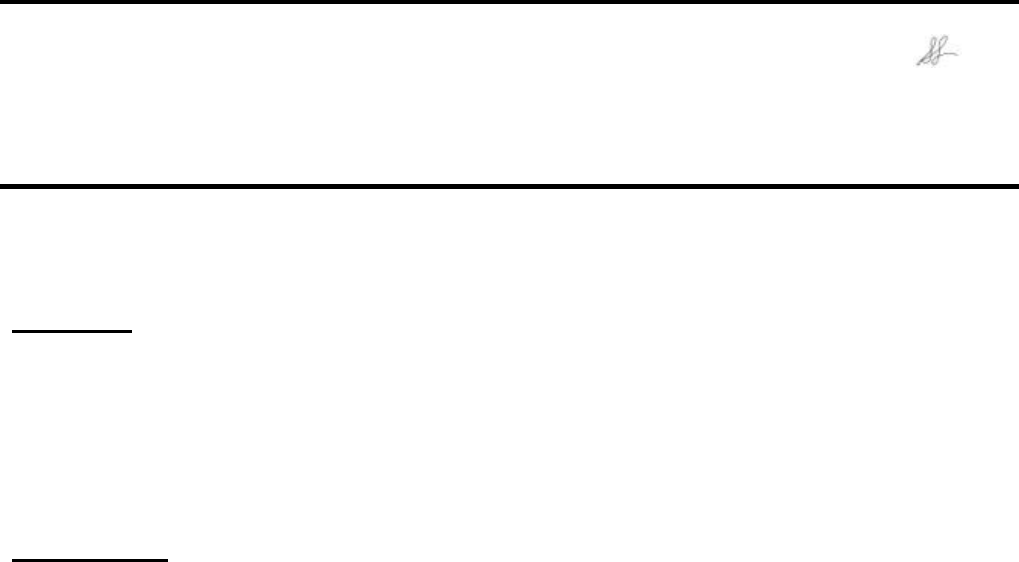
Page 1 of 2
EPSON PRODUCT SUPPORT BULLETIN
Date: 3/14/2002 Originator: GC/DA
PSB #: PSB.2002.04.005 Authorization:
Reference: TE00-162B Total Pages: 2
Product(s): Stylus COLOR 670/ 740/ 760/ 860/ 880/ 900/ 980/ 1160, Stylus C40/ C60/ C80,
Stylus Photo 750/ 820/ 870/ 890/ 1200/ 1270/ 1280/ 2000P
Subject: Apple USB Printer Sharing
This bulletin was created to inform you of the steps to configure Apple USB printer sharing.
Check List:
§ Both computers must be running Mac OS 9.x
§ You must be using TCP/IP as well as AppleTalk
§ USB native printers must be connected to Macintosh computers with built in USB ports
§ Apple USB printer sharing must be installed on both computers
§ EPSON printer driver must be installed on both host and client side computers
Configuration:
1. Verify both computers are running Mac OS 9.x, have Apple USB Printer Sharing installed and
are visible to each other on the same network
2. Connect the printer to the host computer and follow instructions for installing the software
3. Install the EPSON printer driver on the client computer
4. On the host computer, open USB Printer Sharing in the Control Panel under the Apple menu
a. Click on the Start button to turn sharing on (see Figure 1 below)
b. Open the ‘My Printers’ tab and select the printer you wish to share (see Figure 2 below)
5. On the client computer, open USB Printer Sharing in the Control Panel under the Apple menu
a. Open the ‘Start/Stop’ tab
b. Click on the Start button
c. Open the ‘Network Printers’ tab
d. Click on the Add button to view the network and available printers on the network (see
Figure 3 below)
e. Make sure you can see the printer listed that you want to print to and select it (see Figure 4
below)
f. Click on Choose
6. Close the USB Printer Sharing window
7. On the client computer, select the printer in the Chooser. The USB option should now be
available to select and you should be able to print. (Figure 5)