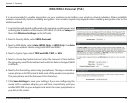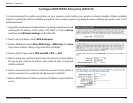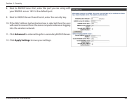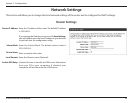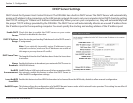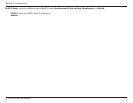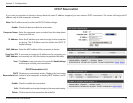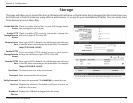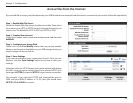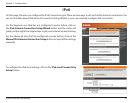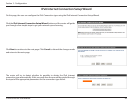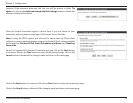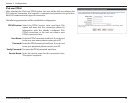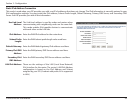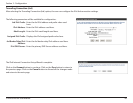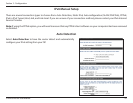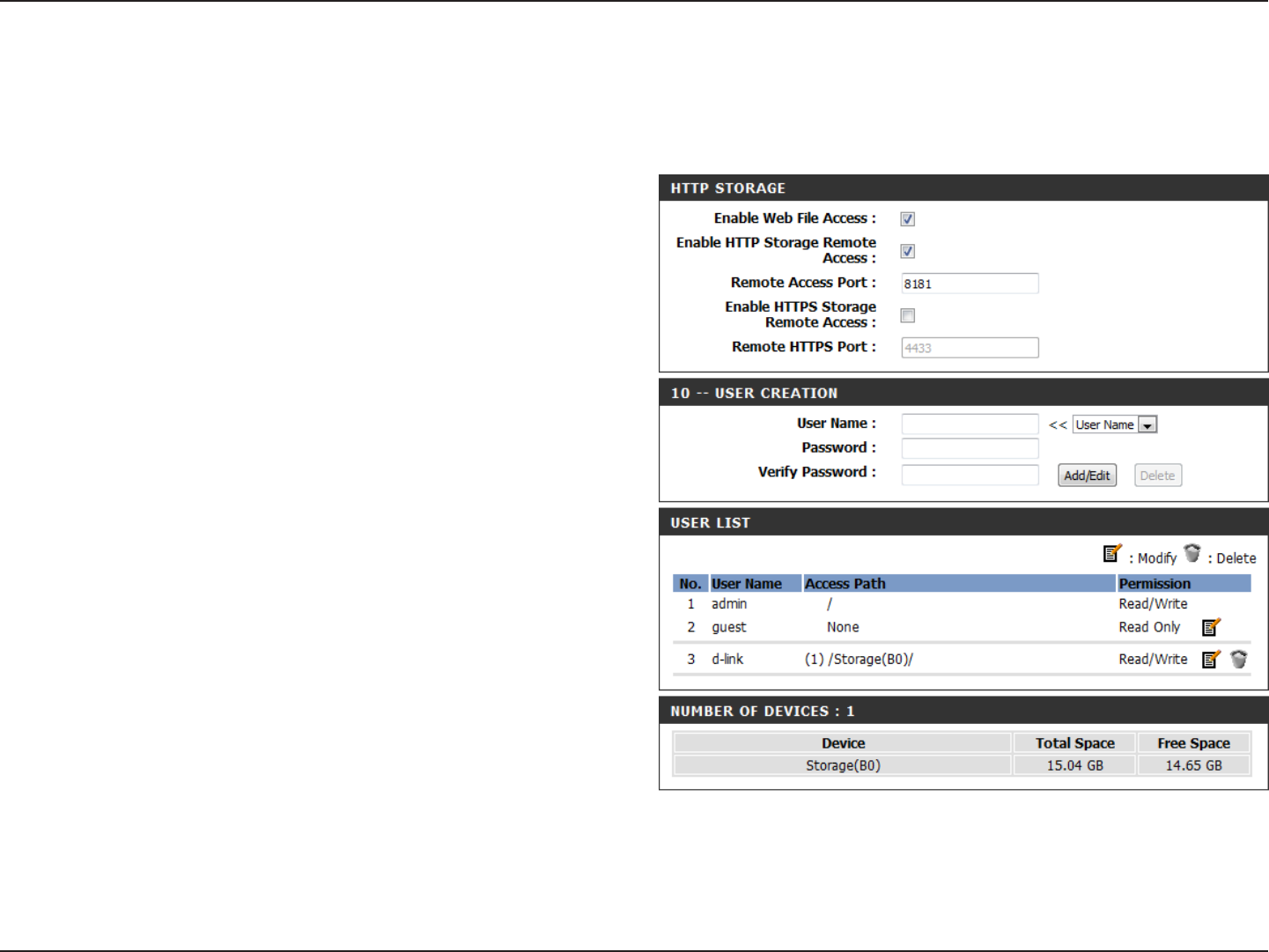
54D-Link DIR-826L User Manual
Section 3 - Conguration
Access Files from the Internet
If you would like to access your les that are on your USB thumb drive or external hard drive that is connected to your router, follow the steps below:
Step 1 - Enable Web File Access
Check the Enable Web File Access checkbox to enable. Then select
if you want to use HTTP or HTTPS (secure) and enter the port(s) you
want to use. The default for HTTP is 8181 and HTTPS is 4433.
Step 2 - Create a User Account
Under User Creation, enter a username and password, and then click
Add/Edit.
Step 3 - Congure your Access Path
Under User List, click the Modify icon for the user you just created.
Here you can browse to the folder on your USB storage device you
want to assign the Access Path to.
Step 4 - Save Settings
If you want to add more users, repeat steps 3 and 4. Once you are
nished, click the Save Settings button at the top to save your
settings.
Note that under the HTTP Storage Link (at the bottom) will display
the URL(s) you can use to connect. Also if you selected HTTPS, you
must type in HTTPS:// instead of HTTP:// to get a secure connection.
For example, if you selected HTTPS and changed the port to
3200, and your WAN IP address is 1.2.3.4, then you would enter
HTTPS://1.2.3.4:3200 to connect.