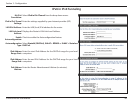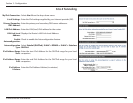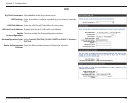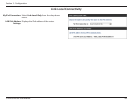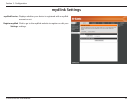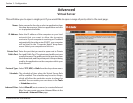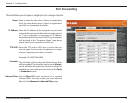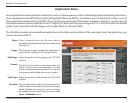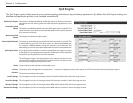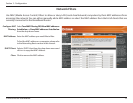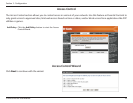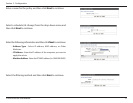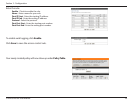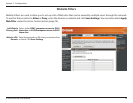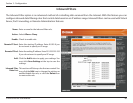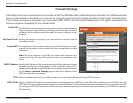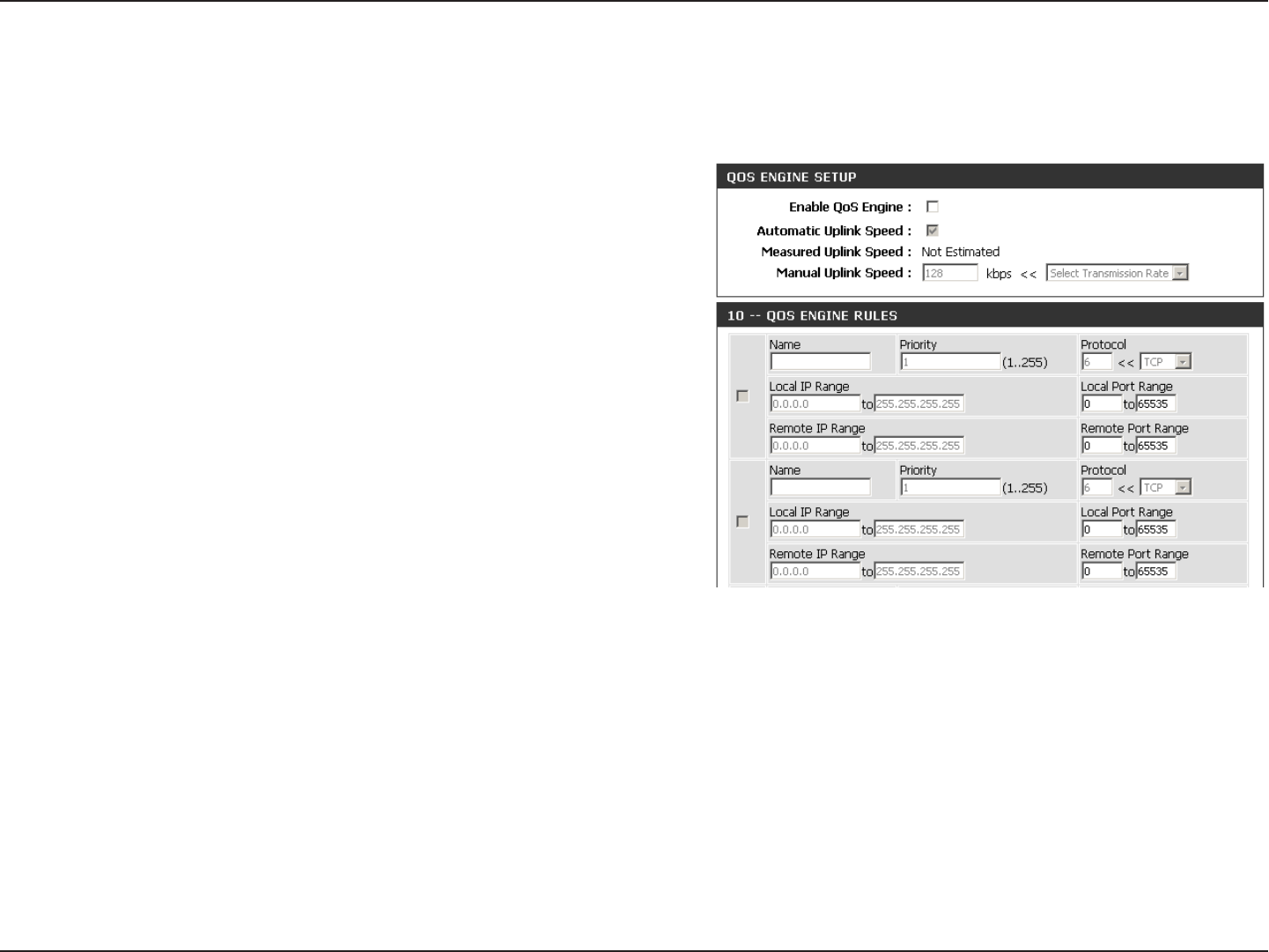
74D-Link DIR-826L User Manual
Section 3 - Conguration
QoS Engine
This option is disabled by default. Enable this option for better performance
and experience with online games and other interactive applications, such
as VoIP.
This option is enabled by default when the QoS Engine option is enabled. This
option will allow your router to automatically determine the uplink speed of
your Internet connection.
This displays the detected uplink speed.
The speed at which data can be transferred from the router to your ISP. This
is determined by your ISP. ISP’s often speed as a download/upload pair.
For example, 1.5Mbits/284Kbits. Using this example, you would enter 284.
Alternatively you can test your uplink speed with a service such as speedtest.net.
A QoS Engine Rule identies a specic message ow and assigns a priority
to that ow. For most applications, automatic classication will be adequate,
and specic QoS Engine Rules will not be required.
The QoS Engine supports overlaps between rules, where more than one rule
can match for a specic message ow. If more than one rule is found to match
the rule with the highest priority will be used.
Create a name for the rule that is meaningful to you.
The priority of the message ow is entered here -- 1 receives the highest priority (most urgent) and 255 receives the lowest priority (least urgent).
The protocol used by the messages.
The rule applies to a ow of messages whose LAN-side IP address falls within the range set here.
The rule applies to a ow of messages whose LAN-side port number is within the range set here.
The rule applies to a ow of messages whose WAN-side IP address falls within the range set here.
The rule applies to a ow of messages whose WAN-side port number is within the range set here.
Enable QoS Engine:
Automatic Uplink
Speed:
Measured Uplink
Speed:
Manual Uplink Speed:
QoS Engine Rules:
Name:
Priority:
Protocol:
Local IP Range:
Local Port Range:
Remote IP Range:
Remote Port Range:
The QoS Engine option helps improve your network gaming performance by prioritizing applications. By default the QoS Engine settings are
disabled and application priority is not classied automatically.