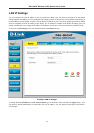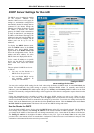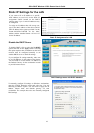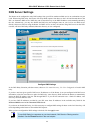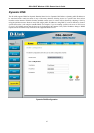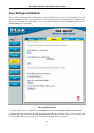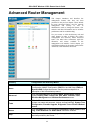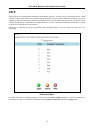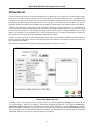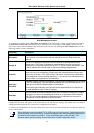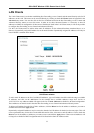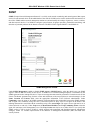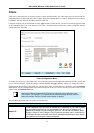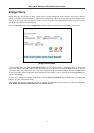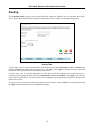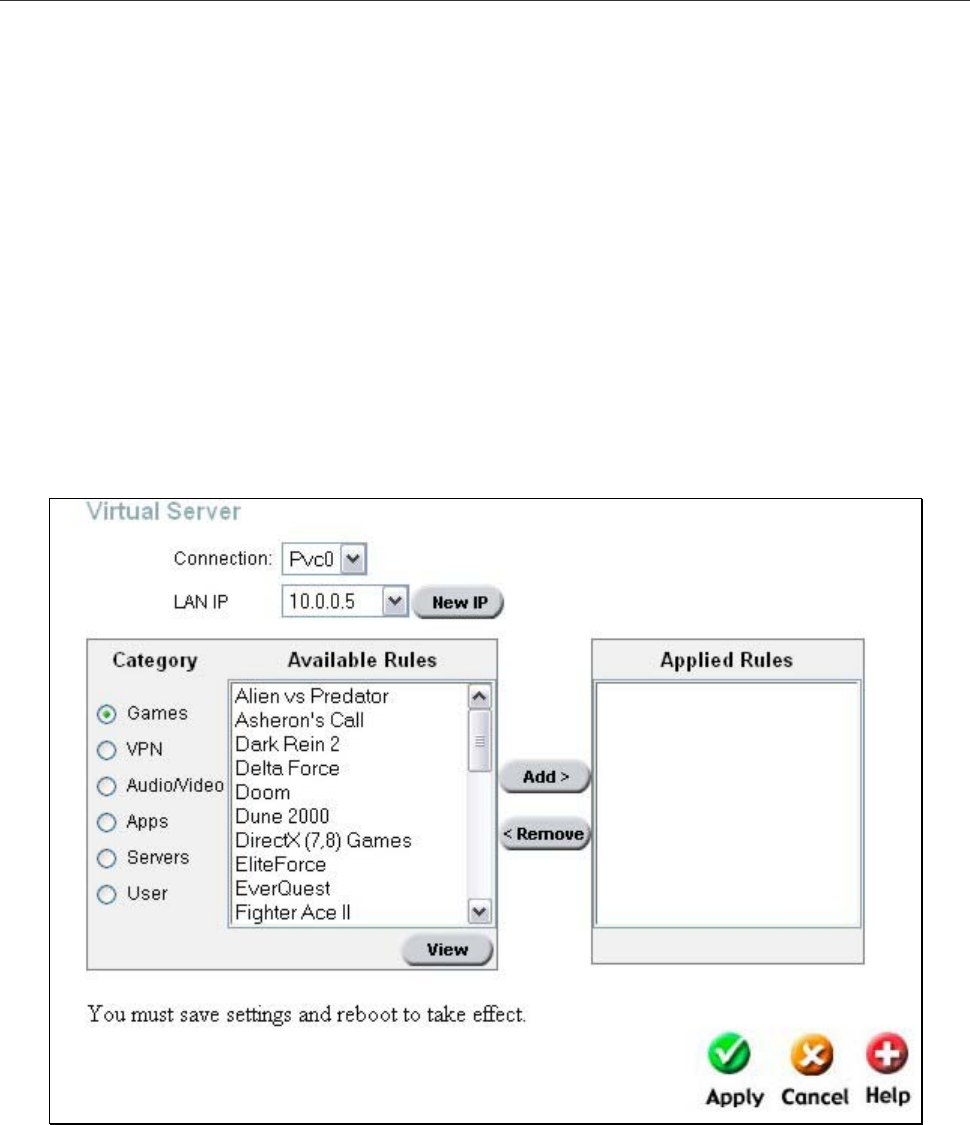
DSL-G624T Wireless A DSL Router User’s Guide
Virtual Server
Use the Virtual Server menu to set up port forwarding rules in the Router. The Virtual Server function allows remote
users to access services on your LAN such as FTP for file transfers or SMTP and POP3 for e-mail. The DSL-G624T
will accept remote requests for these services at your Global IP Address, using the specified TCP or UDP protocol and
port number, and then redirect these requests to the server on your LAN with the Private IP address you specify.
Remember that the specified Private IP Address must be within the useable range of the subnet occupied by the Router.
UDP/TCP port redirection is used to direct traffic through the WAN port to the specified servers or workstations on
your private network. Port redirection can also be used to direct potentially hazardous packets to a proxy server outside
your firewall. For example, you can configure the Router to direct HTTP packets to a designated HTTP server in the
DMZ. You can define a set of instructions for a specific incoming port or for a range of incoming ports. Each set of
instructions or rule is indexed and can be modified or deleted later as needed.
Virtual server rules can be set up with complimentary features such as Firewall Rules, DMZ devices and IP Filters to
improve efficiency and security. Be sure to consider how these other functions will effect the virtual server rules you
have configured and enabled.
The table below describes the configuration settings presented in the Virtual Server menu.
Virtual Server Menu and List
To modify virtual server settings for any previously created rule, click the appropriate Category to the left for the set
you want to configure. There are six categories, which maybe configured for each PVC. Five categaries, Games, VPN,
Audio/Video, Apps and Servers have pre-defined rules which may be added to the selected Connection by clicking it
and then clicking the Add button. Any of these rules may be removed by selecting it and clicking the Remove button.
The User category is for user-defined rules that may be configured by selecting the User category and then clicking the
Add button, which will reveal a new screen to configure, as seen below.
51