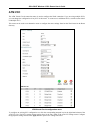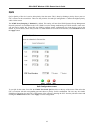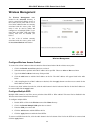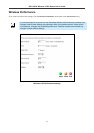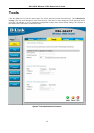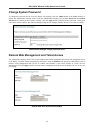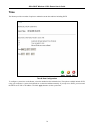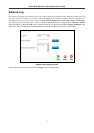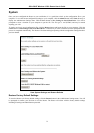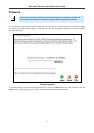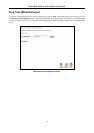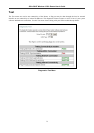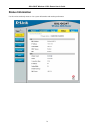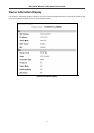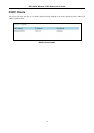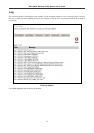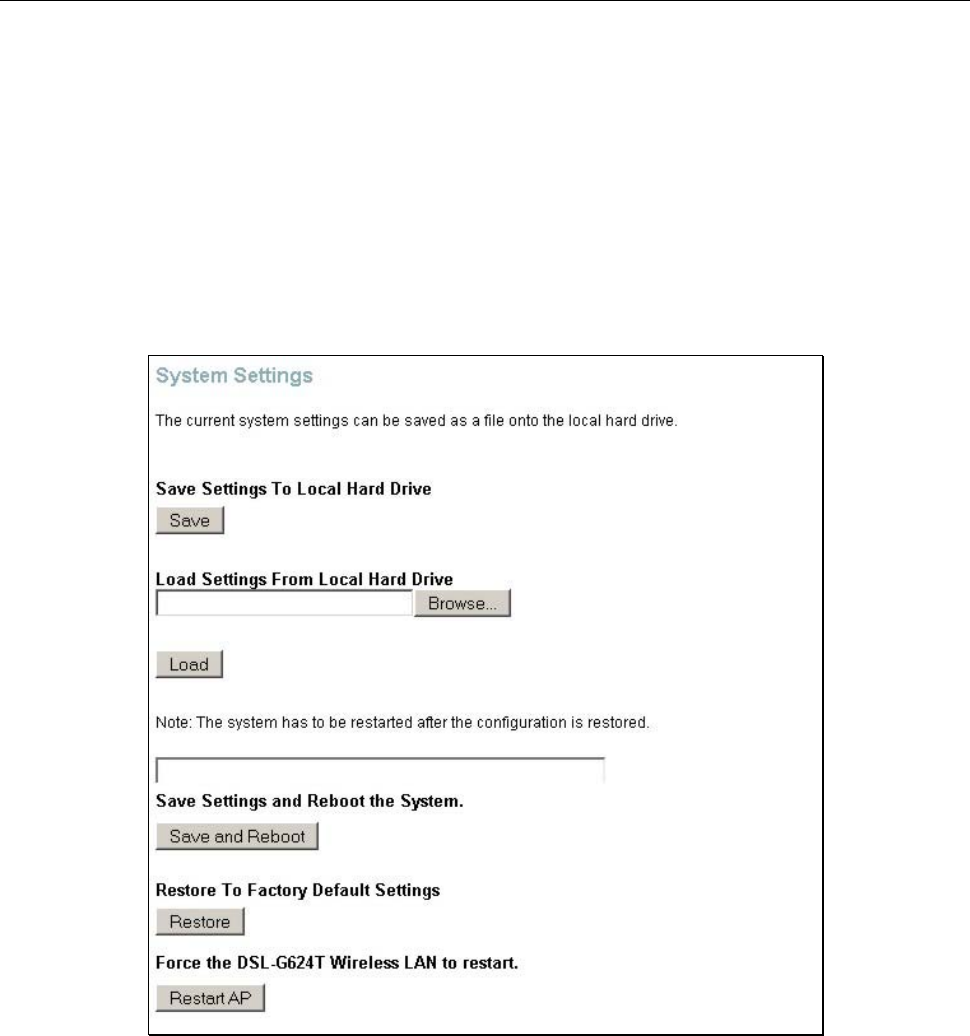
DSL-G624T Wireless A DSL Router User’s Guide
System
Once you have configured the Router to your satisfaction, it is a good idea to back up the configuration file to your
computer. To save the current configuration settings to your computer, click the Admin button in the Tools directory to
display the Administrator Settings menu. Click the Save button to Save Settings to Local Hard Drive. You will be
prompted to select a location on your computer to put the file. The file type is .xml (HTML) and may be named
anything you wish.
To load a previously saved configuration file, click the Browse button and locate the file on your computer. Click the
Load button to Load Settings From Local Hard Drive. Confirm that you want to load the file when prompted and the
process is completed automatically. The Router will reboot and begin operating with the configuration settings that have
just been loaded.
Save System Settings and Restore Defaults
Restore Factory Default Settings
To reset the Router to its factory default settings, click the Restore button in the Administrator Settings menu. You will
be prompted to confirm your decision to reset the Router. The Router will reboot with the factory default settings
including IP settings and Administrator password.
72