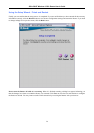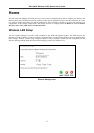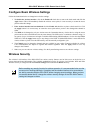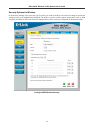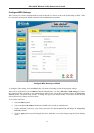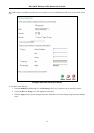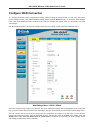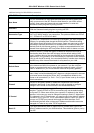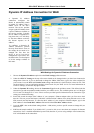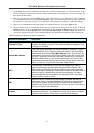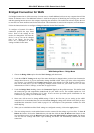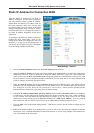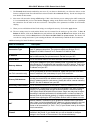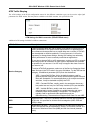DSL-G624T Wireless A DSL Router User’s Guide
PPPoE and PPPoA Connection for WAN
Follow the instructions below to configure the Router to use a PPPoE or PPPoA for the Internet connection. Make sure
you have all the necessary information before you configure the WAN connection.
1. If not already selected, choose the PPPoE/PPPoA option from the WAN Settings pull-down menu.
PPPoE/PPPoA is selected by default if you are configuring the Router for the first time.
2. Under the ATM VC Settings at the top of the menu should not be changed unless you have been instructed to
change them. However, if you are instructed to change the VPI or VCI values, type in the values assigned for your
account. Leave the PVC and Virtual Circuit setting at the default (Pcv0 and Enabled) values for now. This can be
used later if you are configuring multiple virtual circuits for your ADSL service. For more information on ATM
VC Settings, see the table on page 42 below.
3. Under the PPPoE/PPPoA heading, type the User Name and Password used for your ADSL account. A typical
User Name will be in the form user1234@isp.co.uk, the Password may be assigned to you by your ISP or you may
have selected it when you set up the account with your ISP.
4. Choose the Connection Type from the pull-down menu located under the User Name and Password entry fields.
This defines both the connection protocol and encapsulation method used for your ADSL service. The available
options are PPPoA VC-MUX, PPPoA LLC and PPPoE LLC. If have not been provided specific information for the
Connection Type setting, leave the default setting.
5. Leave the MTU value at the default setting (default = 1400) unless you have specific reasons to change this (see
table below).
6. Leave the MRU value at the default setting (default = 1492) unless you have specific reasons to change this (see
table below).
7. Leave the Default Route enabled if you want to use the Router as the default route to the Internet for your LAN.
Whenever a computer on the LAN attempts to access the Internet, the Router becomes the Internet gateway to the
computer. If you have an alternative route for Internet traffic you may disable this without effecting the Router’s
connection.
8. NAT should remain enabled. If you disable NAT, you not be able to use more than one computer for Internet
connections. NAT is enabled and disabled system-wide, therefore if you are using multiple virtual connections,
NAT will disabled on all connections.
9. The Firewall should remain enabled for most users. If you choose to disable this you will not be able to use the
features configured in the Firewall and Filters menus located in the Advanced directory. See the next chapter for
more details on these menus.
10. Typically the globally IP settings (i.e. IP address for the WAN interface) for a PPPoA or PPPoA connection will
use Dynamic IP assignment from the ISP. Some accounts may be assigned a specific global IP address. If you
have been give an IP address for you PPPoE/PPPoA connection, select the Static IP option from the IP Control
pull-down menu. This menu can be used to configure the WAN port as an Unnumbered IP interface. (See table
below for Unnumbered IP)
11. Most users will not need to change ATM settings. If this is the first time you are setting up the ADSL connection
it is recommended that you leave the Service Category settings at the default values until you have established the
connection. See the table on page 41 for a description of the parameters available for ATM traffic shaping.
12. When you are satisfied that all the WAN settings are configured correctly, click on the Apply button.
13. The new settings must be saved and the Router must be restarted for the settings to go into effect. To Save &
Reboot the Router, click on the Tools directory tab and then click the Save & Reboot menu button. In the Save
and Reboot menu, click the Reboot button under Force the DSL-G624T to system restart. The Router will save
the new settings and restart. Upon restarting the Router will automatically establish the WAN connection.
34