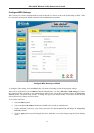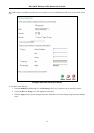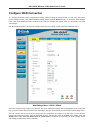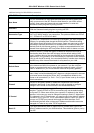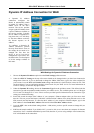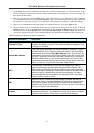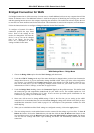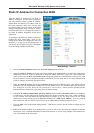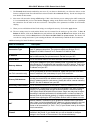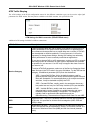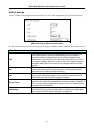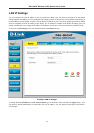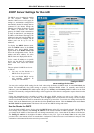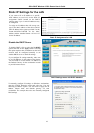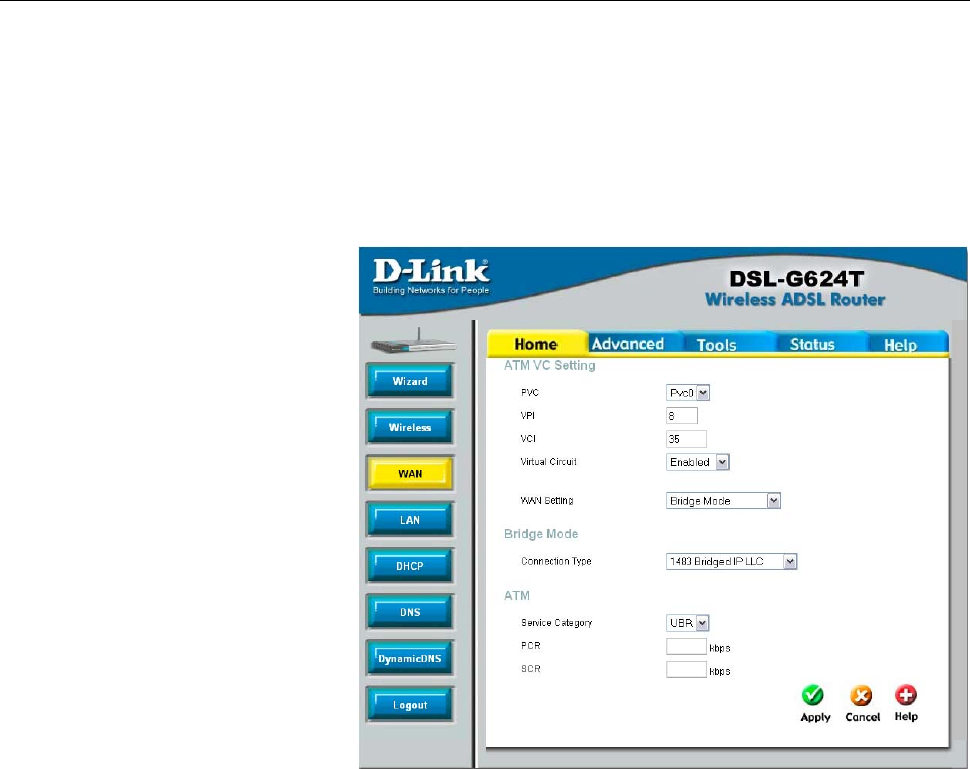
DSL-G624T Wireless A DSL Router User’s Guide
Bridged Connection for WAN
For Bridged connections it will be necessary for most users to install additional software on any computer that will the
Router for Internet access. The additional software is used for the purpose of identifying and verifying your account,
and then granting Internet access to the computer requesting the connection. The connection software requires the user
to enter the User Name and Password for the ISP account. This information is stored on the computer, not in the Router.
Follow the instructions below to configure a Bridged connection for the WAN interface.
To configure a Dynamic IP Address
connection, perform the steps liste
d
b
elow. Some of the settings do no
t
need to be changed the first time the
device is set up, but can be change
d
later if you choose. See the table
below for a description of all the
settings available in this menu.
WAN Settings Menu – Bridge Mode
1. Choose the Bridge Mode option from the WAN Settings pull-down menu.
2. Under the ATM VC Settings at the top of the menu should not be changed unless you have been instructed to
change them. However, if you are instructed to change the VPI or VCI values, type in the values assigned for
your account. Leave the PVC and Virtual Circuit setting at the default (Pcv0 and Enabled) values for now.
This can be used later if you are configuring multiple virtual circuits for your ADSL service. For more
information on ATM VC Settings, see the table on page 42 below.
3. Under the Bridge Mode heading, choose the Connection Type from the pull-down menu. This defines both
the connection type and encapsulation method used for your ADSL service. The available options are 1483
Bridged IP LLC and 1483 Bridged IP VC-Mux. If have not been provided specific information for the
Connection Type setting, leave the default setting.
4. Most users will not need to change ATM settings. If this is the first time you are setting up the ADSL
connection it is recommended that you leave the Service Category settings at the default values until you have
established the connection. See the table on page 41 for a description of the parameters available for ATM
traffic shaping.
5. When you are satisfied that all the WAN settings are configured correctly, click on the Apply button.
6. The new settings must be saved and the Router must be restarted for the settings to go into effect. To Save &
Reboot the Router, click on the Tools directory tab and then click the Save & Reboot menu button. In the
Save and Reboot menu, click the Reboot button under Force the DSL-G624T to system restart. The Router
will save the new settings and restart. Upon restarting, the Router will automatically establish the WAN
connection.
38