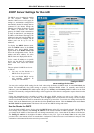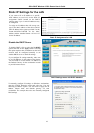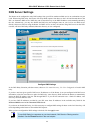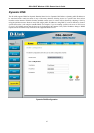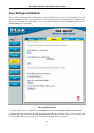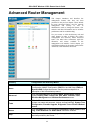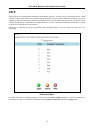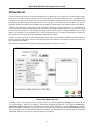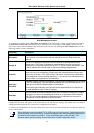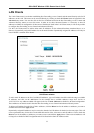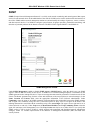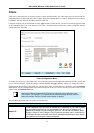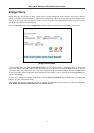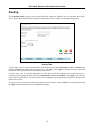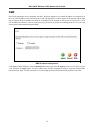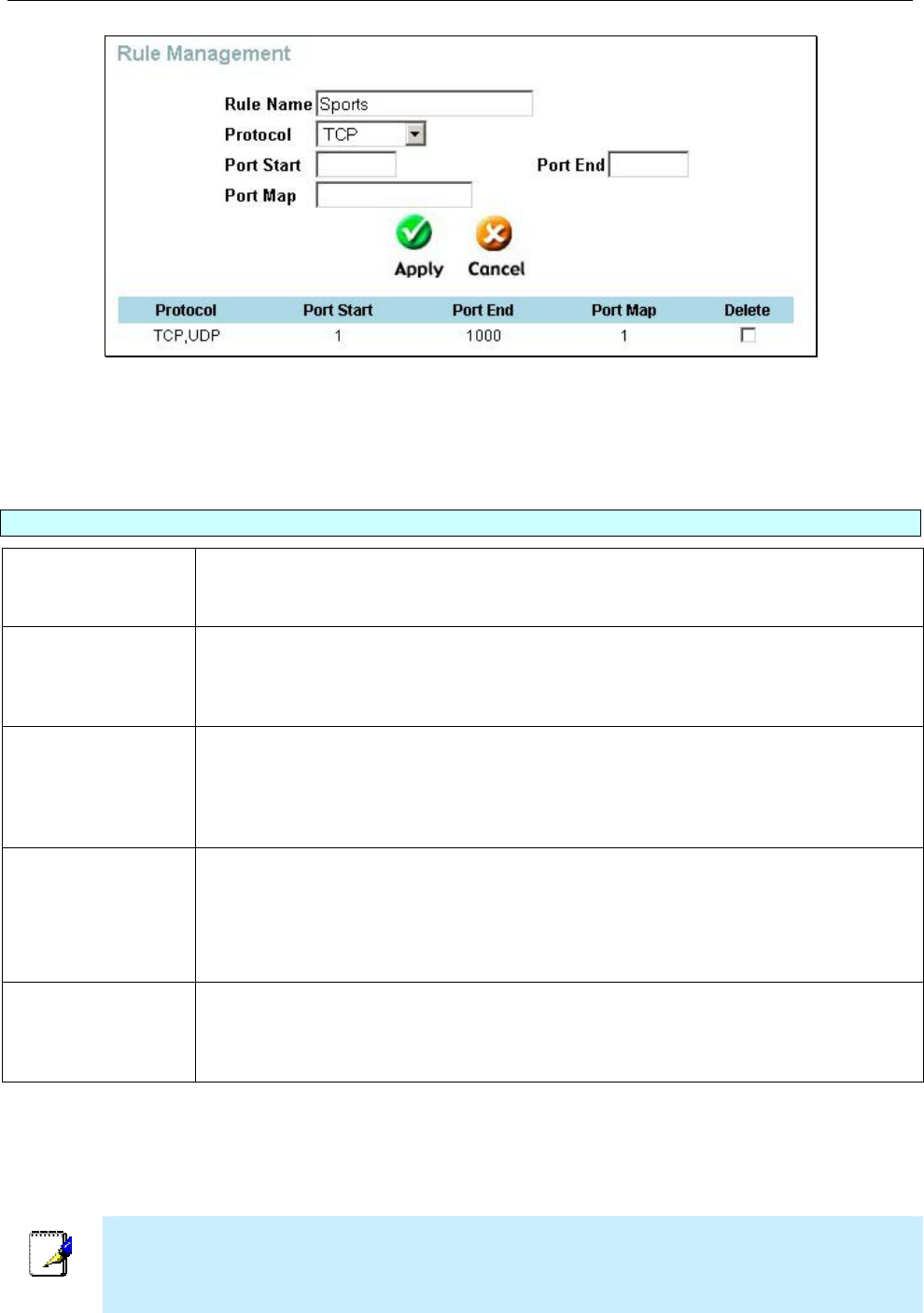
DSL-G624T Wireless A DSL Router User’s Guide
Rule Management window
To configure this window, enter a Rule Name, the Protocol (TCP, UDP or both), a range of virtual ports to be used in
the Port Start and Port End fields and the Port for which this rule is to be applied. Click Apply to set the new rule.
These rules may be edited or deleted in the screen prior to the one above by clicking the Edit or Delete button. See the
following window for more information.
Parameter Description
Rule Name
Provide a name for the rule. This name will not appear in the list below, however it
may be useful if you later need to edit the settings for the rule. Rule names are
optional.
Private IP
This is the IP address of the server on your LAN that will provide the service to
remote users. The Private IP address is used to direct the service to a specific
computer on your private network such as an FTP, Email or public web server. Type
in the IP address of the server used for the service being configured here.
Protocol
You can select the transport protocol (TCP or UDP) that the application on the virtual
server will use for its connections. Select one of the following options from the pull-
down menu to define a TCP, UDP or Both. The choice of this protocol is dependent
on the application that is providing the service. If you do not know which protocol to
choose, check your application’s documentation.
Port Start
/Port End
Configure a range of ports for forwarding. Type the lowest numbered port in the range
in the Port Start space. Type the highest numbered port in the Port End space. For a
single port, just enter the same number in both spaces.
Virtual server port redirection must be used with a specified server or computer on
the LAN (identified by the Private IP address).
Port Map
This is the local port being forwarded to from the Port Start/Port End port(s). Keep in
mind that if you use a non-standard port number for an application with a reserved
UDP/TCP port, some additional configuration may be required for the servers or
workstations using the application on the LAN side.
Click the Apply button to put the new virtual server configuration set or modification into effect. Any server sets
configured in the menu will appear in the Virtual Server List with the new settings. The Router must save the new
settings and reboot before the new virtual server configurations are applied.
To remove any configuration set from the Virtual Server List, click on the Delete button after selecting the option for
set you want to delete.
Note
Some applications require multiple TCP or UDP ports to function properly. Applications such as
Internet gaming, video conferencing, and Internet telephony are some examples of applications
that often require multiple connections. These applications often conflict with NAT, and
therefore require special handling. See the discussion of DMZ configuration below.
52