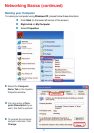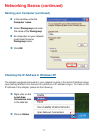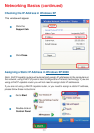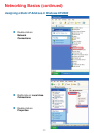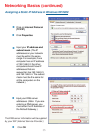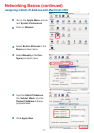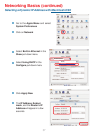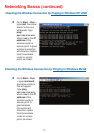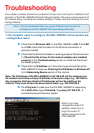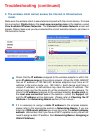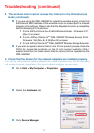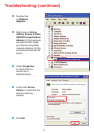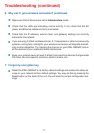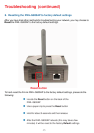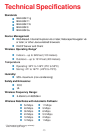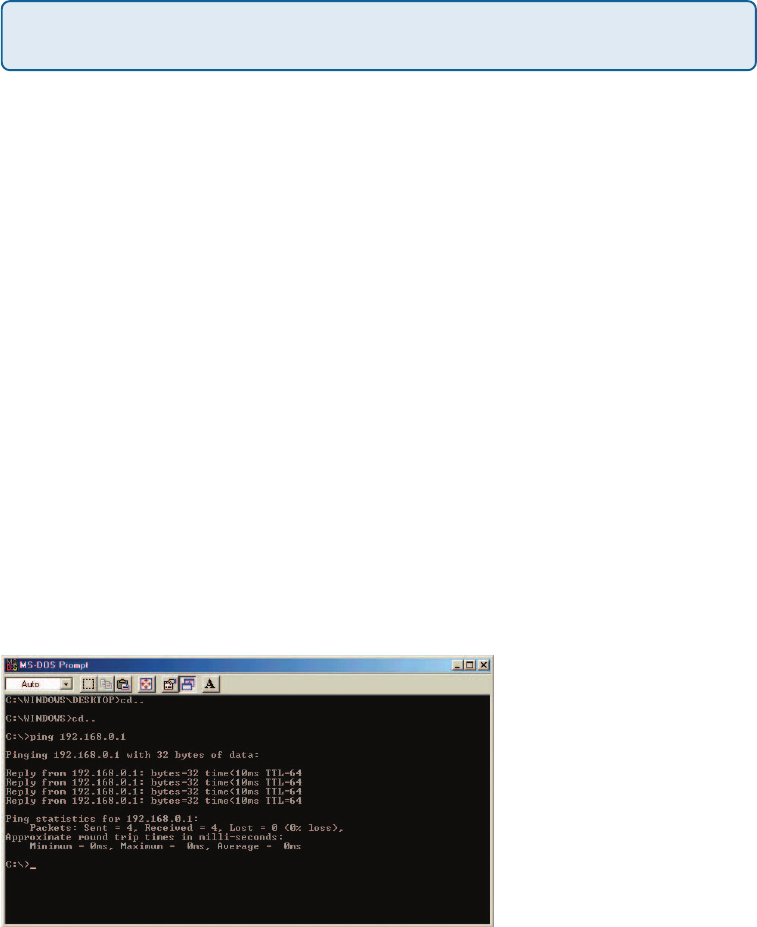
39
1.The computer used to configure the DWL-G800AP cannot access the
configuration menu.
Check that the Ethernet LED on the DWL-G800AP is ON. If the LED
is not ON, check that the cable for the Ethernet connection is
securely inserted.
Check that the Ethernet adapter is working properly. Please see item
3 (Check that the drivers for the network adapters are installed
properly) in this Troubleshooting section to check that the drivers
are loaded properly.
Check that the IP address is in the same range and subnet as the
DWL-G800AP. Please see Checking the IP Address in Windows XP
in the Networking Basics section of this manual.
Note: The IP address of the DWL-G800AP is 192.168.0.30. All the computers on
the network must have a unique IP address in the same range, e.g., 192.168.0.x.
Any computers that have identical IP addresses will not be visible on the
network. They must all have the same subnet mask, e.g., 255.255.255.0
Do a Ping test to make sure that the DWL-G800AP is responding.
Go to Start>Run>Type Command>Type ping 192.168.0.30. A
successful ping will show four replies.
Troubleshooting
This chapter provides solutions to problems that can occur during the installation and
operation of the DWL-G800AP Wireless Range Extender. We cover various aspects of
the network setup, including the network adapters. Please read the following if you are
having problems.
Note: If you have
changed the default IP
address, make sure to
ping the correct IP
address assigned to the
DWL-G800AP.
Note: It is recommended that you use an Ethernet connection to
configure the DWL-G800AP Wireless Range Extender.