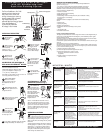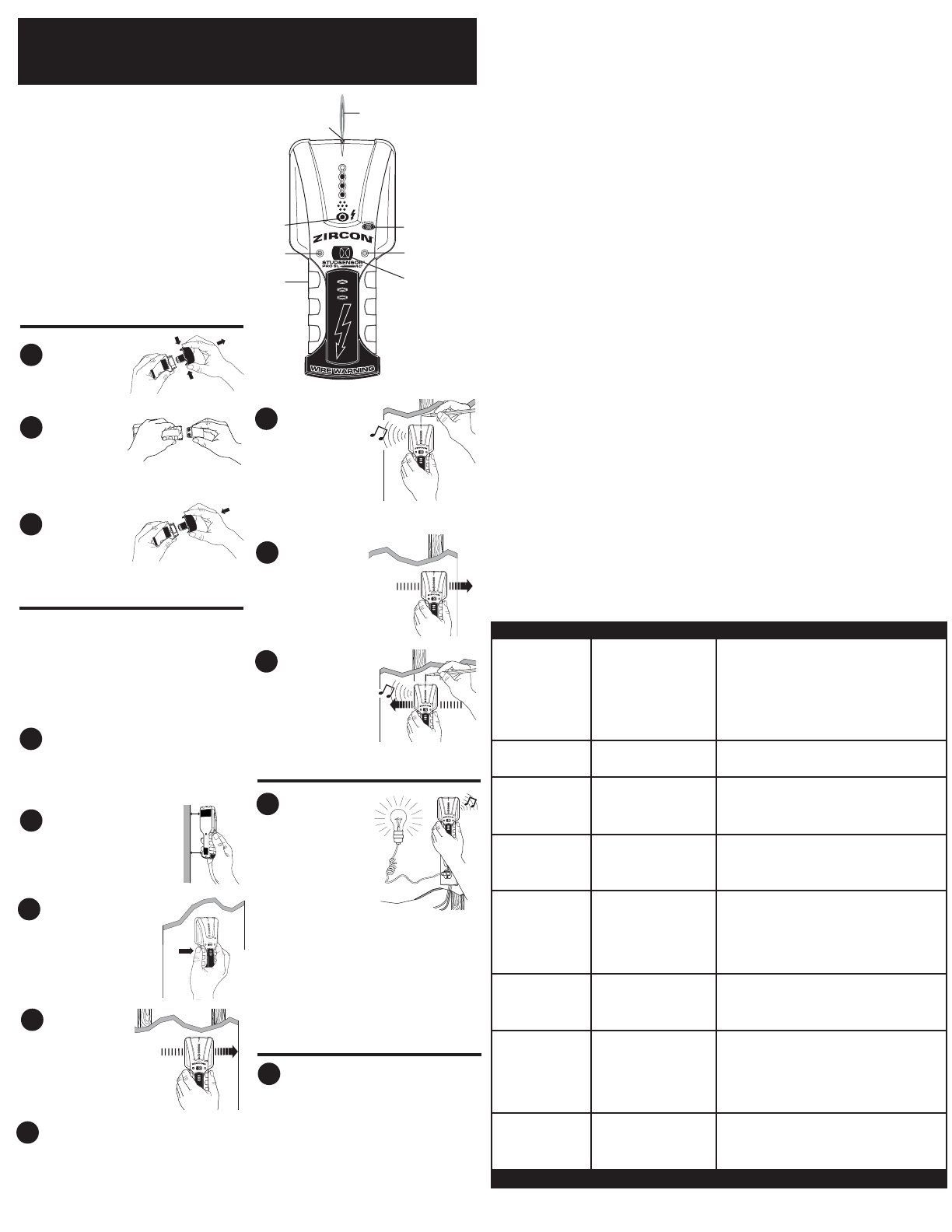
Note: Keep unit flat against wall. Do not lift or tilt
unit during calibration or scanning.
Note: Unit calibrates on each use.
Replace the clip.
Battery will last
approximately two years
under normal conditions.
3
STUD SCAN
DEEPSCAN
®
With StudSensor Pro
SL-AC
turned off,position the unit
flat against the wall.
Without moving unit,squeeze
and hold On/Off button.
TruCal
®
LED should be lit.
Squeeze sides of
clip to help
release clip end.
Slide 9-V battery
into compartment,
terminal side first,
matching (+) and (–)
terminals from battery to case.
CALIBRATION AND SCANNING IN
STUD SCAN OR DEEPSCAN
®
MODES
INSTALLING THE BATTERY
Continue to hold
in the On/Off
button then slowly slide
unit horizontally across
the wall,right or left.
As you begin to approach a stud,the red LEDs
will light successively,from bottom to top.
Use Stud Scan Mode for depths to about
3
⁄
4
in.
(19 mm) and DeepScan for depths up to
1
1
⁄
2
in. (38 mm) or double layers.
Continue scanning
beyond marked
spot until green LED goes
out.Slide unit in reverse
direction to locate other
edge of stud.
Mark this second
spot.Middle of stud
is centered between the
two marks.
The StudSensor Pro
SL-AC
detects from
90 to 250 V at 50 to 60 Hz
AC in a hot electrical wire.
The voltage detection
feature works continuously
in both Stud Scan and
DeepScan modes.When
sensing voltage,the small
AC light comes on.
Caution: The StudSensor Pro SL-AC will not
detect hot wires inside metal pipe or conduit,
behind metallic wall covering, or behind some
plywood or other dense materials. Use extra
caution in these situations. Always turn the
power off when nailing, cutting, or drilling
near electrical wires.
CONTINUOUS AC VOLTAGE
DETECTION (WireWarning
™
)
The Zircon StudSensor
™
Pro
SL-AC
detects wood and metal studs
and joists in walls, floors, and
ceilings. It features two scanning
modes, recessed LEDs, a durable
high-impact case, and the
patented SpotLite
®
Pointing System.
It also has WireWarning
™
to continuously detect hot
AC voltage in both modes.
5
2
1
7
6
Depending on the proximity of electrical wiring
or pipes to the wall surface,the scanner may
detect them in the same manner as studs.Caution
should always be used when nailing,cutting,or
drilling in walls,floors,and ceilings that may contain
these items.
To avoid surprises,remember that studs or joists are
normally spaced 16 in.(406 mm) or 24 in. (610 mm)
apart and are 1
1
⁄
2
in.(38 mm) in width.Anything
closer together or a different width may not be a
stud,joist, or firebreak.Always turn off the power
when working near electrical wires.
13
OPERATING CAUTIONS
Lights start flashing and
unit starts beeping.
Center green LED doesn’t
light in Stud Scan mode.
The green TruCal LED
lights but, when scan-
ning, unit doesn't do
anything else.
All three red LEDs and
green LED light at the
same time and unit
beeps continuously.
Working in DeepScan
mode and can’t detect
studs.
Detects other objects
besides studs.
You suspect electrical
wires,but do not
detect any.
Area of voltage detection
is too large.
• Scan began on dense part of
wall or over a stud.
• Unit not flat against wall.
• Unit tilted or lifted during scan.
(All these factors affect proper
calibration.)
•Wall is particularly thick or
dense.
• Unit may not be flat against
the wall.
• If it is in the DeepScan mode
(the DeepScan LED is lit), you
may have calibrated over a stud.
• Scanning surface is too dense
or too wet for unit to operate.
•You may have calibrated over
a stud. (The error condition is
disabled in DeepScan mode
because it is twice as sensitive
as Stud Scan.)
•You may be holding the unit
like a TV remote, aiming it at
the wall.
• Electrical wiring and metal or
plastic pipes may be near or
touching back surface of wall.
• Wires may be shielded behind
metallic wall coverings,
plywood shearwall or other
dense material, or in conduit;
StudSensor Pro SL-AC may not
be able to find them.
•The wires may not be hot.
•Wires may be too deep to sense.
• Static charge may develop on
drywall,spreading voltage
detection as much as 12 in.
(305 mm) from each side of
an actual electrical wire.
•Turn unit off,move over a few inches, press On/Off button,
and start again.
• On rough surfaces,place piece of paper on wall,scanning
through it to help slide unit more smoothly.
•Keep hand at least 6 in.(152 mm) from StudSensor
Pro
SL-AC
while you calibrate and scan. Hold unit with
thumb and index finger no higher than handgrips.Be
careful not to move your fingers after calibration.
• Always hold unit parallel to and move perpendicular to
object you’re trying to locate.
• Interpret red LED closest to center as stud edge.
• Switch to DeepScan to locate the stud.
• Hold unit so two Velcro
™
strips on the back make
contact with wall.
• Recalibrate unit in a different place and rescan area.
• If you are using unit on a recently taped, painted,or
wallpapered wall,allow time to dry and try again.
• Move StudSensor Pro
SL-AC
over a few inches
and recalibrate.
• Hold unit so two Velcro
™
strips on the back make
contact with wall.
• Remember that studs or joists are normally spaced 16 in.
(406 mm) or 24 in. (610 mm) apart and are 1
1
⁄
2
in.
(38 mm) wide.
• Always turn off power when cutting,nailing,or drilling
near electrical wires.
• See above solution.
• Use extra caution if the area has plywood, thick wood
backing behind drywall,or thicker-than-normal walls.
• If a switch controls an outlet, make sure it is ON for
detection, but turned off when working near electrical wires.
•To narrow detection,turn unit off and on again at the edge
of where wire was detected and scan again.
HELPFUL HINTS
Probable Causes
Solutions
Situation
WORKING WITH DIFFERENT MATERIALS
StudSensor Pro
SL-AC
is for use on dry,interior walls only.Although StudSensor Pro
SL-AC
can scan through up to
1
1
⁄
2
in. (38 mm) of common construction materials in DeepScan mode,three pri-
mary factors can affect sensing depth: thickness,density, and moisture content.
StudSensor Pro
SL-AC
can scan effectively through most sheet materials,including:
•Bare wood flooring (in DeepScan mode)
•Linoleum on wood base
•Gypsum drywall over plywood sheathing
•Wallpapered walls (if dry)
•Textured ceilings if uniform thickness (Place a thin piece of cardboard on ceiling
and scan through it to avoid damage
to texturing.)
StudSensor Pro
SL-AC
is not designed to scan materials with inconsistent density
such as:
•Ceramic floor tile
•Carpeting and padding
•Wallpaper with metallic fibers
•Freshly painted walls that are still damp (must dry at least
a week)
• Lath and plaster walls
•Foil covered insulation board
FCC Part 15 Class B Registration Warning
This equipment has been tested and found to comply with the limits for a Class B digital device,pur-
suant to Part 15 of FCC Rules.These limits are designed to provide reasonable protection against
harmful interference when the
equipment is operated in a residential installation.This equipment generates,uses, and can radiate
radio frequency energy and, if not installed and used in accordance with
the instructions,may cause harmful interference to radio communications. However, there is no guar-
antee that
interference will not occur in a particular installation. If
this equipment does cause harmful interference to radio or television reception, which can be deter-
mined by turning the equipment off and on, the user is encouraged to try to correct the interference
by one or more of the following measures:
(1)Reorient or relocate the receiving antenna.
(2)Increase the separation between the equipment and receiver.
(3)Connect the equipment into an outlet on a circuit,
different from that which the receiver is connected
(if applicable).
(4)Consult the dealer or an experienced radio/TV
technician for help.
12
11
StudSensor
™
Pro SL-AC Stud Finder
with AC WireWarning
™
and
SpotLite
®
Pointing System
When the top green
LED is lit,a steady
tone sounds,and the
SpotLite
®
shines, you
have located the edge of
the stud.Mark this spot.
Slide the Mode Selector
switch to the desired
scanning mode.The mode can
be selected with the unit on
or off.
4
8
9
10
Stud Edge Groove
SpotLite
®
Pointing System
AC WireWarning
™
StudScan
Mode LED
On/Off Button
TruCal
®
LED
Stud DeepScan
®
Mode LED
Mode Switch
Questions? Check our Web site at www.zircon.com and click “Support.”