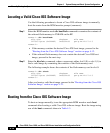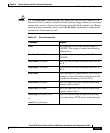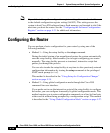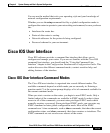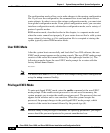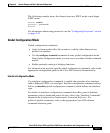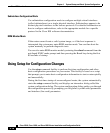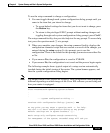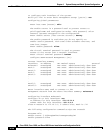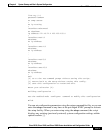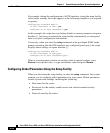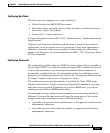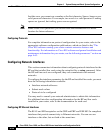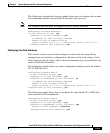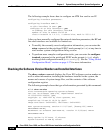4-19
Cisco 12010, Cisco 12410, and Cisco 12810 Router Installation and Configuration Guide
OL-11496-01
Chapter 4 System Startup and Basic System Configuration
Cisco IOS User Interface
To use the setup command to change a configuration:
1. You must toggle through each system configuration dialog prompt until you
come to the item that you intend to change.
–
To accept default settings for items that you do not want to change, press
the Return key.
–
To return to the privileged EXEC prompt without making changes and
toggling through each system configuration dialog prompt, press Ctrl-C.
The setup command facility also provides help text for any prompt. To access help
text, press the question mark (?) at a prompt.
2. When you complete your changes, the setup command facility displays the
configuration command script that was created as a result of the changes you
entered during the setup session. It also prompts you to use this
configuration. There is no default for this prompt; you must answer either Yes
or No.
• If you answer Yes, the configuration is saved to NVRAM.
• If you answer No, the configuration is not saved and the process begins again.
The following example shows typical output of a setup session automatically
invoked during the initial startup of the router. The system banner appears, and
then the system configuration dialog begins.
Note The output shown in this section are examples.Your configuration dialog might be
different depending on which image of the Cisco IOS software you are using and
how your router is equipped.
Cisco Internetwork Operating System Software
.
.
.
--- System Configuration Dialog ---
Continue with configuration dialog? [yes/no]: Yes
At any point you may enter a question mark '?' for help.
Use ctrl-c to abort configuration dialog at any prompt.
Default settings are in square brackets '[]'.
Basic setup only configures enough connectivity
for management of the system, extended setup will ask you