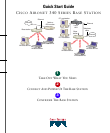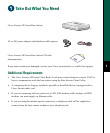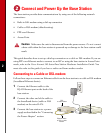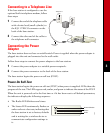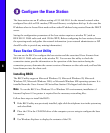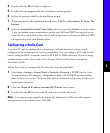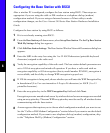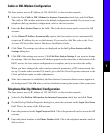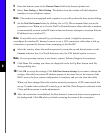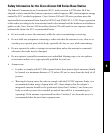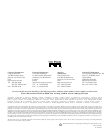8
5
Enter the domain name at the Domain Name field in the format ispname.net.
6
Select Tone Dialing or Pulse Dialing. This defines how the modem will dial telephone
numbers on your telephone system.
Note The modem is not equipped with a speaker so you will not hear the base station dialing.
7
Set the Dial On Demand status by clicking On or Off. We recommend that you set the
parameter to on. When set to On, the Dial On Demand feature allows the built-in modem
to automatically connect to the ISP when an Internet browser attempts to access an Internet
IP address from a wireless PC.
Note If auto-dial can be initiated by your browser or email, it might be necessary to
reconfigure the wireless PC Internet browser to use a LAN connection rather than a dial-up
connection to prevent the browser from attempting to dial the ISP.
8
Select the country where the modem operates by using the up and down buttons on the
Country selection box. For North American sites, the USA default option is correct.
Note If your operating country is not shown, contact Technical Support for assistance.
9
Click Next. The settings you chose are displayed on the Set Up Base Station with My
Settings dialog box.
10
Click OK to accept the settings. Click Edit Base Station Settings if you want to change the
settings. After the base station IP address appears in the status line at the bottom of the
BSCU screen, the base station configuration is complete, and you can close the utility.
When you have changed the radio wireless network parameters, all PCs must match this
set up. To make other wireless PCs match, go to the Edit Client Properties selection in the
Client pull-down menu to make adjustments.
11
After the connection is established, the Base Station Connection Status screen appears in
the background. Click Ok when you finish reviewing the status of the connection.