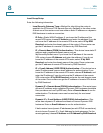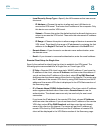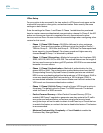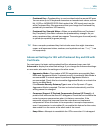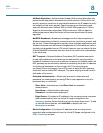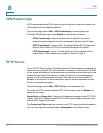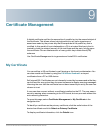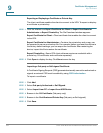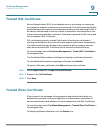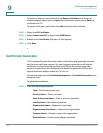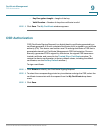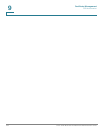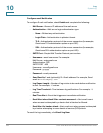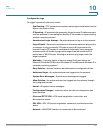Certificate Management
My Certificate
102 Cisco Small Business RV320/RV325 Administration Guide
9
Exporting or Displaying a Certificate or Private Key
The client certificate enables the client to connect to the VPN. To export or display
a certificate or private key:
STEP 1 Click the related icon Export Certificate for Client or Export Certificate for
Administrator or Export Private Key. The File Download window appears.
Export Certificate for Client—Client certificate that enables the client to connect
to the VPN.
Export Certificate for Administrator—Contains the private key and a copy can
be exported to serve as a backup file. For example, before you reset the device to
the factory default settings, you can export the certificate. After restarting the
device, import this file to restore the certificate.
Export Private Key—Some VPN client software requires a credential with a
private key, CA certificate, and certificate separately.
STEP 2 Click Open to display the key. Click Save to save the key.
Importing a 3rd-party or Self-signed Certificate
A Certificate Signing Request (CSR) generated externally cannot be authorized or
signed; an external CSR must be added by using CSR Authorization.
To import a certificate:
STEP 1 Click Add.
STEP 2 Select 3rd-party Authorized or Self Signed.
STEP 3 Select Import from PC or Import from USB Device.
STEP 4 Browse in the CA Certificate. (3rd-party only.)
STEP 5 Browse in the Certificate and Private Key (3rd-party or Self-signed).
STEP 6 Click Save.