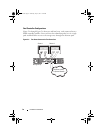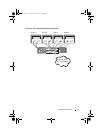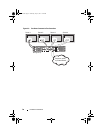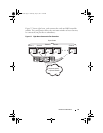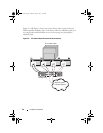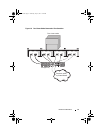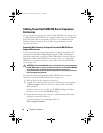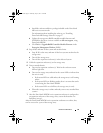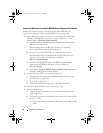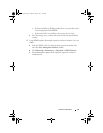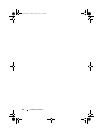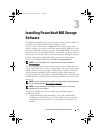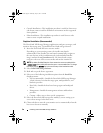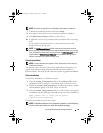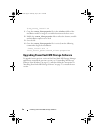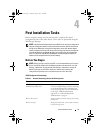24 Hardware Installation
Expanding With New PowerVault MD1200 Series Expansion Enclosures
Perform the following steps to attach new PowerVault MD1200 series
expansion enclosures to a PowerVault MD3200 series storage array:
1
Before adding the expansion enclosure(s), ensure that the storage array
software is installed and is up to date. For more information, see the
Support Matrix
at
dell.com/support/manuals
.
a
Install the software and driver package included on the PowerVault
MD series
resource media.
For information about installing the software, see "Installing
PowerVault MD Storage Software" on page 27.
b
Set up the PowerVault MD1200 series expansion enclosure(s).
For information about setting up the PowerVault MD1200 series
expansion enclosure(s), see the
Owner’s Manual
at
dell.com/support/manuals
.
c
Using PowerVault MDSM, update the RAID controller module
firmware and NVSRAM to the latest versions available on
dell.com/support
.
d
Click
Tools
Upgrade RAID Controller Module Firmware
from the
Enterprise Management Window (EMW).
2
Stop I/O and turn off the system and attached units:
a
Stop all I/O to the storage array and turn off affected host systems
attached to the storage array.
b
Turn off the storage array.
c
Turn off any expansion enclosure(s) in the affected system.
3
Cable the expansion enclosure(s) to the storage array.
4
Turn on attached units:
a
Turn on the expansion enclosure(s). Wait for the enclosure status
LED to light blue.
b
Turn on the storage array and wait for the status LED to indicate that
the unit is ready:
• If the status LEDs are solid amber, the storage array is still coming
online.
book.book Page 24 Thursday, July 18, 2013 5:56 PM