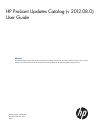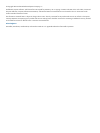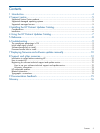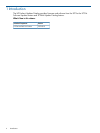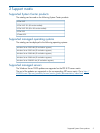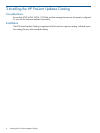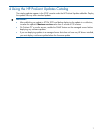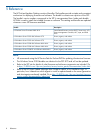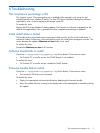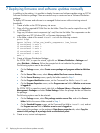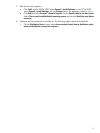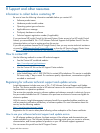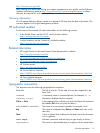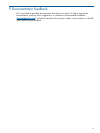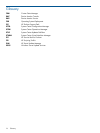6 Troubleshooting
The compliance percentage is 0%
This situation occurs if the managed server is updated either manually or by using the old
Hewlett-Packard Server Updates Catalog. The new HP ProLiant Updates Catalog uses different
applicability rules, so the compliance percentage reads 0%.
To resolve this issue:
Deploy the HP ProLiant Updates Catalog updates. No firmware or software is updated, but the
data for the applicability rules is generated and the compliance percentage is updated.
Initial install status is failed
The bundle and its associated smart components install correctly, but the initial install status is
marked as failed. Furthermore, at the next polling cycle, the install status changes to success. This
occurs because the update's Maximum run time value is too small.
To resolve this issue:
Increase the Maximum run time to 30 minutes.
Software bundle fails to install
Check the c:\cpqsystem\log\cpqsetup.log file for details. One common cause:
• On ProLiant G7 or earlier servers, the SNMP feature is not enabled.
To resolve this issue:
• On ProLiant G7 or earlier servers, enable the SNMP feature.
Firmware bundle fails to install
Check the c:\cpqsystem\log\cpqsetup.log file for details. One common cause:
• The necessary HP drivers are not present.
To resolve this issue:
• Deploy the appropriate software bundle before deploying the firmware bundle.
• Retry the update either by waiting for the deployment to be reattempted or manually pushing
the update.
The compliance percentage is 0% 9