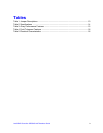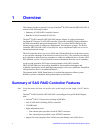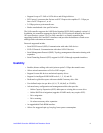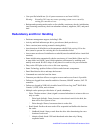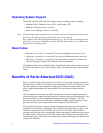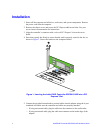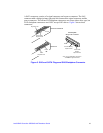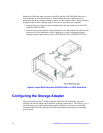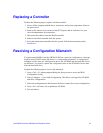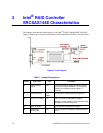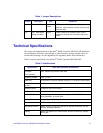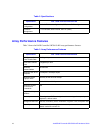Intel® RAID Controller SRCSAS144E Hardware Guide 8
Note: System throughput problems can occur if using SAS cables that do not come with the
RAID controller and that are not the correct type. To minimize the potential for problems:
- Use cables no longer than ten meters for SAS and one meter for SATA. It is better to use
the shortest possible cables. The cable length should be reduced by about one foot (.33
meters) if using a backplane.
- You may connect one device per SATA/SAS cable either as a device or as an expander.
- Route SAS cables carefully.
- Use only “straight” SAS cables, not “cross-over” SAS cables.
6. Replace components you needed to remove to access the PCI Express add-in card
slot. See your server chassis documentation for instructions.
7. Reinstall the chassis cover and reconnect the power cord(s). See your server chassis
documentation for instructions.
8. Reconnect any peripheral items you needed to disconnect.
9. Turn the power on to the server and hard drives. As the server powers up, listen to be
sure that the SAS and SATA devices are powered up before or at the same time as the
computer boots.
10. Watch the boot process until you see a BIOS message to inform you of the key
combination to press to enter the RAID BIOS Console. It will look similar to the
following message:
Press <CTRL><G> to run BIOS Console 2.
This message will time out after several seconds and pass the option to get into the BIOS
Console.
The firmware takes several seconds to initialize and will then display the RAID Controller
SRCSAS144E number and firmware version. The numbering of the controllers follows
the PCI slot scanning order used by the server board.