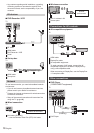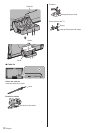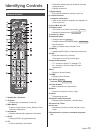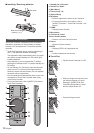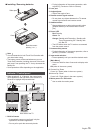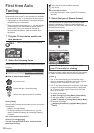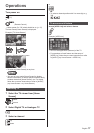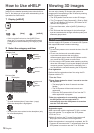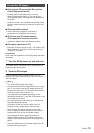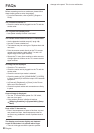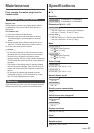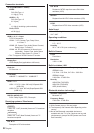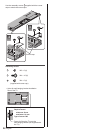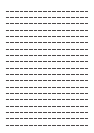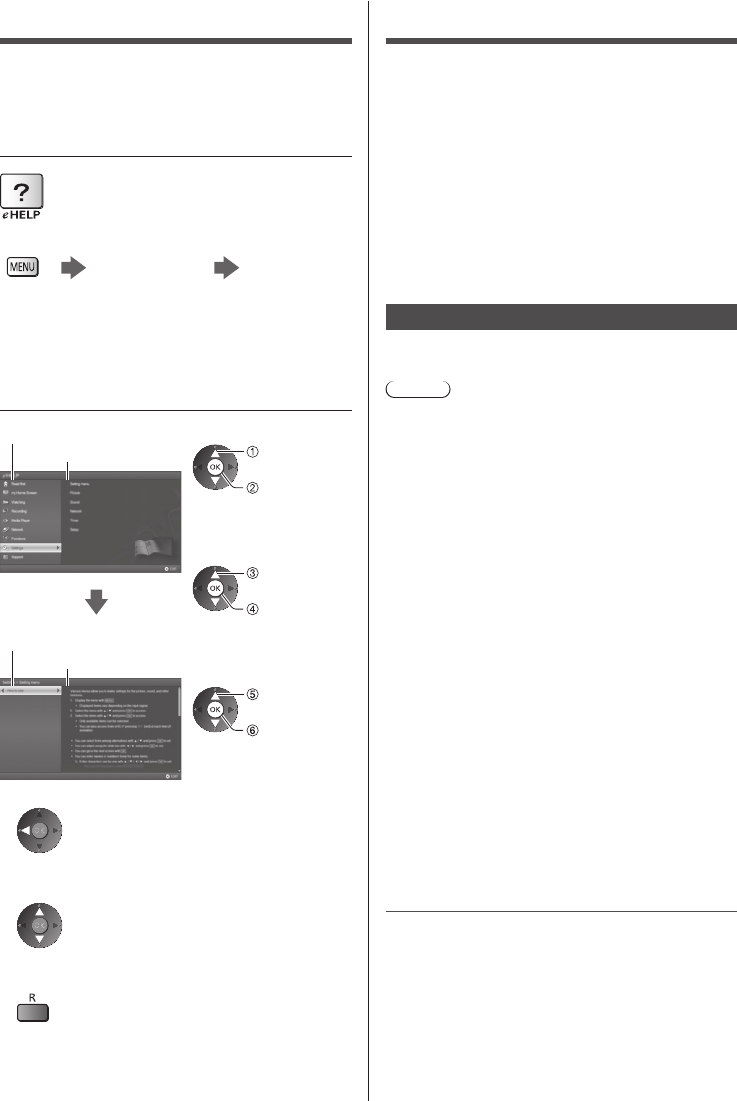
English
18
Viewing 3D images
You can enjoy viewing 3D images with contents or
programmes corresponding to the 3D effect by wearing
the 3D Eyewear (supplied).
●
The 3D Eyewear must be worn to view 3D images.
●
This TV supports [Frame Sequential]
*
, [Side by Side]
and [Top and Bottom] 3D formats. (3D content of 4K
format is not supported.)
●
For more information, refer to [eHELP] (Watching >
3D).
*
: The 3D format that the images for the left and right
eyes are recorded with the high definition quality and
alternately played back.
3D Eyewear
Use the supplied 3D Eyewear or Panasonic 3D Eyewear
that supports Bluetooth wireless technology.
Note
●
Do not exert pressure on or scratch the lens of the 3D
Eyewear.
●
Do not use devices such as mobile phones
or personal transceivers that emit strong
electromagnetic waves near the 3D Eyewear as this
may cause the 3D Eyewear to malfunction.
●
Do not wear the 3D Eyewear when watching anything
other than 3D images. Liquid crystal displays (such as
computer screens, digital clocks or calculators, etc.)
may be difficult to see while wearing the 3D Eyewear.
First registration
Perform the first registration when first using the 3D
Eyewear with this TV.
1 Turn the TV on
2 Press Power button for about 1 second to turn the
3D Eyewear on
●
The lamp lights for about 2 seconds and then
flashes.
●
The 3D Eyewear will be turned on and start
registration.
●
Place the 3D Eyewear within 50 cm from the TV
while registration in progress.
3 After the registration is successfully completed,
the 3D Eyewear will reconnect with TV
automatically when the 3D Eyewear is turned on
near the TV in 3D mode
Registration again
When connection with the registered TV fails, or when
using with another TV, re-register the 3D Eyewear.
1 Turn the TV on
2 Within 50 cm from the TV, press Power button until
lamp lights, then release it to start registration
3 After the registration is successfully completed, the 3D
Eyewear will reconnect with TV automatically when the
3D Eyewear is turned on near the TV in 3D mode
How to Use eHELP
[eHELP] is the detailed operating instructions built into
the TV, and helps you to get more understanding of the
operations for each feature.
1 Display [eHELP]
or
[Help]
[eHELP]
●
If this is not the first time to view [eHELP] from
when the TV is turned on, the confirmation screen
is displayed to select whether [First Page] or [Last
Page].
2 Select the category and item
Category field
Item field
select
category
access
select item
access
select sub
item
access
Sub item field
Description
●
To return to the previous field
●
To scroll the description (if more than 1 page)
While the description is highlighted
●
To display the menu related to the description (only
for some descriptions)
(red)