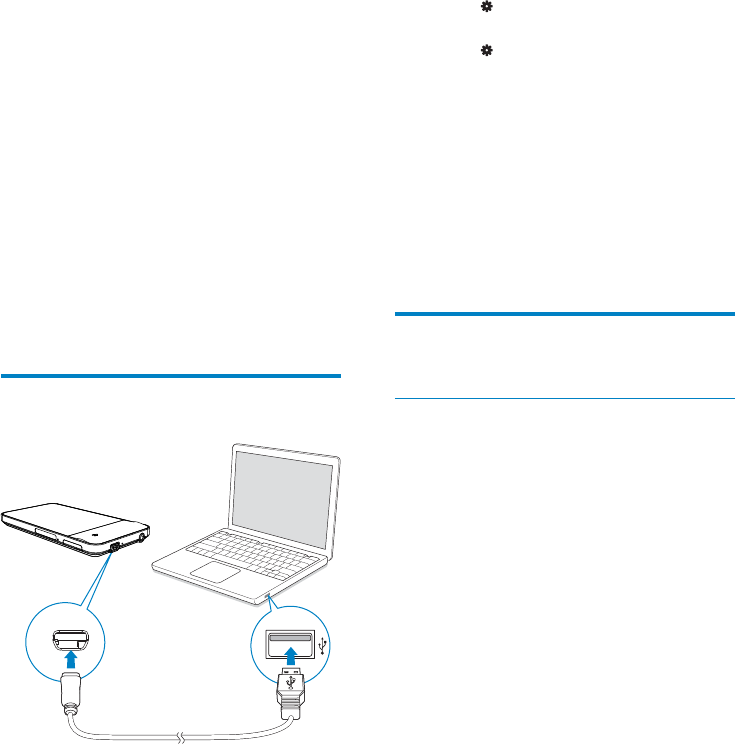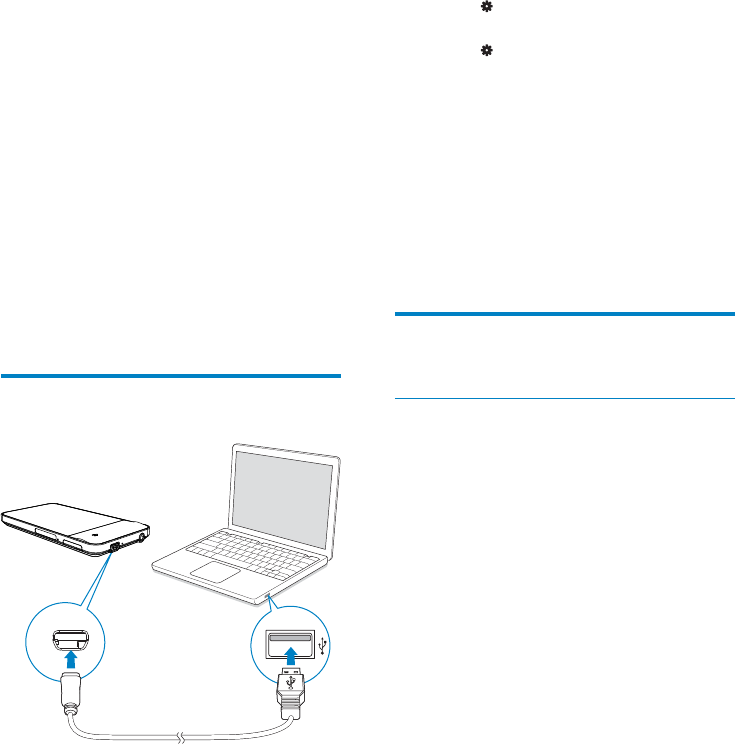
16 EN
To install Philips Songbird later,
1 On the player, make sure that you have
selected the following options:
In •
> [PC connection preference],
select [MSC];
In •
> [CD installer], select
[Enable].
2 On the PC, select My Computer
(Windows XP / Windows 2000) /
Computer (Windows Vista / Windows
7).
The » Philips Songbird drive is
displayed.
3 To start installation, double click the
Philips Songbird drive.
Collect media files from the
PC
Set the watch folder
Create a central folder
On a PC, create a central folder to save all
media files, for example, D:\Songbird media.
In Philips Songbird, set the central folder as
the watch folder. Each time you launch Philips
Songbird, songs are added to/ removed from
Philips Songbird as they are on the central
folder.
First-time launch
The first time you launch Philips Songbird on
a PC, do the following as prompted to import
existing media files into Philips Songbird:
Select the iTunes media folder to •
import an existing iTunes library;
Select the central folder to search •
and import the existing media files.
The central folder is set as the »
watch folder of Philips Songbird.
5 Sync with PC
media library
With Philips Songbird, you can do the following:
Manage your media collections on •
a PC;
Sync • MUSE with your PC media
library;
Register • MUSE on www.philips.com/
welcome;
• Update the firmware of MUSE (see
‘Update the firmware through Philips
Songbird’ on page 57);
• Repair the MUSE (see ‘Repair the
player through Philips Songbird’ on
page 58).
Install Philips Songbird
The first time you connect the player to a PC,
• a pop-up screen is displayed for you
to install Philips Songbird (see ‘First-
time setup’ on page 12);
EN