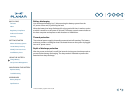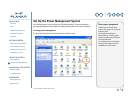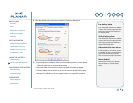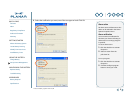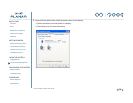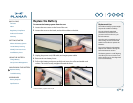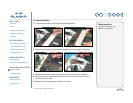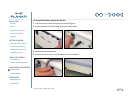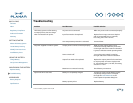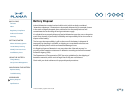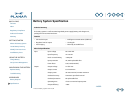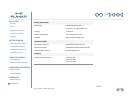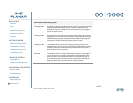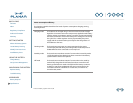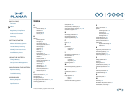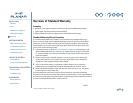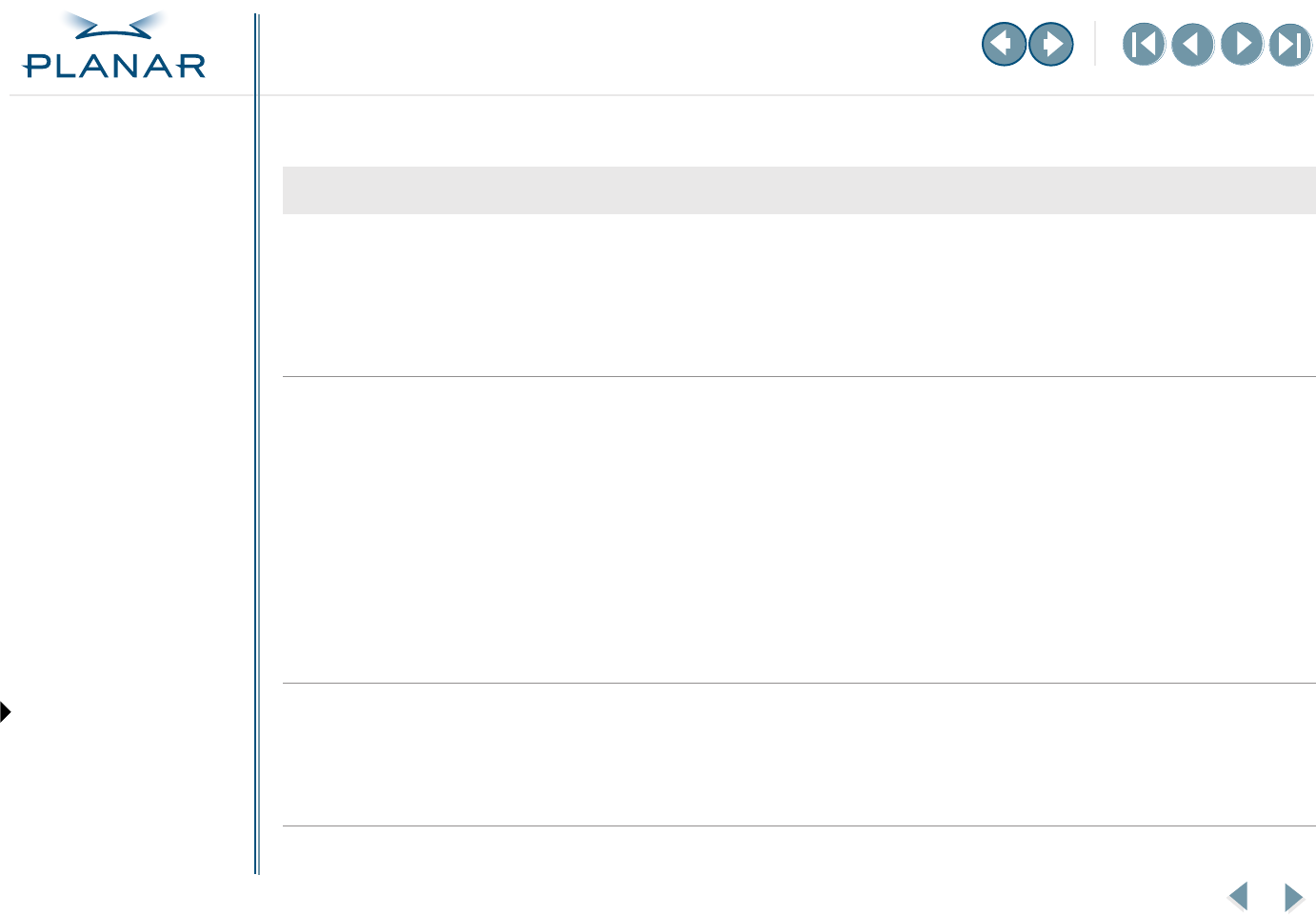
QUICK LINKS
Contents
Index
Regulatory Compliance
Product Information
Warranty
GETTING STARTED
About the Battery System
Locate Battery Housing
Identify Connector Ports
Install Battery Fuses
USING THE BATTERY
Charge Battery
Set Up Power Management
MAINTAINING THE BATTERY
Replace Battery
Troubleshooting
APPENDIXES
Battery Disposal
Specifications
14
Invitium Battery System BAT-24CM
Troubleshooting
Problem Possible Cause Possible Solution
The battery system not functioning,
no output power, does not charge
when connected to AC power.
AC power is not connected. Make sure power cord is connected properly
Input fuse needs to be replaced. Replace fuse in input connector. Replace
with UL recognized fuse 2 A, 250 VAC,
fast acting, size 5 mm x 20 mm.
Over-temperature protection is activated. Contact Planar.
No power supplied to Invitium system. Output power cord not connected properly. Make sure that output power cord is
connected correctly. When the power LED
on the right side of the Invitium workstation
is green, it indicates normal operating mode.
Power switch is off. Turn on the power switch, located on
the right side of the Invitium workstation.
Output fuse needs to be replaced. Replace the output power fuse located next
to output power connector. Replace with
UL recognized fuse 6 A, 125 VDC, fast acting,
size.25 in. x 1.25 in.
Batteries not connected correctly. Check battery connections.
System run time is too short. Battery not completely charged. Connect AC power and let battery charge
completely. Charge status is conveyed
through the Power Meter tab on the
Power Options Properties dialog box.
Battery capacity is low. Replace battery.