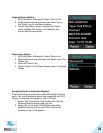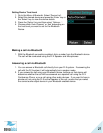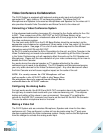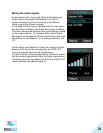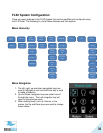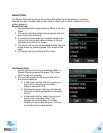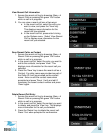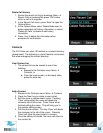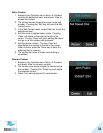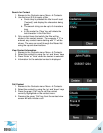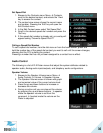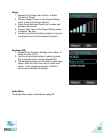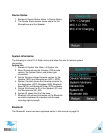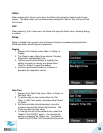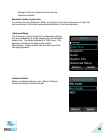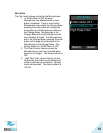34
Edit a Contact
1. Browse to the Contacts menu: Menu Contacts,
scroll to the desired contact, and selects „View‟ to
access the contact.
2. The contact screen shows the current name and
number. Pressing the „Edit‟ key will open the Edit
Contact menu.
3. In the Edit Contact menu, select „Edit Info‟ to edit the
selected contact.
4. Edit the name in alphanumeric mode. Pressing
„Clear‟ will delete a character to the left of the
cursor. The key „Done‟ will finish editing the name
and go on to the number editing screen.
5. Edit the phone number. The key ‟Clear‟ will
clear/delete the number to the left of the cursor.
When finished, press the ‟Done‟ key to store the
edited contact in memory.
6. The contact list menu is shown once editing is
completed.
Delete a Contact
1. Browse to the Contacts menu: Menu Contacts
and press ‟View‟ to access a contact.
2. The contact view screen shows the contact name
and number. Pressing the ‟Delete‟ key will delete
the selected contact.
3. Press „Yes‟ when prompted for confirmation.