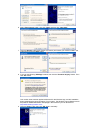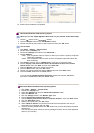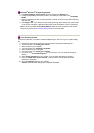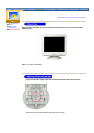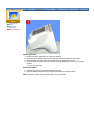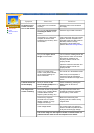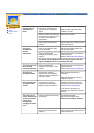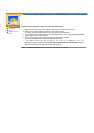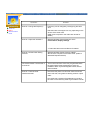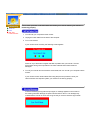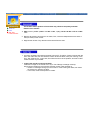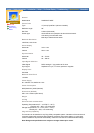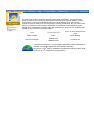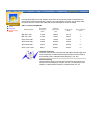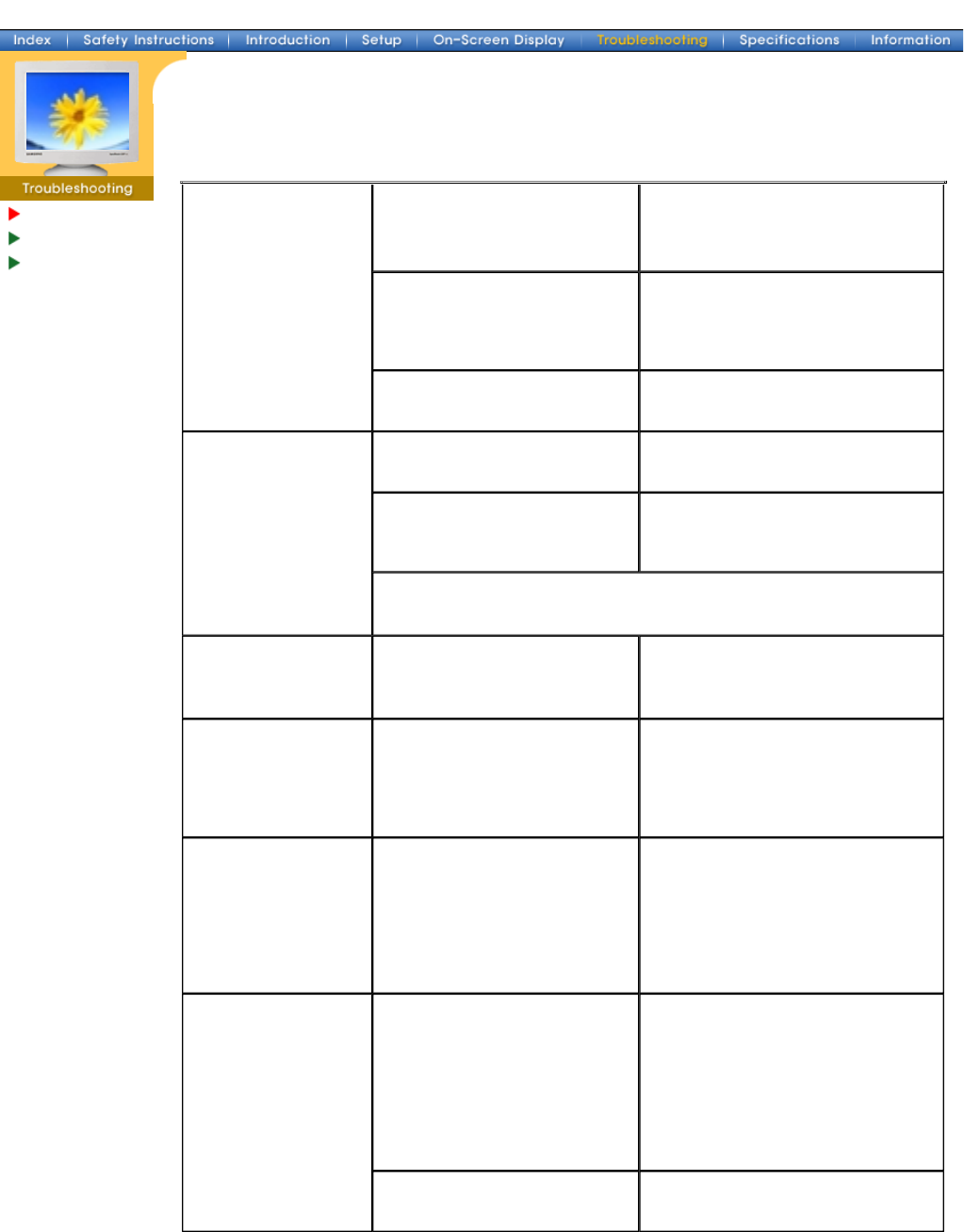
The screen shows
strange colors or
just black and
white.
Is the screen displaying only
one color as if looking at the
screen through a cellophane
paper?
Check the signal cable connection.
Make sure the video card is fully
inserted in it's slot.
Have the screen colors become
strange after running a program
or due to a crash between
applications?
Reboot the computer.
Has the video card been set
properly?
Set the video card by referring to the
video card manual.
The screen
suddenly has
become
unbalanced.
Have you changed the video
card or the driver?
Adjust screen image position and
size using the OSD.
Have you adjusted the
resolution or frequency to the
monitor?
Adjust the resolution and frequency
at the video card.
(Refer to the Preset Timing Modes).
The screen can be unbalanced due to the cycle of the video card
signals. Readjust Position by referring to the OSD.
The screen is out of
focus or OSD
cannot be adjusted.
Have you adjusted the
resolution or frequency on the
monitor?
Adjust the resolution and frequency
of the video card.
(Refer to the Preset Timing Modes).
The screen is
partially distorted.
Are there any magnetic
products such as an adapter,
speaker or a high voltage wire
near the monitor?
Enter the OSD and perform a
"Degauss".
Keep the monitor away from any
magnetic products.
LED is blinking but
no images on the
screen.
Is the frequency properly
adjusted when checking the
Display Timing on the menu?
Adjust the frequency properly by
referring to the video card manual
and the Preset Timing Modes.
(The maximum frequency per
resolution may differ from product to
product.)
There are only 16
colors shown on the
screen. The screen
colors have
changed after
changing the video
card.
Have the Windows colors been
set properly?
For Windows XP/2000:
Set the colors properly at the
Control Panel
,
Display
,
Settings
.
Has the video card been set
properly?
Set the video card by referring to the
video card manual.
Check List
Q & A
Self-Test Feature
Check