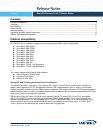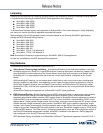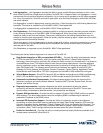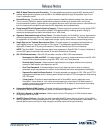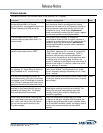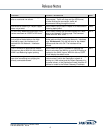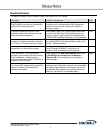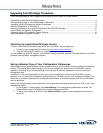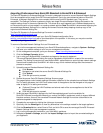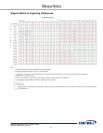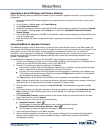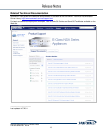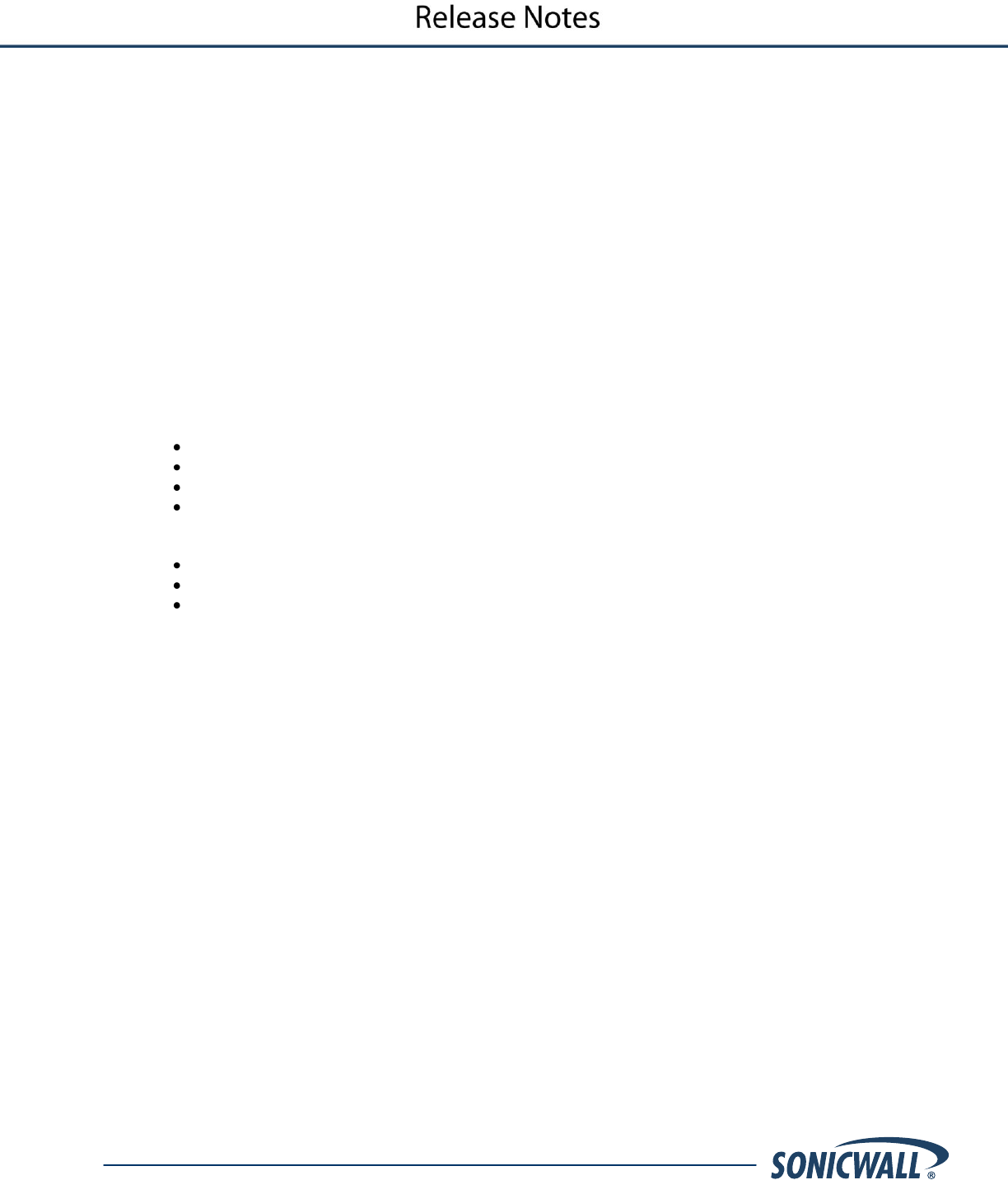
9
SonicOS Enhanced 5.6.5.1 Release Notes
P/N 232-002002-00 Rev B
Upgrading a SonicOS Image with Current Preferences
Perform the following steps to upload new firmware to your SonicWALL appliance and use your current
configuration settings upon startup:
1. Download the SonicOS firmware image file from mysonicwall.com and save it to a location on your local
computer.
2. On the System > Settings page, click Upload New Firmware.
3. Browse to the location where you saved the SonicOS firmware image file, select the file, and click Upload.
4. On the System > Settings page, click the Boot icon in the row for Uploaded Firmware.
5. In the confirmation dialog box, click OK. The SonicWALL restarts and then displays the login page.
6. Enter your user name and password. Your new SonicOS image version information is listed on the
System > Settings page.
Importing Preferences to SonicOS 5.6
Preferences importing to SonicWALL security appliances is generally supported from the following SonicWALL
appliances running SonicOS:
NSA Series
NSA E-Class Series
TZ 210/200/100/190/180/170 Series
PRO Series
There are certain exceptions to preferences importing on these appliances running the SonicOS 5.6 release.
Preferences cannot be imported in the following cases:
Settings files containing Portshield interfaces created prior to SonicOS 5.x
Settings files containing VLAN interfaces are not accepted by the TZ 100/200 Series firewalls
Settings files from a PRO 5060 with optical fiber interfaces where VLAN interfaces have been created
Full support for preferences importing from these appliances is targeted for a future release. At that time, you will
need to upgrade your firmware to the latest SonicOS maintenance release available on MySonicWALL.