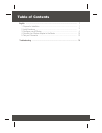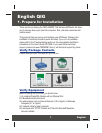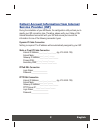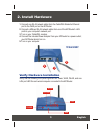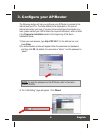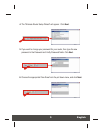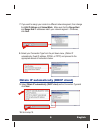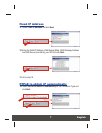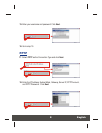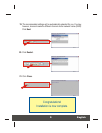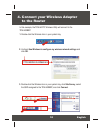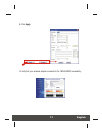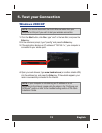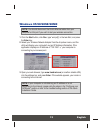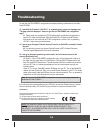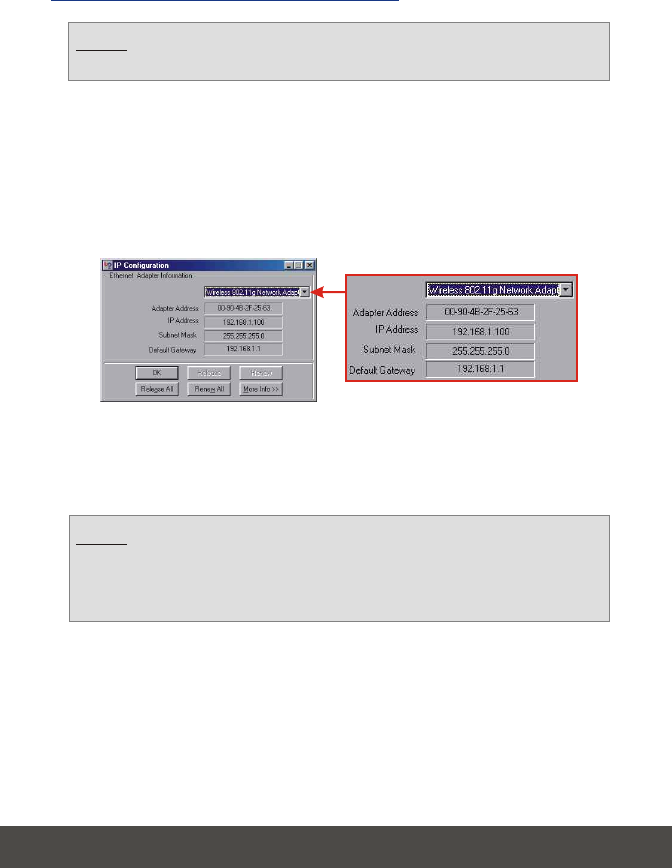
13
English
Windows 95/98/98SE/98ME
1. Click the Start button; click Run, type “winipcfg” in the text-field, and press
the Enter key.
2. Select your Wireless Network Adapter from the dropdown menu, and the
utility will display your computer's current IP Address information. If the
application displays an IP address of “192.168.1.x,” your computer is
connecting to your access point.
3. Open your web browser, type www.trendnet.com (or another reliable URL)
into the address bar, and press Enter. If the website appears, your router is
connecting to the Internet.
NOTE: You should disconnect the RJ-45 Ethernet cable from your
computer's LAN port if you wish to test your wireless connection.
NOTE: If your computer is not obtaining an IP address or is not
connecting to the Internet, please retry the steps in the “Configure your
AP/Router” section or refer to the troubleshooting section of this Quick
Installation Guide.