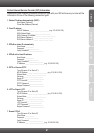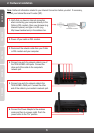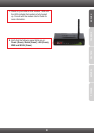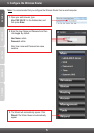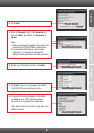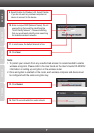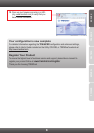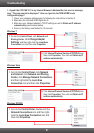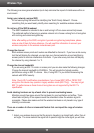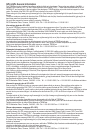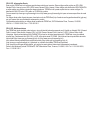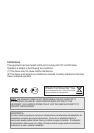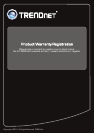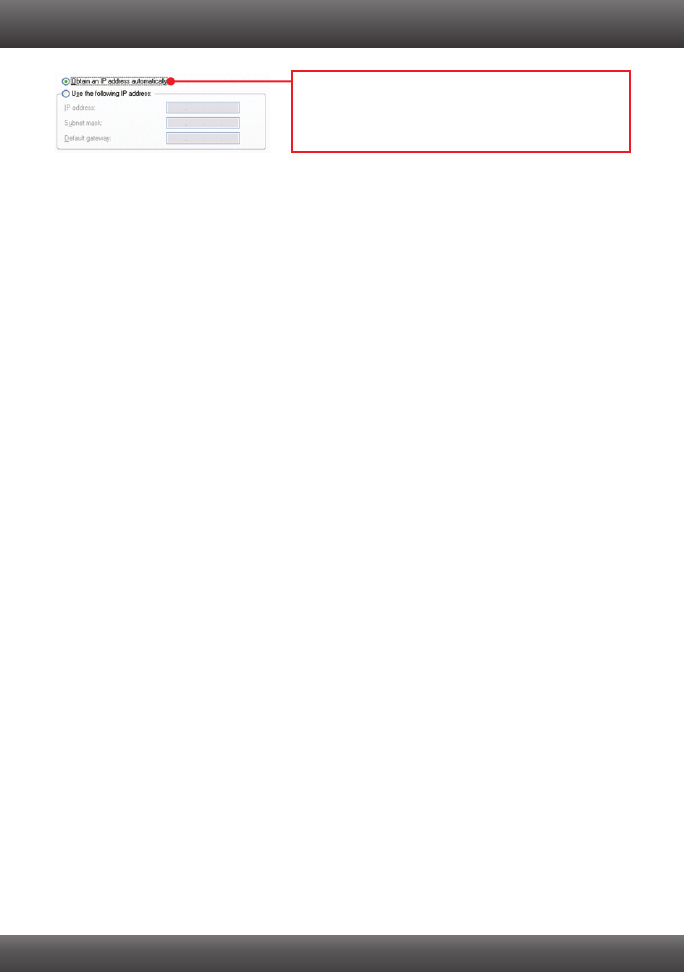
10
2. I am not sure what type of Internet Account Type I have for my Cable/DSL connection.
How do I find out?
Contact your Internet Service Provider's (ISP) support service for the correct information.
3. The Wizard does not appear. What should I do?
1. Click on Wizard on the left hand side.
2. Near the top of the browser, “Pop-up blocked” message may appear. Right click on the
message and select Always Allow Pop-ups from This Site.
3. Disable your browser's pop up blocker.
4. I went through the Wizard, but I can not get onto the Internet. What should I do?
1. Verify that you can get onto the Internet with a direct connection into your modem.
2. Contact your ISP and verify all the information that you have in regards to your Internet
connection settings is correct.
3. Power cycle your modem and router. Unplug the power to the modem and router. Wait
30 seconds, and then reconnect the power to the modem. Wait for the modem to fully
boot up, and then reconnect the power to the router.
5. I cannot make a wireless connection to the Router. What should I do?
1. Double check that the WLAN light on the Router is lit.
2. Power cycle the TEW-651BR. Unplug the power to the TEW-651BR. Wait 15 seconds,
then plug the power back in to the TEW-651BR.
3. Contact the manufacturer of your wireless network adapter and make sure the wireless
network adapter is configured with the proper SSID. The preset SSID is TRENDnet651.
4. Encryption may be enabled on the Router. To verify whether or not wireless is enabled,
login to the router configuration, click on Wireless.
5. Please refer to the Wireless tips section if you continue to have wireless connectivity
problems.
If you still encounter problems or have any questions regarding the TEW-651BR, please contact
TRENDnet's Technical Support Department.
2. Click Internet Protocol (TCP/IP) and then
click Properties. Then click on Obtain an IP
address automatically.