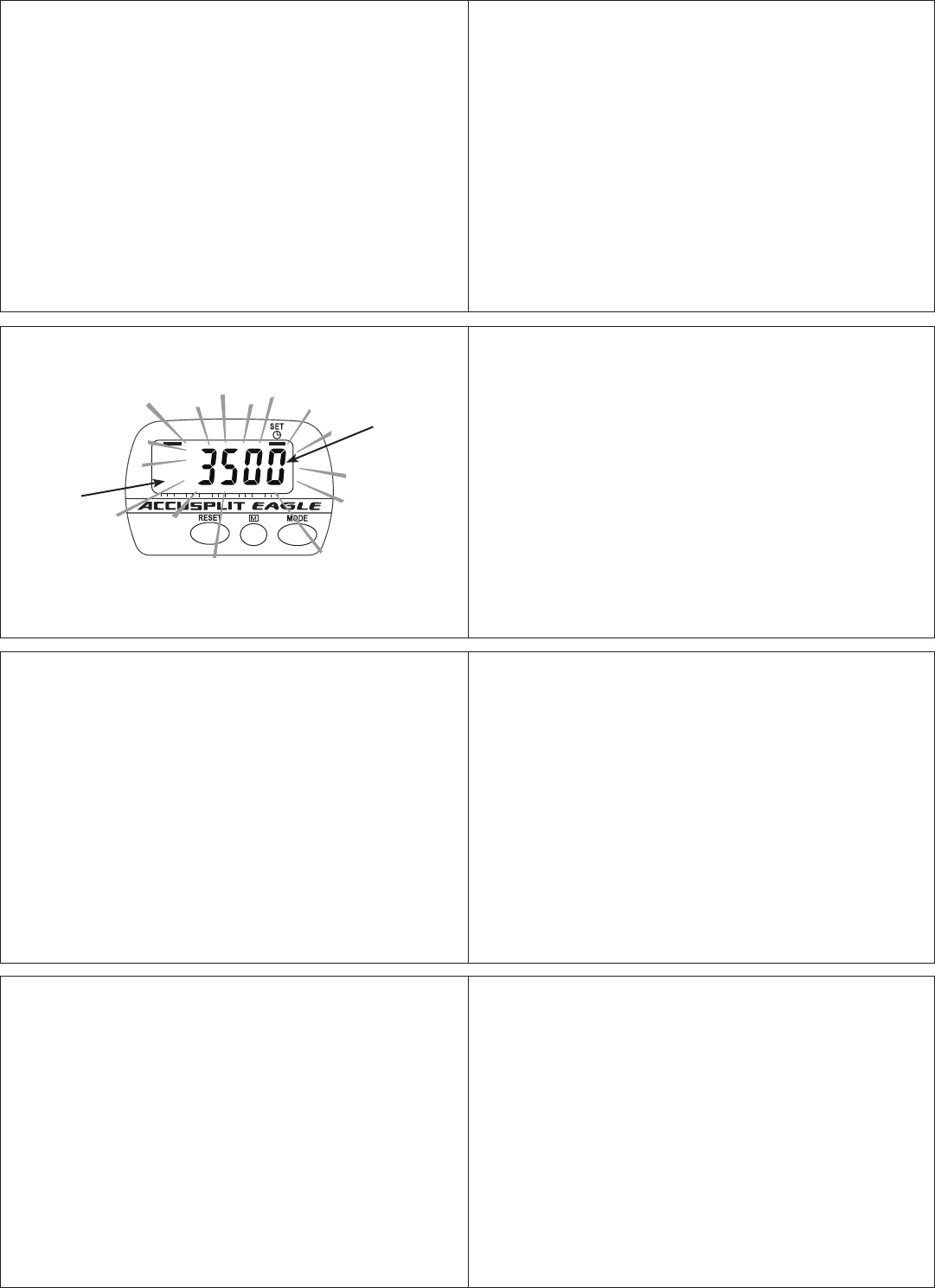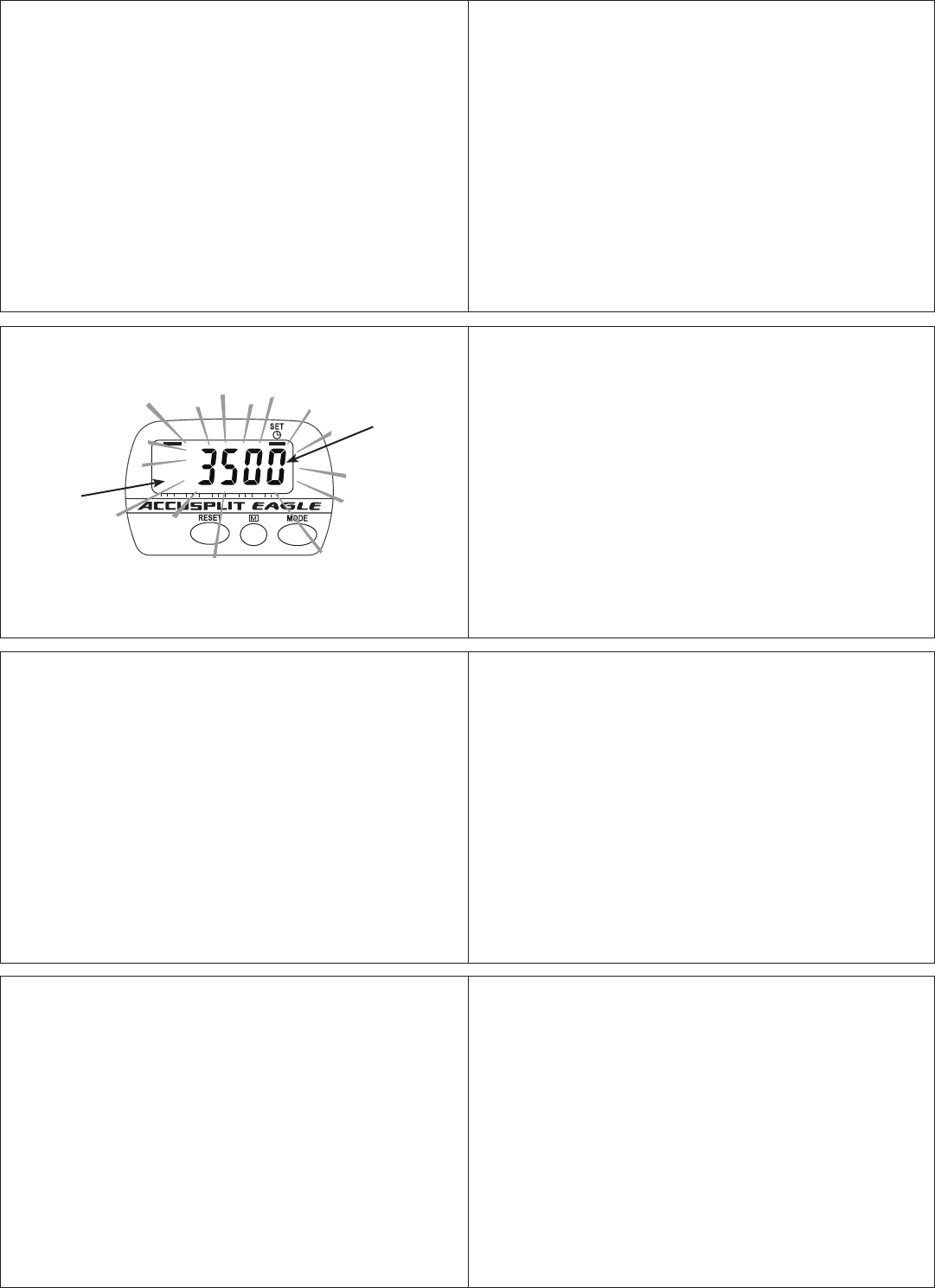
10
8
11
9
12
13
1514
Choosing Step, Time, Distance, and Calorie Goals: This
unit can store your personal goals for steps, activity time,
distance, and calories burned during step activity. The default
values are 3,500 steps, 30 minutes of activity time, 1 mile, and
100 calories. These are modest daily goals created with the
assumption that you will reset the unit daily. Most wellness
experts recommend that healthy people should work towards
10,000 steps, one hour of activity time, and 300 calories each
day. As your activity level increases, you can change to more
aggressive goals at any time. Choose goals to fit your current
activity level.
SETTING PROCEDURE
ACCUSPLIT products use a common setting procedure
known as “S1- S2-S3-S4.” Here’s how it works:
Press S1 for 2 seconds: Enter the SET mode
Press S2: Change the field to be set
Press S3: Change the field value
Press S4 for 2 seconds: Exit the SET mode
You can enter and exit Set mode from any of the regular
display screens. Once in Set mode, you can cycle through all
of these settings by pressing S2 repeatedly:
Set Step Goal g Set Activity Time Goal g Set Distance
Goal g Set Stride Length g Set Calorie Goal g Set Weight g
Set Clock Hours g Set Clock Minutes g Set Step Goal
We recommend that you adjust the settings all at once, using
the procedure below.
STEP TIME DIST CAL
80604020
0 100%
DIGI-WALKERXL.COM
190
XL
G
S3- S3+S1,S2,S4
JW200
MY
MEMORY
G
Setting Step Goal Mode
Entering set mode and setting Step Goal
1. Repeatedly press the MODE button until the pedometer
displays the current step count. (The display will show
a line underneath the word “STEP” on the label.)
2. Press and hold the S1 (MEMORY) button for 2 seconds.
The step count display will start to flash, showing that
you’ve entered SET mode. The indicator bar will still be
underneath the word “STEP” on the label. You’ll also
notice the “G” indicator has come on, indicating that you
are ready to set your Step Goal.
“G” for
Goal
Setting
Steps
flash
while
setting
Step
Goal
3. Press the S3 + (MODE) button to increase the Step Goal
value. Press the S3 - (RESET) button to decrease the Step
Goal. Hold the buttons down to change values quickly.
4. Press the S2 (MEMORY) button to select the next setting
(adjust the Activity Time Goal).
Setting Activity Time Goal
1. (Continuing from above) - After pressing S2 (MEMORY),
you will see the indicator bar shift to be underneath
“TIME” on the label. The “G” indicator will be on. The
display will show a flashing time, which is your Activity
Time Goal set point.
2. As before, press the S3 + (MODE) button to increase the
Activity Time Goal, and press the S3 - (RESET) button to
decrease the Activity Time Goal. Hold the buttons down to
change values quickly.
3. Press the S2 (MEMORY) button to adjust your Distance
Goal.
Setting Distance Goal
1. (Continuing from above) - After pressing S2 (MEMORY),
you will see the indicator bar shift to be underneath “DIST”
on the label. The “G” indicator will be on. The display will
show a flashing number, which is your Distance Goal set
point (in miles).
2. As before, press the S3 + (MODE) button to increase
the Distance Goal, and press the S3 - (RESET) button
to decrease the Distance Goal. Hold the buttons down to
change values quickly.
3. Press the S2 (MEMORY) button to adjust your Stride
Length.
Setting Stride Length
1. (Continuing from above) - After pressing S2 (MEMORY),
you will see the “G” indicator go out, and the “in”
indicator come on. The display will show a flashing
number, which is your Stride Length set point (in inches).
2. As before, press the S3 + (MODE) button to increase the
Stride Length (in increments of ¼ inch), and press the
S3 - (RESET) button to decrease the Stride Length. Hold
the buttons down to change values quickly.
3. Press the S2 (MEMORY) button to adjust your Calorie Goal.