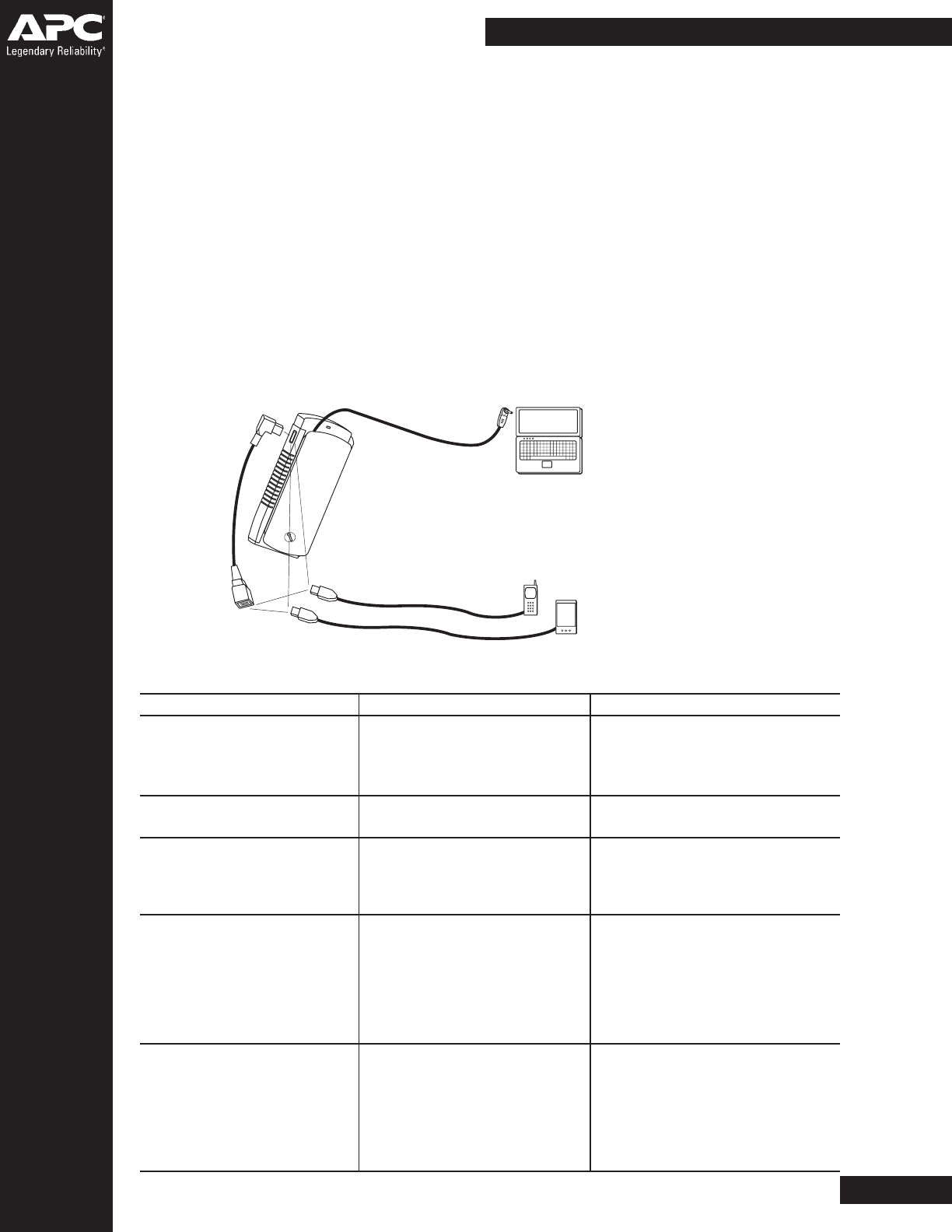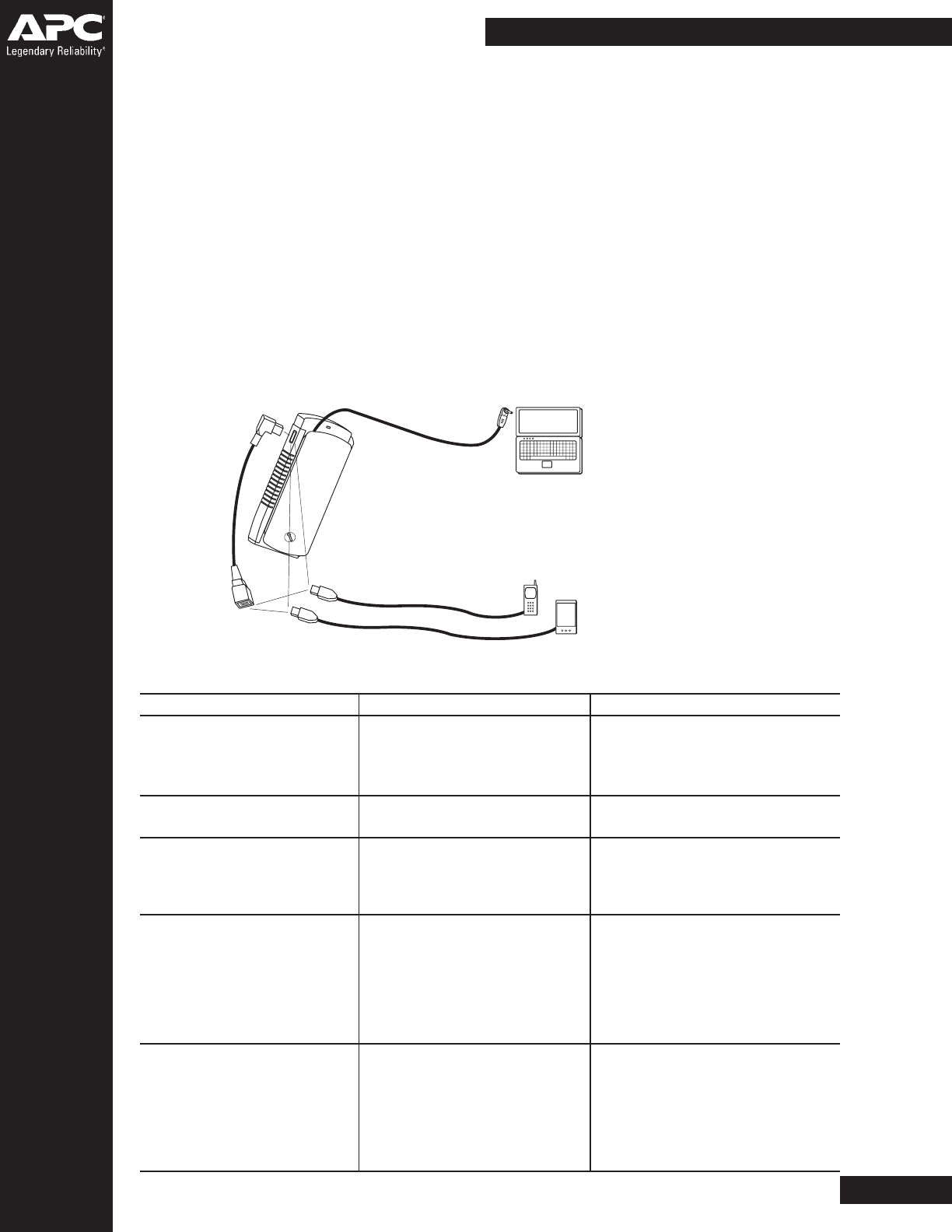
Problem Probable Cause Solution
Green LED does not light;computer The adapter voltage dial was Unplug adapter from power source;
is operating on battery. not properly set. determine correct voltage setting
using the Compatibility Guide;
set the correct voltage.
Green LED does not light when The fuse in the Unscrew the cigarette lighter plug tip
plugged intothe vehicle. cigarette lighter plug is blown. and replace with an appropriate fuse.
Green LED turned off; computer is Adapter protected the Unplug adapter from power souce
operatingon battery. computer from a voltage spike. and check the voltage dial setting.
Wait 10 seconds before connecting
to power.
Green LED turned off; computer is Adapter voltage dial was turned Unplug adapter from power source.
operating on battery and adapter while the adapter was in use. Reconnect after cooling. It may
is warm to the touch. be necessary to use the adapter
The computer requires more power outside of the TravelPower Case
than the adapter could provide. to prevent overheating, or to change
the power management properties of
your laptop to a lower power mode.
Green LED is flashing; computer is The adapter voltage dial was not Unplug from power souce and change
operating on battery. set correctly. the power properties of your computer
to low power mode.
The power source has a lower than Unplug from power source.
normal voltage. Determine correct voltage setting
using the Compatibility Guide;
set the correct voltage.
3. Attach correct notebook power adapter tip to TravelPower Adapter output cord and connect to notebook computer.
Do not turn voltage dial while powering equipment. Unit will turn off if this occurs. Unplug adapter from power
source. Turn the voltage select knob to the appropriate voltage setting. Wait 10 seconds and then reconnect to
power source.
Caution:The UL listing investigation only covers the use of this product in landbased vehicles. It does not imply
or cover the use on an aircraft.
Attention: The TravelPower Adapter may become hot to the touch. Allow it to cool before handling. The Adapter
may automatically shut off if powering larger laptops and/or if used for extended periods in warm temperatures.
If this occurs, unplug the adapter from the power source and reconnect to power after the adapter has cooled.
For optimum charging under these circumstances, use the adapter outside of the TravelPower Case.
Note: USB cables made by other manufacturers will work with APC’s TravelPower Adapter.
4. To Charge a mobile phone and / or PDA, connect the USB splitter cable (included) to the USB port on the
Adapter. Connect appropriate USB charging cable(s) (sold separately) from phone and / or PDA to USB splitter
cable ports. Connect to power source using appropriate plug adapter (air, auto or building).
The green LED indicates your TravelPower
Adapter is connected to power.
Charge your mobile devices using USB Chargers
(sold separately). Connect to the TravelPower
Adapter directly or thru the Multi-port USB socket.
Multi-port
USB socket
USB Chargers
Power Ready Notebook Cases
D.4