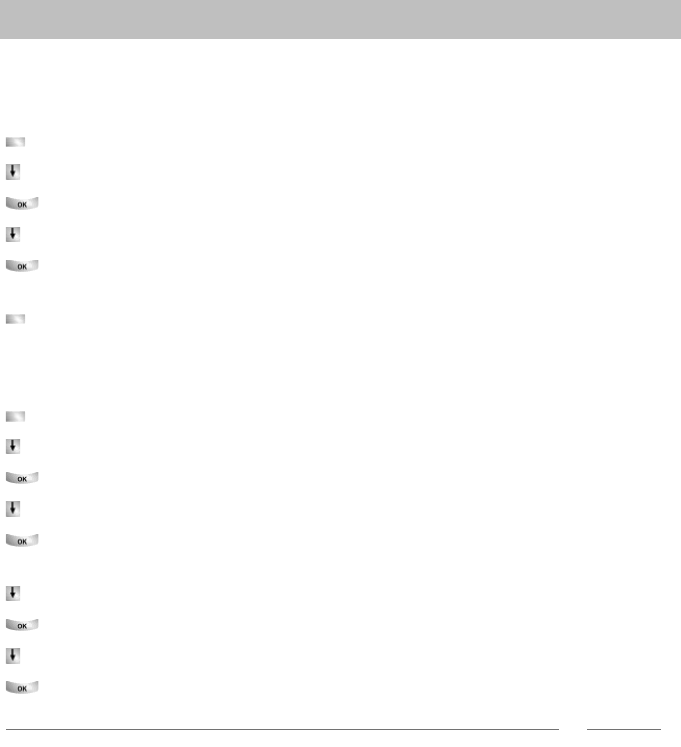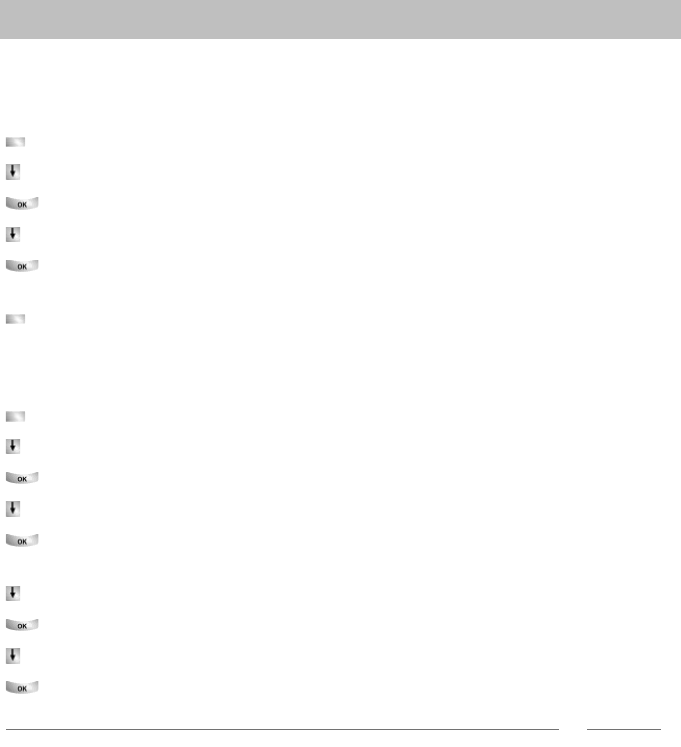
Assigning functions/phone numbers to keys
76
Customizing the telephone
Displaying the key assignment
You can view on your telephone display which function
, destination, partner or line
has been assigned to any key of your telephone or of your DSS module.
Press the "Menu" function key.
Scroll to the Setti
ngs menu item.
Confirm your selection.
Scroll to the Funct
ion keys menu item.
Confirm your selection. The description
and current assignment of all keys will
be displayed.
Press the desired key. The description and current assig
nment of this key will be
displayed.
Assigning functions to keys
Press the "Menu" function key.
Scroll to the Settings menu item.
Confirm your selection.
Scroll to the Funct
ion keys menu item.
Confirm your selection. The description
and current assignment of all keys will
be displayed.
Scroll to the keys you want to change or assign.
Confirm your key selection.
Scroll to the function you want to assign to the key, e.g. Charge
s.
Confirm your selection.
Note
• You can display the assignment of all the user-programmable function keys using
the arrow keys.
• The handsfree, mute, menu, redial and refer-back call function keys have fixed
assig
nments and cannot be changed.
• You can only set up one function key for each function. When you allocate a
function
to a new function key, the old function key is automatically cleared.
• You can only assign functions to the first level
display keys.
• Display keys to which functions are assigned can be recognised by a black triangle
in the top righ
t-hand corner. If this triangle is not solid, the function is switched on.