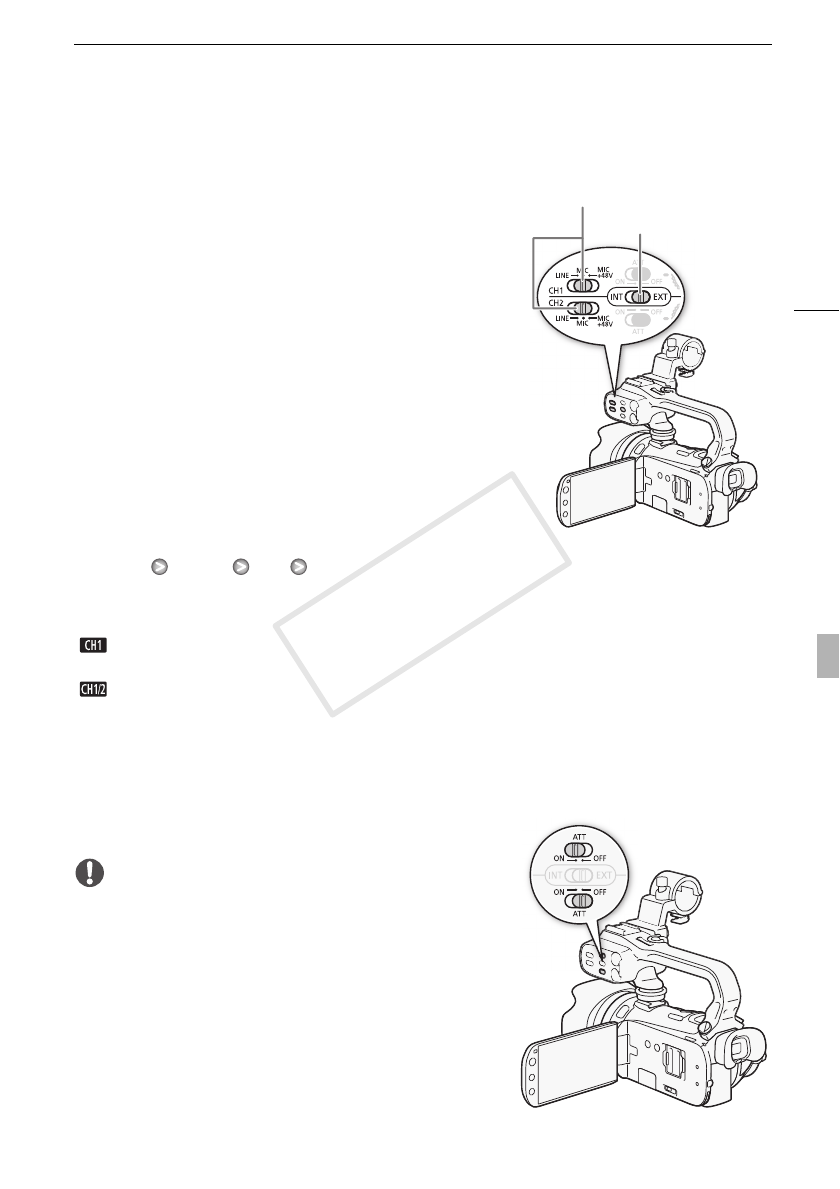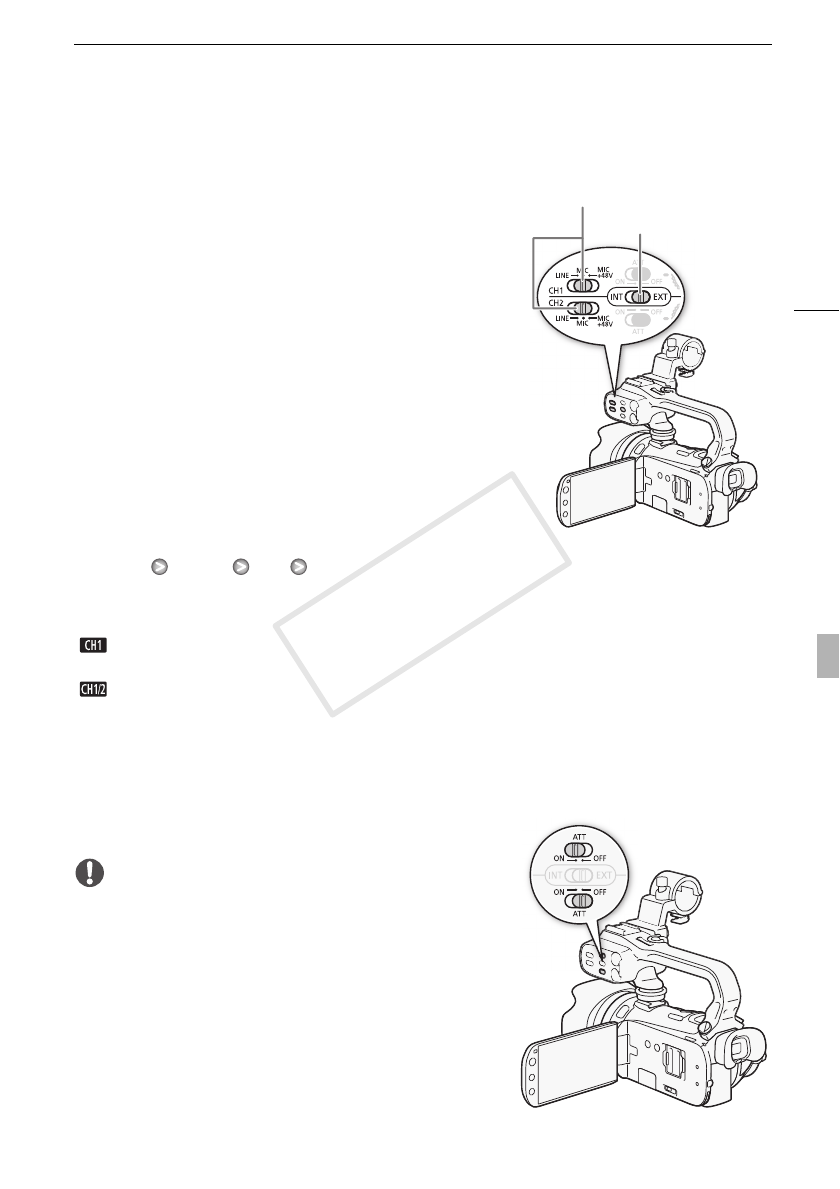
Recording Audio
75
Setting the XLR Terminal
1 Set the audio input switch to EXT.
• Changing the position of the audio input switch affects
both channel 1 and channel 2 simultaneously.
2 Set the XLR terminal switch of the desired channel to LINE
or MIC.
• To supply a microphone with phantom power, set the
switch to MIC+48V instead. Make sure to connect the
microphone first, before turning the phantom power on.
Keep the microphone connected when turning off the
phantom power.
• When using the XLR terminal to record to only one
channel, use the CH1 input terminal and set the XLR
terminal switch for CH1 to LINE, MIC or MIC+48V.
Selecting the Recording Channel
You can select to which channel the camcorder will record
audio.
1 Open the [XLR Rec Channel] screen.
[FUNC.] [MENU] [4] [XLR Rec Channel]
2 Touch the desired option and then touch [a].
Options (
Default value)
Activating the Microphone Attenuator
You can activate the external microphone’s attenuator (20 dB) if the XLR terminal switch is set to MIC
or MIC+48V.
Set the ATT switch of the desired channel to ON.
IMPORTANT
• When connecting a microphone or device that does not
support phantom power, make sure to set the XLR terminal
switch to MIC or LINE, respectively. If you set the switch to
MIC+48V, the microphone or device may be damaged.
[ CH1]Records audio to each channel separately. Audio input into CH1 is recorded to
channel 1, while audio input into CH2 is recorded to channel 2.
[ CH1/CH2] Audio input into CH1 is recorded to both channels. Audio input into CH2 will not be
recorded.
Audio input switch
XLR terminal switches