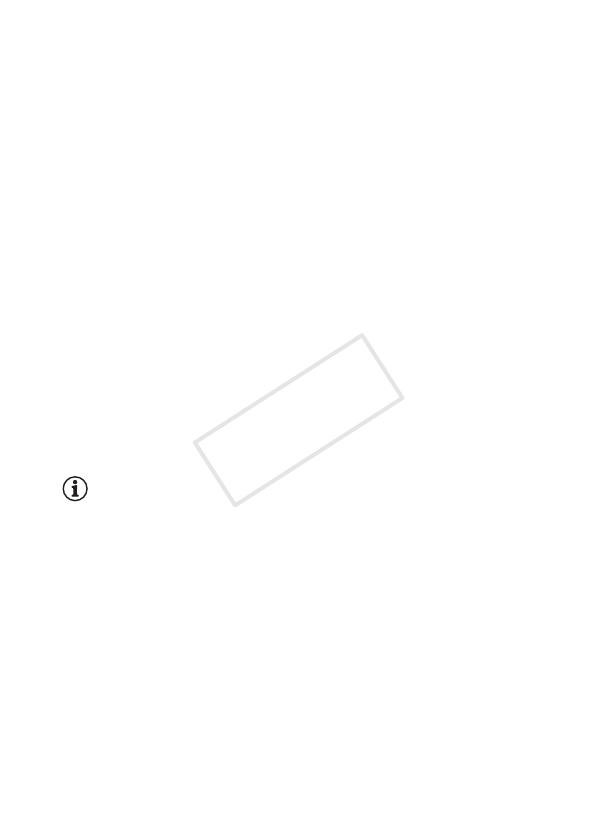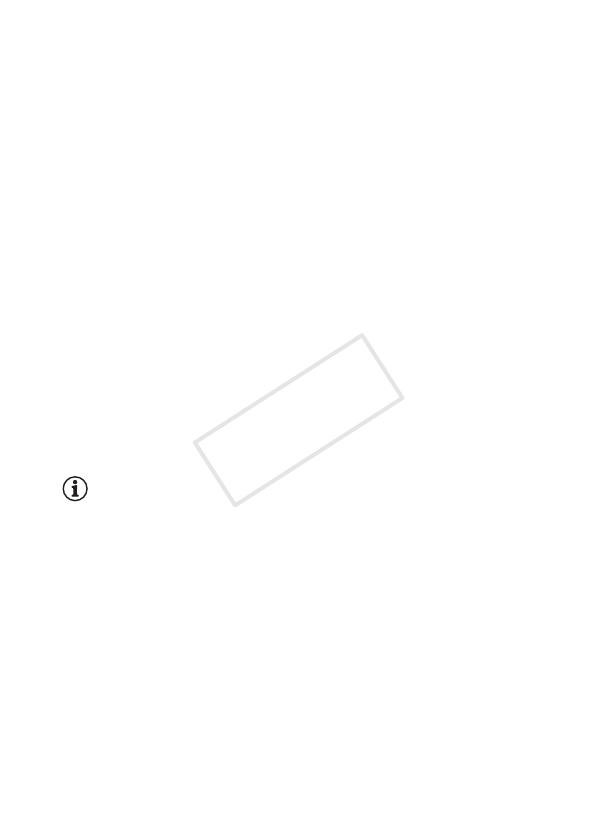
Preparations 27
8Touch [·] or [¸] to select the movie format and then touch
[æ].
• B After you select the movie format, the [v Rec Media for
Movies] screen will appear, where you can select the memory to
which you want to record movies.
• @ Skip to step 11.
9Touch [&] (built-in memory) or [8] (memory card) and then
touch [æ].
• When selecting the memory, you can check the available recording
time based on the video quality setting.
• After you select the memory to which you want to record movies, the
[{ Rec Media for Photos] screen will appear.
10Touch [&] (built-in memory) or [8] (memory card) and then
touch [æ].
When selecting the memory, you can check the number of photos that
can be recorded, based on a photo size of 1920x1080.
11Touch [OK].
• The basic setup is complete. The settings you selected will appear
briefly and then the camcorder will be ready to record.
• After completing the basic setup, you can close the LCD panel or
press [ to turn off the camcorder.
NOTES
• Some buttons, such as [ZOOM] or [PHOTO], will appear in English
regardless of the language selected.
• You can change the language later on with the 1 > q > [Lan-
guage H] setting. You can adjust the date and time later on with the
1 > q > [Date/Time] setting. You can change the movie format
later on with the 3 > [Movie Format] setting. B You can
select the memory for movies and photos later on with the 3 >
[Recording Media] > [Rec Media for Movies] and [Rec Media for Pho-
tos] settings.