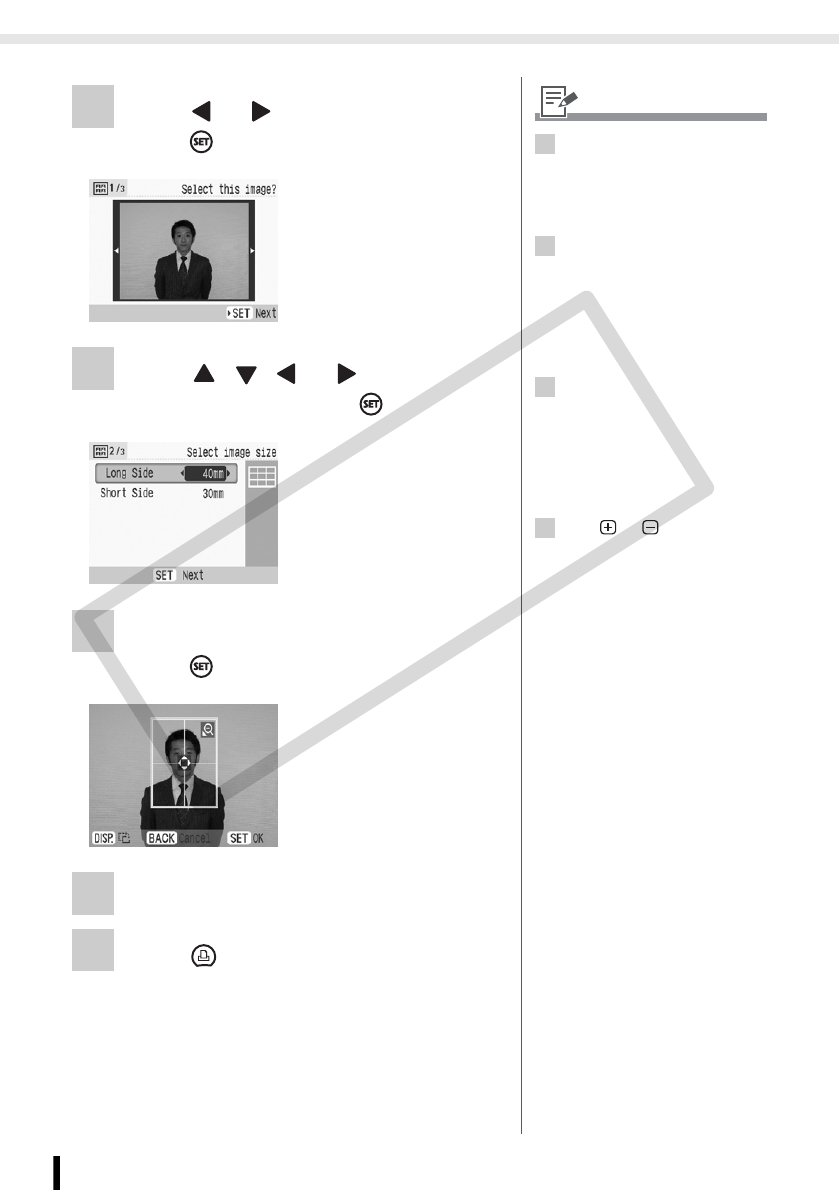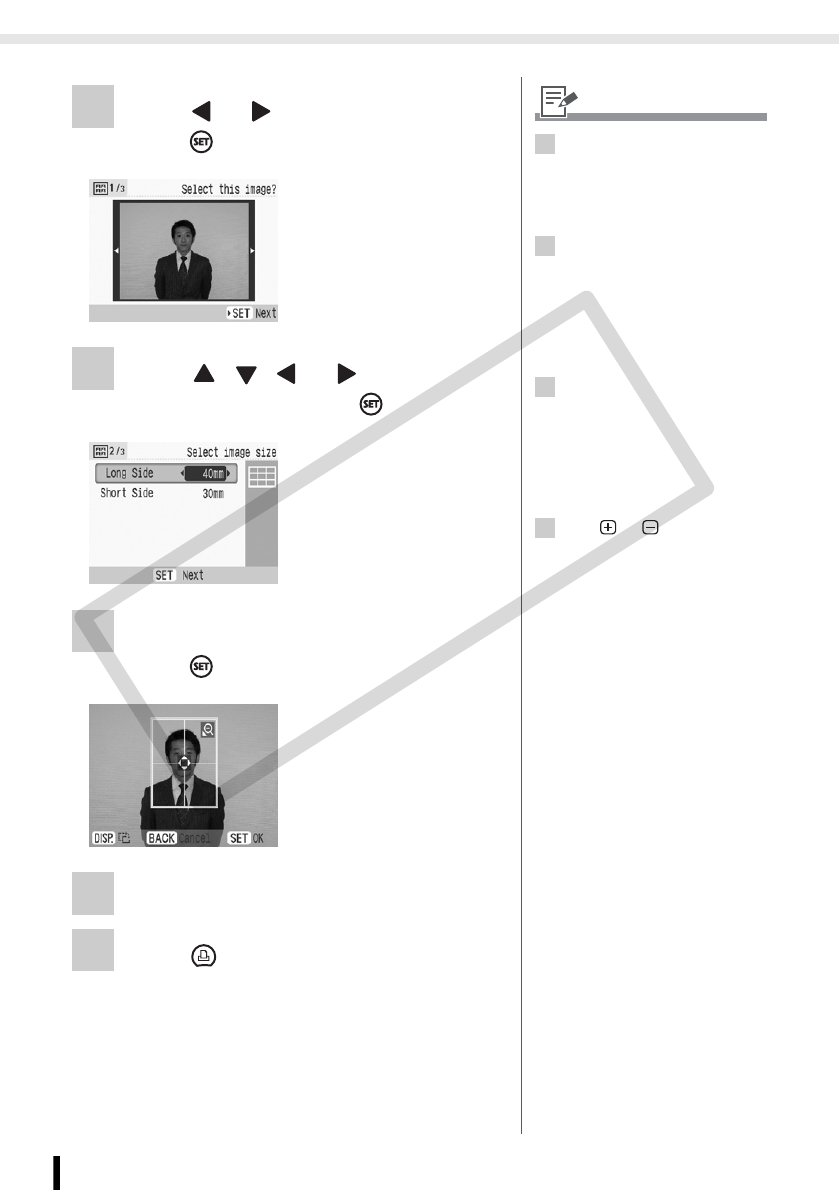
Creative Print
52
Printing from Memory Cards
2 Press or to select an image and
press .
3 Press , , or to set the
finished size and press .
4 Trim the image to the desired size and
press .
5 Check the settings on the screen.
6 Press .
• Printing starts.
• The print confirmation
screen is displayed.
2
• You can print an ID photo from
an image that equals the
recording pixels of Canon brand
digital cameras' L (Large) such
as the PowerShot series.
3
• You can set [Long Side] and
[Short Side] in the size setting
screen.
• The preview of the page layout
displayed on the right side of
the screen is used as an
example.
4
• For detailed information on
trimming, refer to Enlarging and
Printing a Portion of an Image
(Trimming) (p. 33).
• The size of the trimming frame
changes depending on the size
you set.
5
• Use or for specifying
the number of copies.
• The ID photo may not be
accepted officially, depending
on the institution the ID photo is
required for. Please contact the
appropriate institution for
details.
COPY