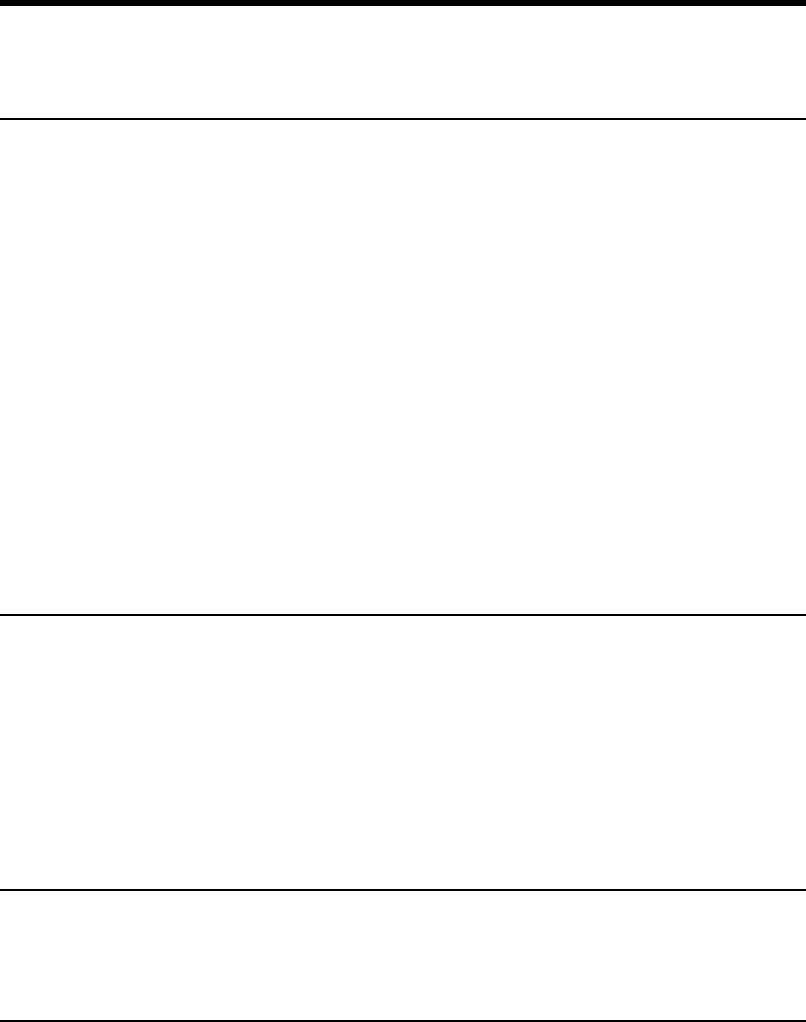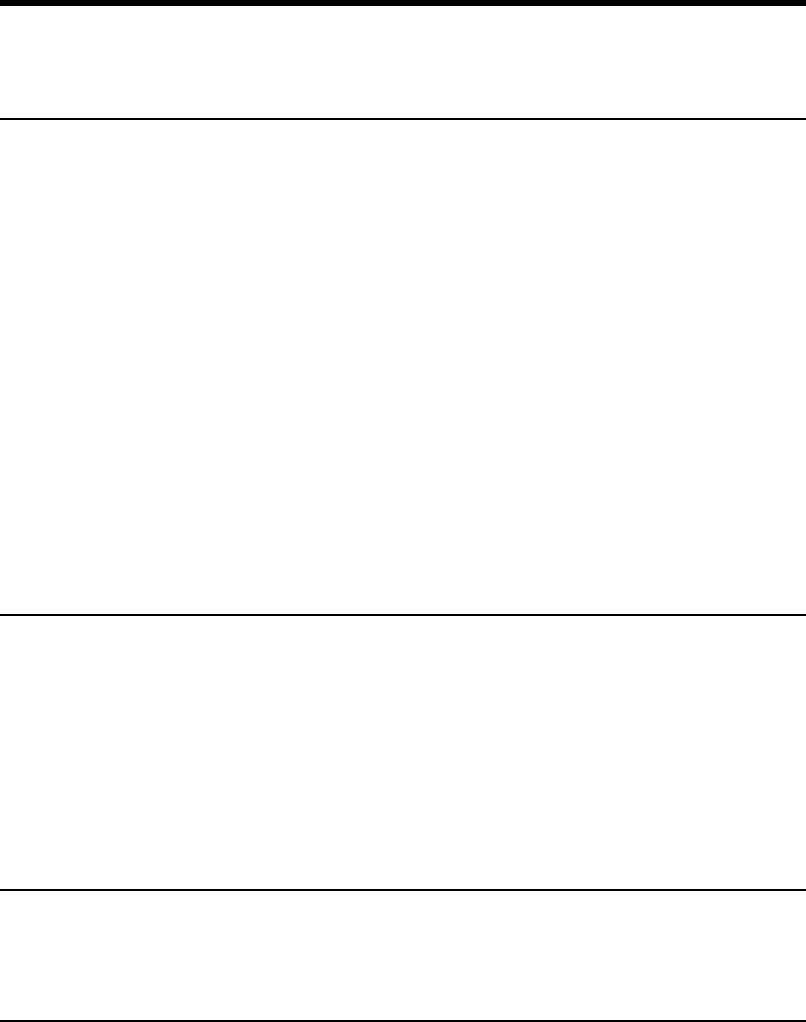
68
Paper Feed Trouble
Paper Feed Trouble
If the document is not fed properly or the detection functions do not work
smoothly, remedy the problem by following the remedies described below.
Condition Paper jam has occurred.
Cause and remedy ● Check the document to see if the size and thickness of
the document are within the ranges supported by the
scanner, and to see if the quality of the document paper
is appropriate.
Refer to cautions on handling documents. (See “About
Documents” P. 42)
● Document slipping may be causing a paper feed error
(See “Paper Feed Adjustment” P. 36).
● The intermediate unit is not attached properly. Properly
attach the intermediate unit. (See “Attaching the
Intermediate Unit” P. 67)
● Dirty or worn rollers inside the scanner may cause paper
jams.
Clean rollers if dirty (See “Cleaning the Scanning Glasses
and Rollers” P. 77).
Worn rollers must be replaced. Contact a Canon service
department.
Condition The document tray does not rise and you hear a
clicking sound.
Cause and remedy The weight of the loaded paper sometimes increases due to
the environment in which the document is stored. If this
happens, the weight of the paper will exceed the maximum
allowed stacked weight even if the number of stacked
sheets is below the maximum, and sometimes prevent the
document tray from rising. Reduce the number of document
sheets loaded on the document tray and scan the document
again. (See “Document Loading Precautions” P. 43)
Condition Double feed cannot be detected.
Cause and remedy Double feed detection is not possible on documents 130
mm (5.1 in.) wide or less even if double feed detection is set
to ON.