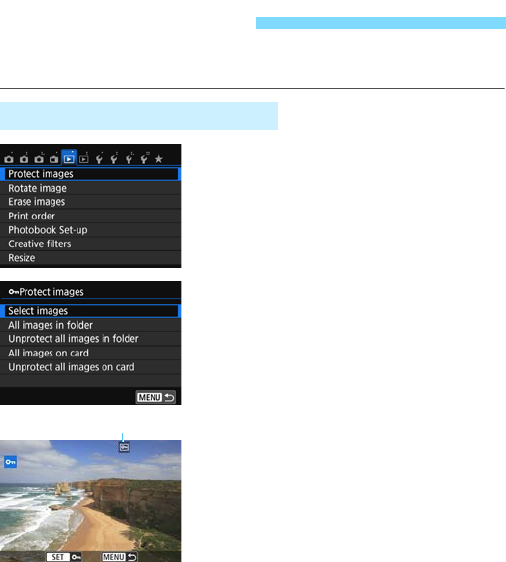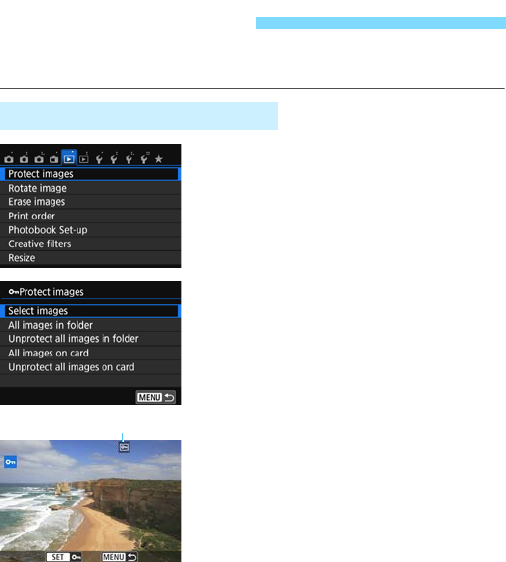
302
You can set protections to prevent the precious images from being
erased accidentally.
1
Select [Protect images].
Under the [31] tab, select [Protect
images], then press <0>.
2
Select [Select images].
Select [Select images], then press
<0>.
An image will be displayed.
3
Protect the image.
Press the <Y> <Z> keys to select
the image to be protected, then press
<0>.
The image will be protected, and the
<K> icon will appear at the top of
the screen.
To cancel the image protection, press
<0> again. The <K> icon will
disappear.
To protect another image, repeat step
3.
To return to the menu, press the
<M> button.
K Protecting Images
3 Protecting a Single Image