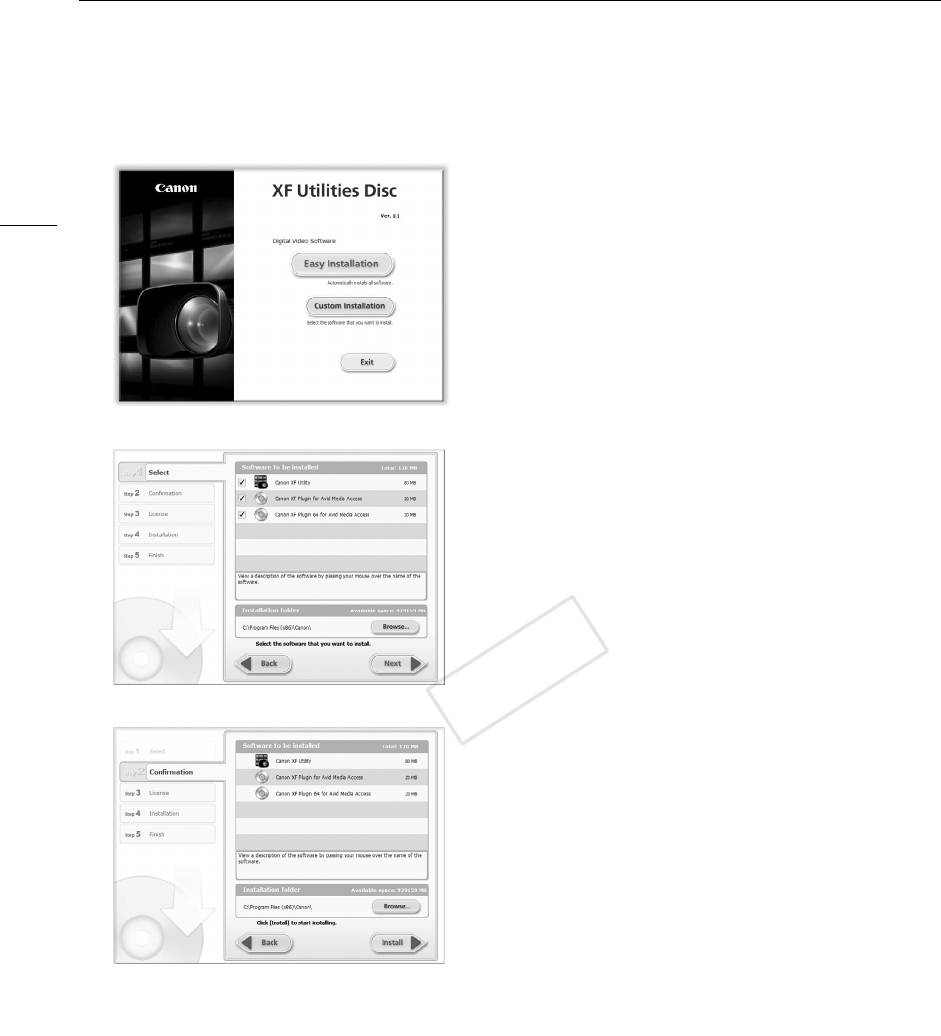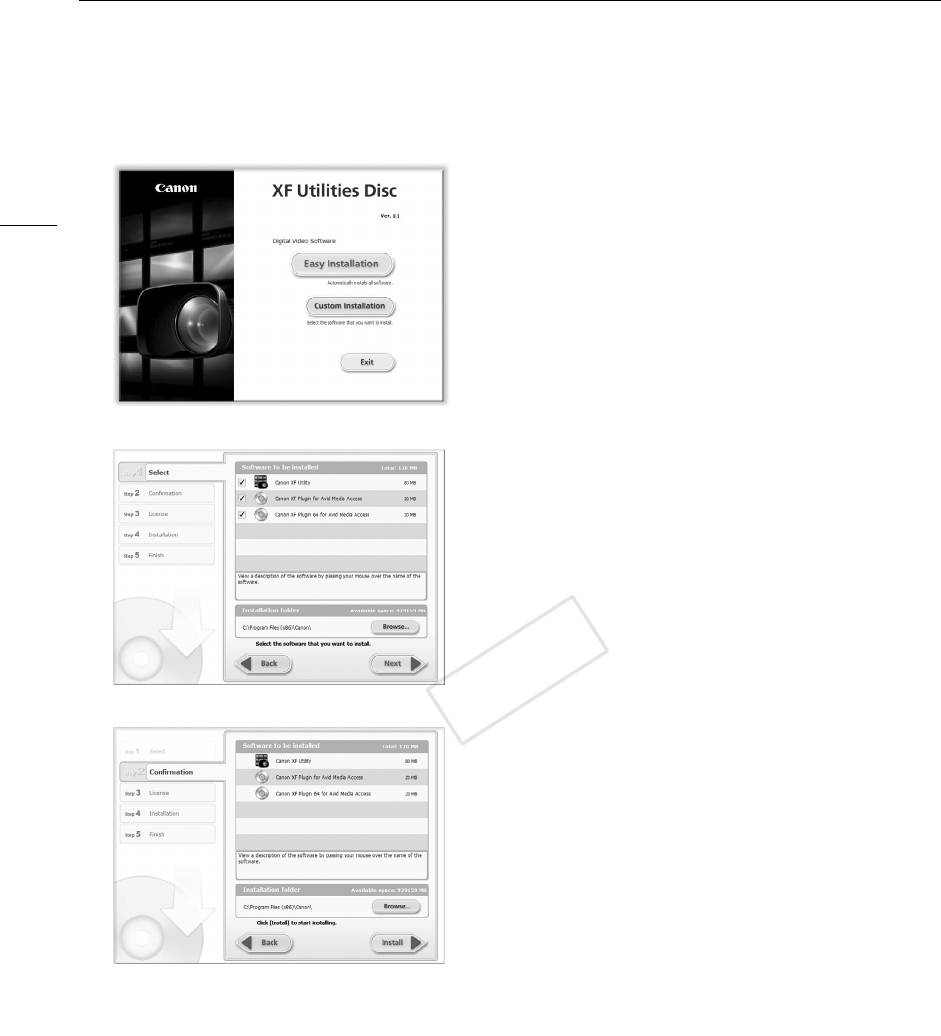
Saving MXF Clips to a Computer
154
4 Select an installation method and then click OK.
• If you selected the
Easy Installation
installation method, skip to step 7.
5 Select the software to install and the destination folder. Then, click Next.
6 Click Install.
7 Read the license agreement and click Yes to begin the installation.
• If you do not select Yes, you cannot install the software.
• When the installation has completed, Installation has completed successfully appears.
• You can click Cancel to cancel the operation.
8 Click Next and then click Finish.
9 Remove the CD-ROM from the computer.
Uninstalling Canon XF Utility
1From the Start menu, select All Programs > Canon Utilities > Canon XF Utility > Uninstall Canon XF Utility.
• A confirmation screen appears.
2 Click Yes to begin the uninstalling the software.
• When the software has been uninstalled, The software has been successfully uninstalled appears.
3 Click OK.