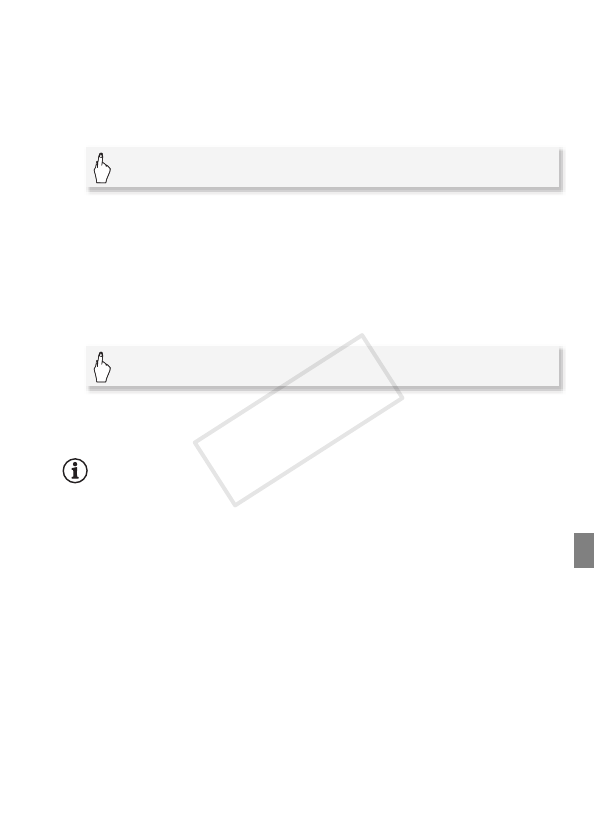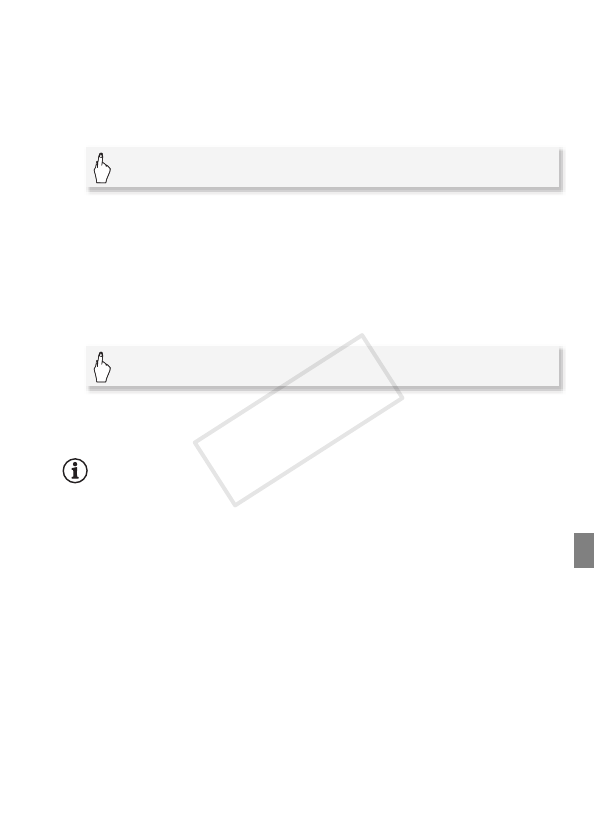
Video 105
2 Select the scene you want to divide and touch it to start playing it
back.
3 Pause the playback at the point where you want to divide the
scene.
4 Open the scene division screen.
5 Bring the scene to a precise point, if necessary.
• During playback pause: Touch [A] to play back the scene. Touch
[F] or [E] to jump a frame backward/forward.
• During playback: Touch [C] to pause the playback. Touch [J] or
[I] for fast playback backward/forward.
6 Divide the scene.
• The video from the division point to the end of the scene will appear
as a new scene in the index screen.
NOTES
• When advancing/reversing frames while dividing the scenes, the interval
between frames is about 0.5 seconds.
• If the scene cannot be divided at the point where you paused the play-
back, advance/reverse a frame and then divide the scene.
• During the playback of a scene that was divided, you may notice some
anomalies in the picture/sound at the point where the scene was cut.
• The following scenes cannot be divided:
- Video snapshot scenes and other scenes that are too short (less than
3 seconds).
- Scenes that were edited using the supplied software VideoBrowser
and were then transferred back to the memory.
• Scenes cannot be divided within 1 second from the beginning or the
end of the scene.
[Edit] 8 [Divide]
[A Divide] 8 [Yes]