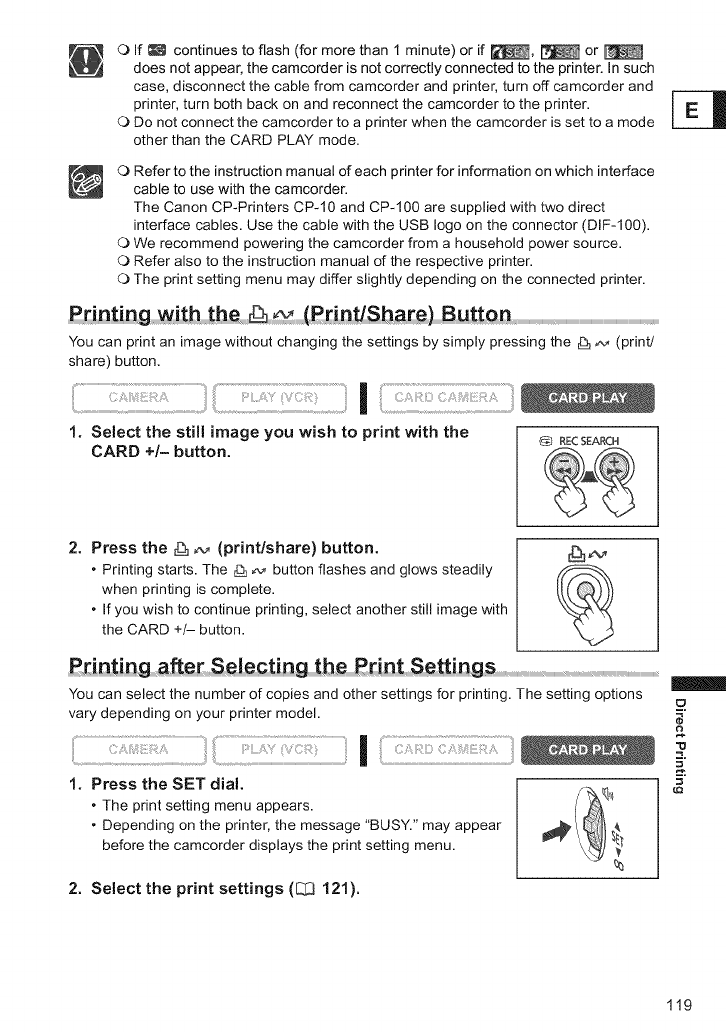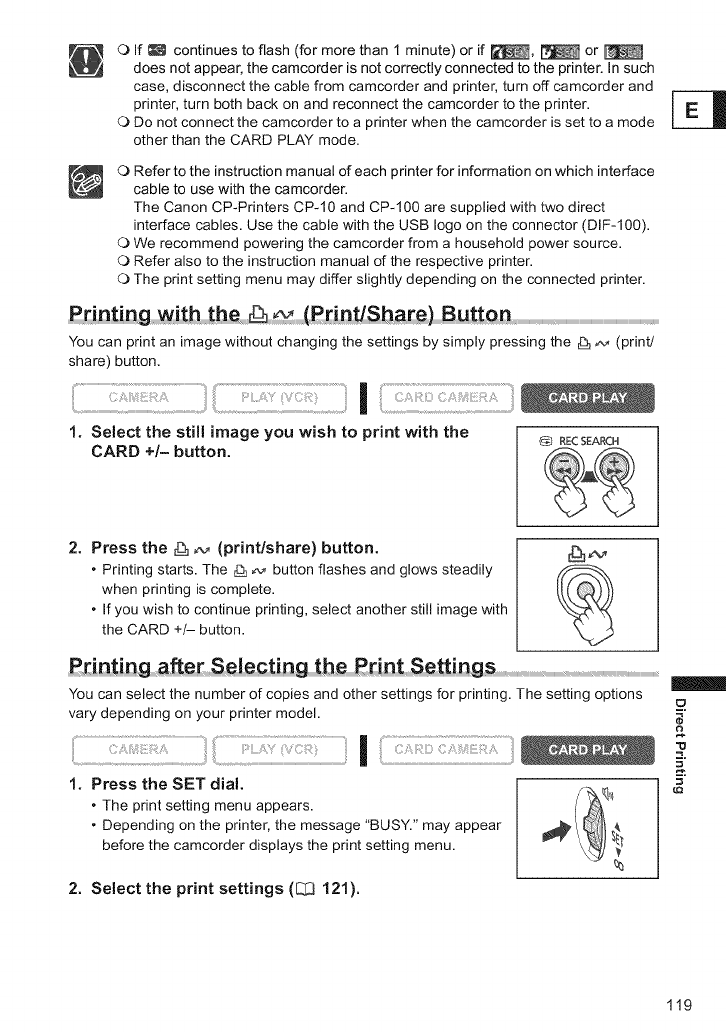
OIf_ continuestoflash(formorethan1minute)orif_, _ or
doesnotappear,thecamcorderisnotcorrectlyconnectedtotheprinter.In such
case, disconnect the cable from camcorder and printer, turn off camcorder and
printer, turn both back on and reconnect the camcorder to the printer.
O Do not connect the camcorder to a printer when the camcorder is set to a mode
other than the CARD PLAY mode.
O Refer to the instruction manual of each printer for information on which interface
cable to use with the camcorder.
The Canon CP-Printers CP-10 and CP-100 are supplied with two direct
interface cables. Use the cable with the USB logo on the connector (DIF-100).
O We recommend powering the camcorder from a household power source.
O Refer also to the instruction manual of the respective printer.
O The print setting menu may differ slightly depending on the connected printer.
Bu tQ,n
You can print an image without changing the settings by simply pressing the _ _ (print/
share) button.
1. Select the still image you wish to print with the
RECSEARCH
CARD +/- button.
2. Press the _ _v (print/share) button.
• Printing starts. The _ _ button flashes and glows steadily
when printing is complete.
• If you wish to continue printing, select another still image with
the CARD +t- button.
Printing a_e_ Se!ecting th_ P_int S_ttings ..................................................
You can select the number of copies and other settings for printing. The setting options
vary depending on your printer model.
I
1. Press the SET dial.
• The print setting menu appears.
• Depending on the printer, the message "BUSY." may appear
before the camcorder displays the print setting menu.
2. Select the print settings ([_[[3121).
=O
119