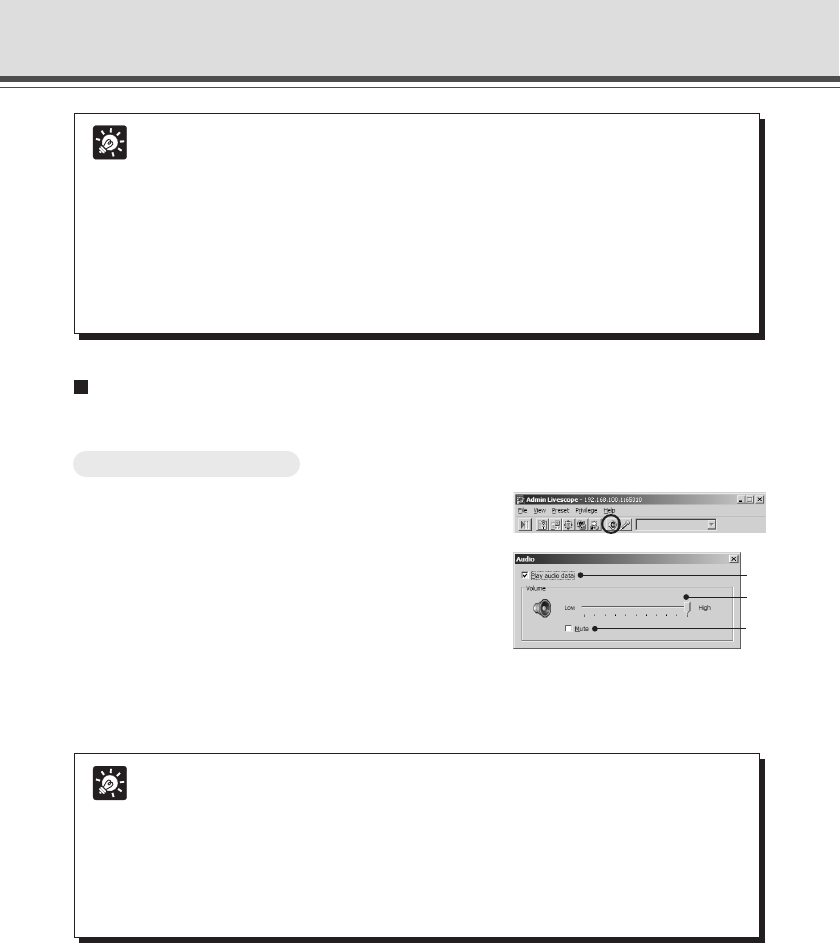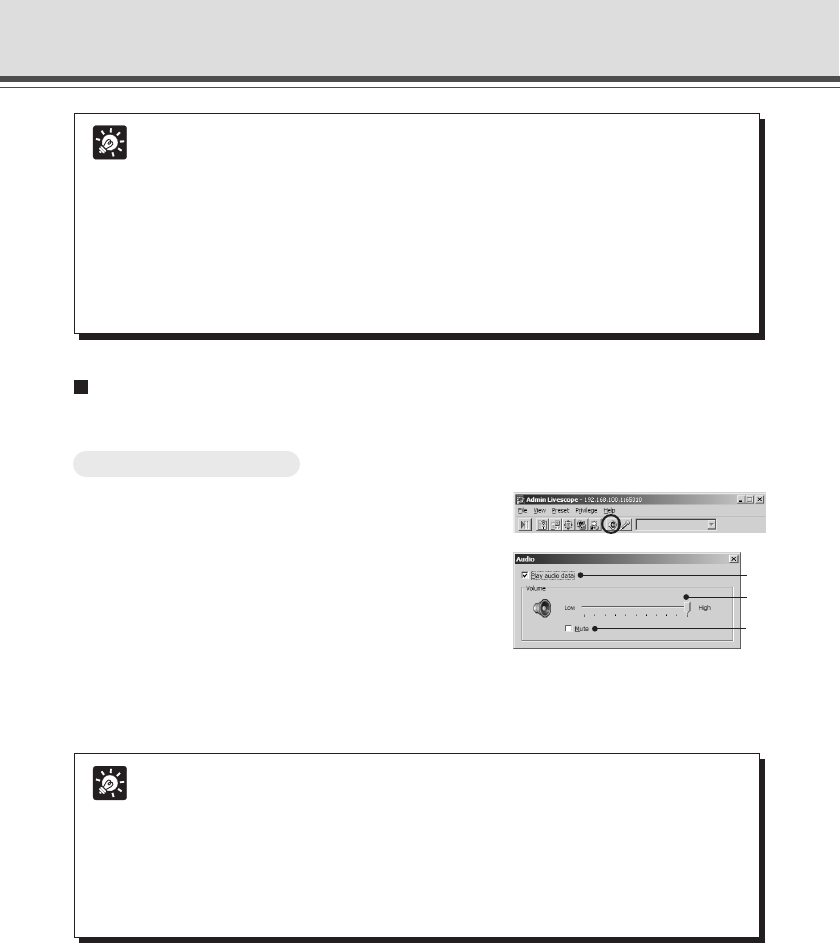
4-68
Tip
● The “Microphone setting” button will not appear in the following cases.
• If Audio Reception has not been set to “Used” in the Audio Server settings page
(→ P.3-19).
• If “Send and receive audio data” in the “Connection Settings” tab in the Setup
properties dialog box is not checked.
• When connected to a camera server which does not support audio.
● When you minimize the Viewer, audio transmission temporarily stops even if the
“Microphone” button is on.
● If you activate another application with the “Microphone” button on, the task bar
icon flashes.
Playing Received Audio (VB-C50FSi only)
Specify the settings when the administrator receives/plays audio from the VB-C50FSi.
How to Operate and Set Up
1. Click the “Audio” button on the Toolbar.
2. The Audio settings dialog box is displayed.
q Play audio data
You can play audio from the microphone connected to
the VB-C50FSi by selecting “Play audio data”.
w Volume slide bar
Adjust the speaker volume
e Mute
Selecting “Mute” turns the sound off.
Tip
● The “Audio setting” button will not appear in the following cases.
• If Audio Transmission has not been set to “Used” in the Audio Server settings
page (→ P.3-18).
• If “Send and receive audio data” in the “Connection Settings” tab in the Setup
properties dialog box is not checked.
• When connected to a camera server which does not support audio.
● When you minimize the Viewer, audio transmission temporarily stops.
● To play audio, see “Usage Notice of Audio” (→ P.iii).
w
q
e
Admin Viewer