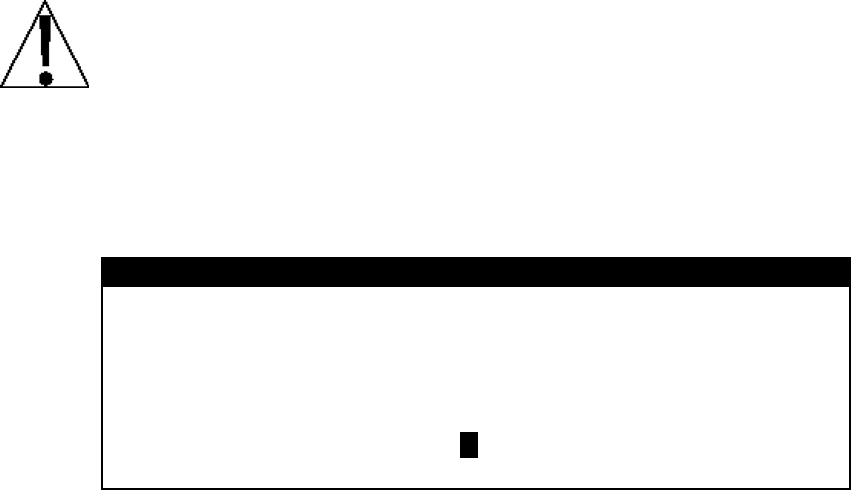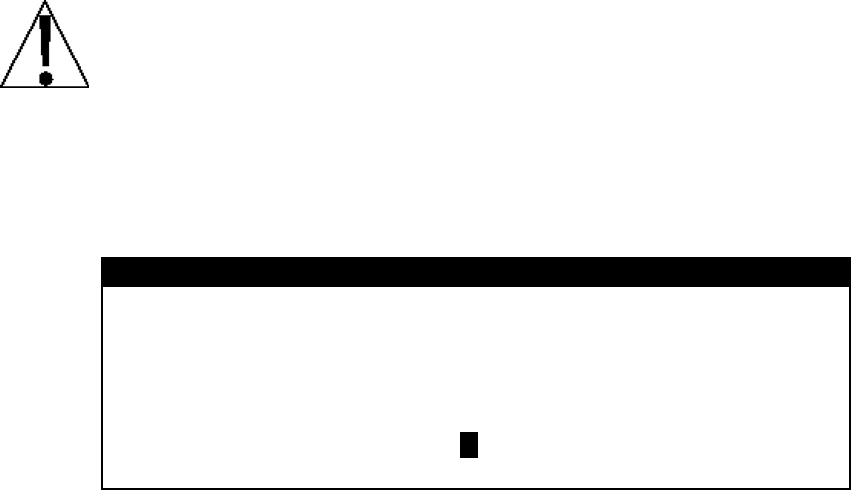
CALIBRATION AND SETUP, CONT.
10. Thres Wt=XXXXXXX (THRESHOLD WEIGHT FOR AUTO MODE)
With the COM 1 SETUP MENU displayed the current setting for the Thres Wt=
parameter will be shown. Note that XXXXXXX is the current value. If the setting
displayed is acceptable, press EXIT (Navigation Keys UP Arrow) to return to the
erial Menu.
s the ENTER key to save the new setting and return to the COM 1 SETUP
ENU. Note that entering 0 disables the traffic light auto mode.
1
If weight is less t hold weight, traffic light will be Green.
When scale gross weight is greater than threshold weight, traffic light will be Red.
NOTE! If manual light mode is disabled (Manual Mode=NO) and 0 is entered
he traffic light feature will be disabled
COM1 (Serial Port 1) Setup Completed
The CO
Arrow)
S
Otherwise, press the 1 and 0 keys, the ENTER key and then using the numeric keys,
enter the value for the threshold weight
1
used to control the traffic light auto mode and
then pres
M
scale gross han or equal to thres
for the threshold weight (Thres Wt=0), t
(turned off).
M1 (Serial Port 1) setup has been completed, press EXIT (Navigation Keys UP
to return to the Serial Menu and proceed to the COM2 or COM3 port setup.
Serial Menu
1. PRINTER
2. COM1
3. COM2
4. COM3
Enter Selection: 0 ^ EXIT
When
(Navig
With the SETUP MENU #2 displayed,
y P
y Press PREV (Navigation Keys UP Arrow) to return to SETUP MENU #1.
y Pres rrow ENU #3.
setup of the PRINTER port and all of the COM ports has been completed, press EXIT
ation Keys UP Arrow) to exit and return to the SETUP MENU #2.
roceed to the next setup parameter.
s NEXT (Navigation Keys Down A ) to proceed to the SETUP M
8200-M538-O1 y 225 Installation
Page 47