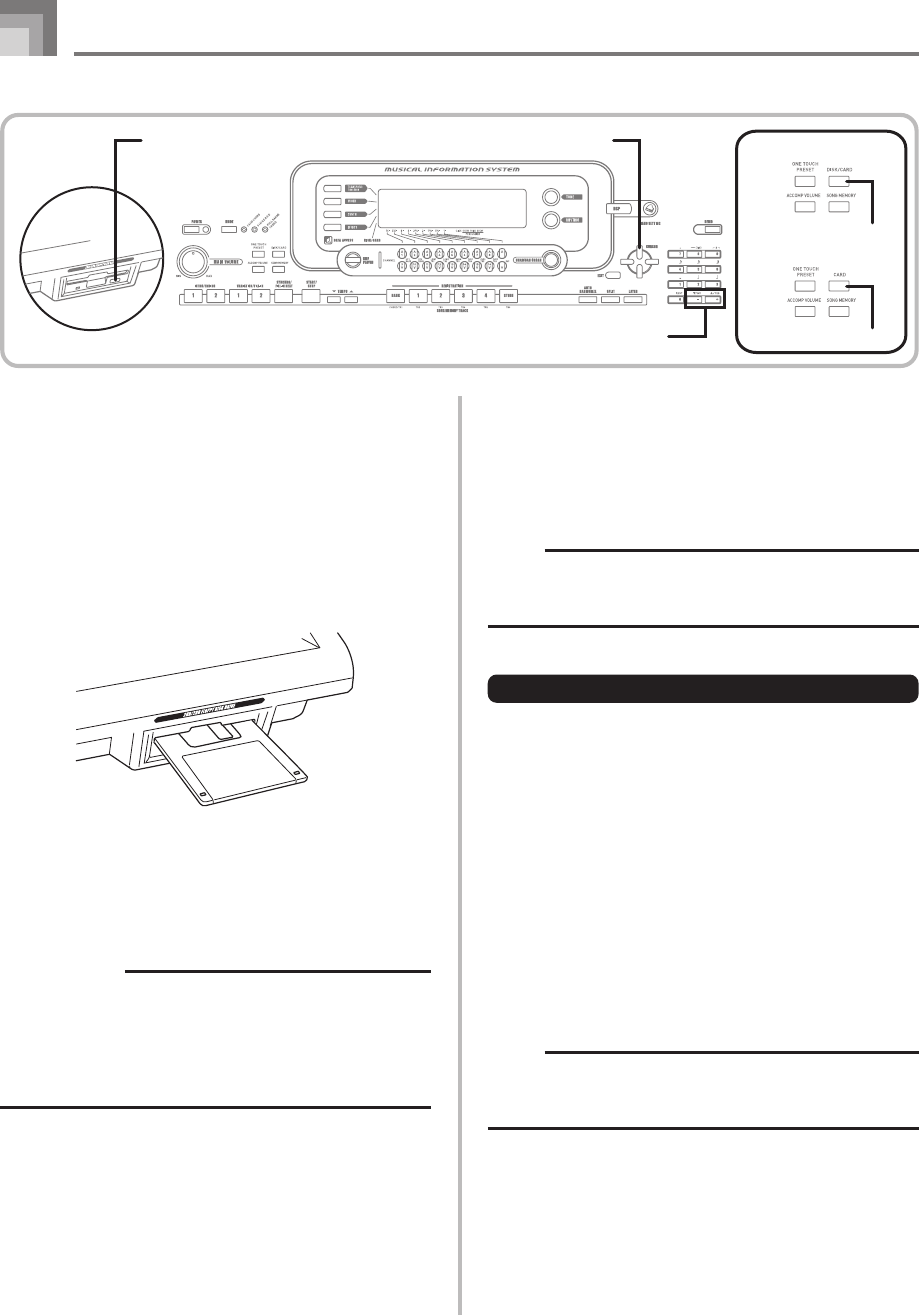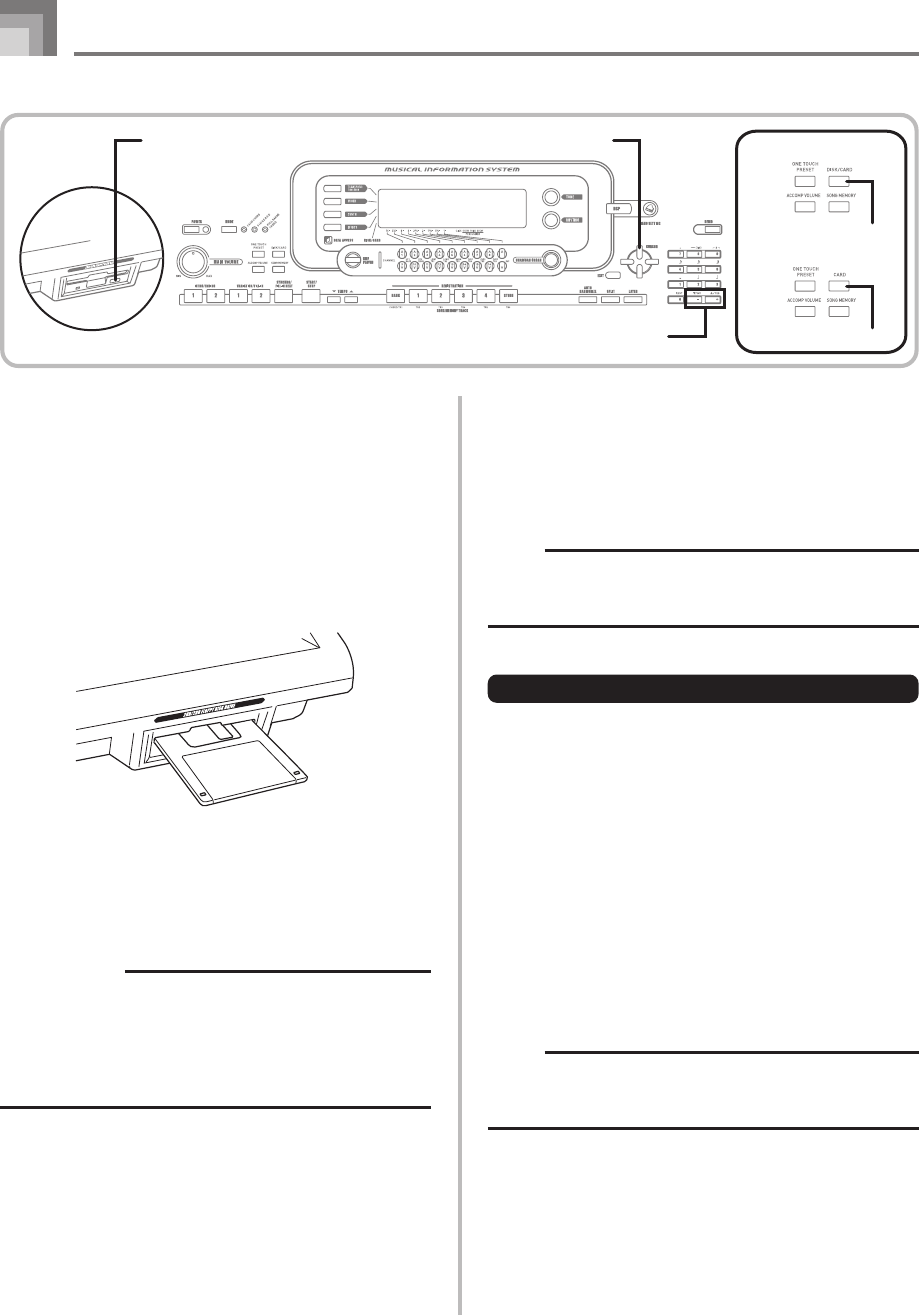
E-86
Saving Data
738A-E-088A
CURSOR
DISK/CARD
●WK-3700
●WK-3200
CARD
Eject button
[+]
/
[–]
YES/NO
Inserting and Ejecting a Diskette
The following describes how to insert a diskette into the disk
drive and how to eject it.
To insert a diskette into the floppy disk drive
1
With the label area of the diskette facing up, insert
the diskette shutter first into the disk drive, as shown
in the illustration.
2
Slide the diskette into the drive as far as it will go,
until it clicks into place.
To eject a diskette from the floppy disk drive
IMPORTANT!
• Before ejecting a diskette, always check to make sure
that the access lamp is not lit or flashing. A lit or flashing
access lamp means that the keyboard is performing a
data read or write operation. Ejecting a diskette while it
is being accessed can cause its data to become
corrupted.
1
Press the Eject button.
• This causes the diskette to be partially ejected from
the disk drive.
2
Remove the diskette from the drive by hand.
Using External Storage Media
This section explains how to use SmartMedia cards and
floppy diskettes (WK-3700 only) for data storage. In this
manual, SmartMedia cards and floppy diskettes are
collectively referred to as “external storage media”.
NOTE
• Layer, split, and Auto Harmonize are automatically turned
off while external storage is being used. Tone and rhythm
selection, and rhythm playback are also all disabled.
Basic SmartMedia Card Operation
1
Insert the SmartMedia card into the card slot.
2
Enter the Card Mode.
* WK-3700
Press the DISK/CARD button twice.
• This causes a pointer to appear next to the DISK/
CARD on the display, and also displays “Card” in the
display’s text area.
* WK-3200
Press the CARD button.
• This causes a pointer to appear next to the CARD on
the display, and also displays “Card” in the display’s
text area.
NOTE
• After pressing the DISK/CARD button (WK-3200: CARD
button) once, you can use the [̇] and [̈] CURSOR
buttons to select the external storage media.
3
Press the [̄] CURSOR button to display the Card
Mode menu.
WK3200_e_79-94.p65 05.3.15, 6:17 PM86