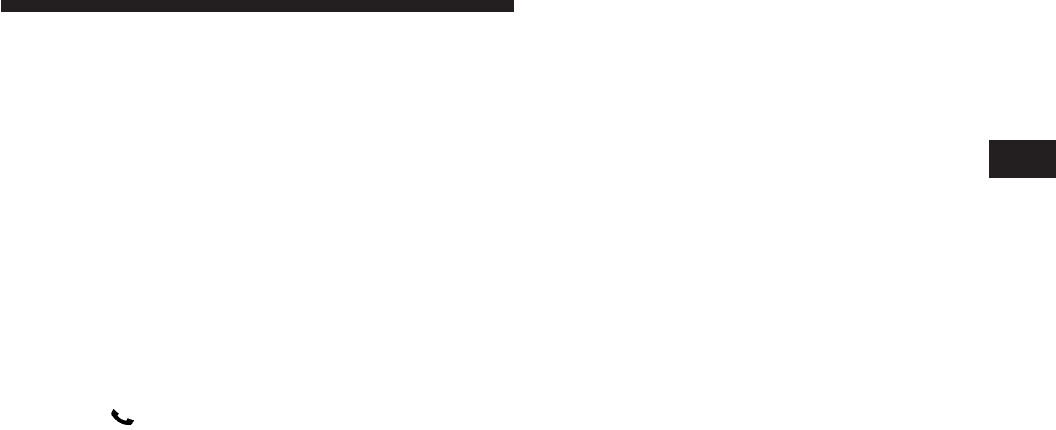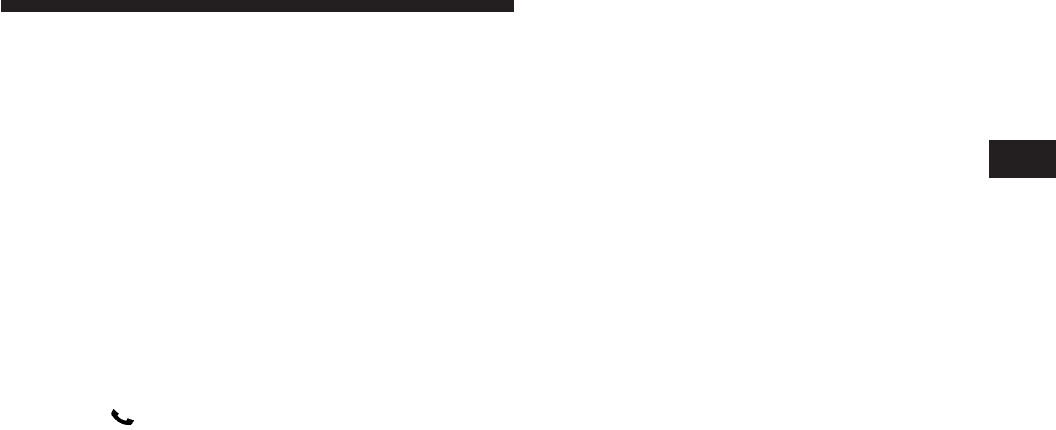
Cancel Command
At any prompt, after the beep, you can say ЉCancelЉ and
you will be returned to the main menu. However, in a
few instances the system will take you back to the
previous menu.
Pair (Link) Uconnect™ Phone to a Cellular Phone
To begin using your Uconnect™ Phone, you must pair
your compatible Bluetooth enabled cellular phone.
To complete the pairing process, you will need to refer-
ence your cellular phone Owner’s Manual. The
Uconnect™ website may also provide detailed instruc-
tions for pairing.
The following are general phone to Uconnect™ Phone
pairing instructions:
•
Press the button to begin.
•
After the ЉReadyЉ prompt and the following beep, say
ЉSetup Phone Pairing.Љ
•
When prompted, after the beep, say ЉPair a PhoneЉ and
follow the audible prompts.
•
You will be asked to say a four-digit Personal Identi-
fication Number (PIN), which you will later need to
enter into your cellular phone. You can enter any
four-digit PIN. You will not need to remember this PIN
after the initial pairing process.
•
For identification purposes, you will be prompted to
give the Uconnect™ Phone a name for your cellular
phone. Each cellular phone that is paired should be
given a unique phone name.
•
You will then be asked to give your cellular phone a
priority level between one and seven, with one being
the highest priority. You can pair up to seven cellular
phones to your Uconnect™ Phone. However, at any
given time, only one cellular phone can be in use,
connected to your Uconnect™ Phone. The priority
allows the Uconnect™ Phone to know which cellular
3
UNDERSTANDING THE FEATURES OF YOUR VEHICLE 97