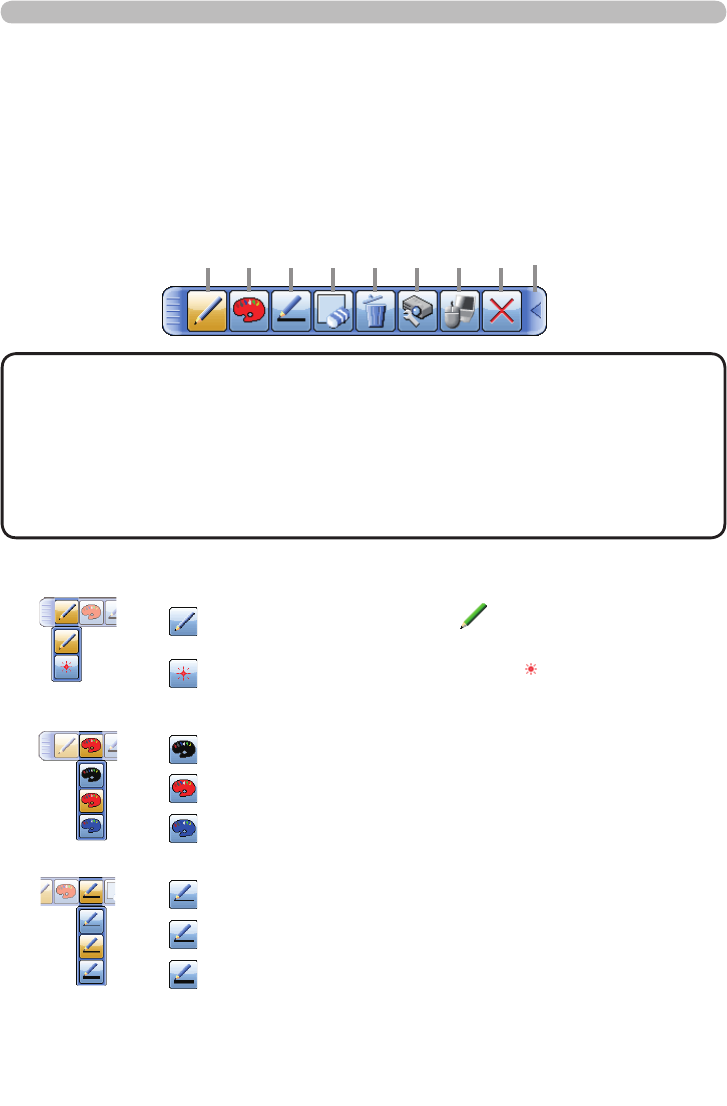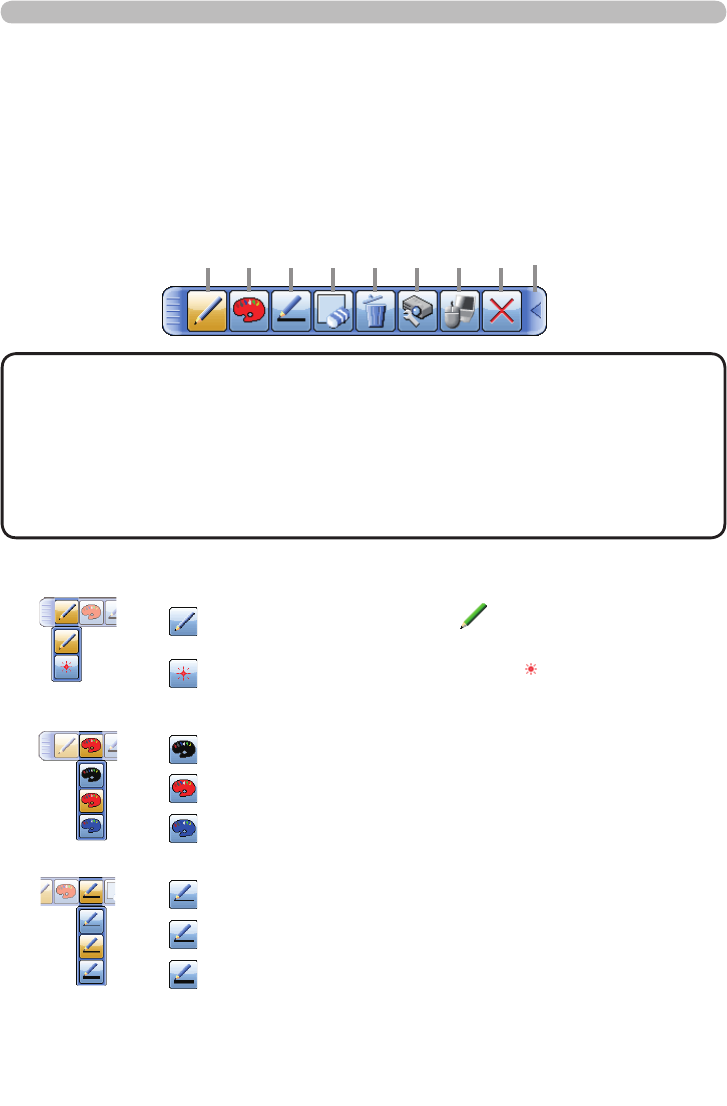
Using the Drawing function
Touching or clicking the connected 'XNDQH Pen tablet / USB mouse starts up
drawing mode. A tool bar like the gure below is displayed on the projector screen
while in the drawing mode. Touching/clicking an icon on the tool bar enables
the following functions. Touching anywhere on the tool bar except an icon and
dragging moves the toobar.
• Images may be copyrighted, in which case, permission from the
copyright holder is necessary for use, in accordance with the copyright act and
other applicable laws.
• The drawing function does not support drawing on images from the LAN
port or the USB TYPE B port of the projector. If you operate the 'XNDQH Pen
tablet / USB mouse while these images are displayed, the input source may
automatically switch to USB TYPE A port.
NOTE
Pen1. Selects the pen function.
The cursor turns into a Pencil ; dragging it draws a line of
the speci ed pen color and size.
The cursor turns into a Laser Pointer . Dragging it does not
draw a line.
Pen color2.
Selects the Color of the line drawn by the Pencil.
Speci es Black.
Speci es Red.
Speci es Blue.
Pen size3.
Selects the Thickness of the line drawn by the Pencil.
Speci es 1-dot.
Speci es 3-dot.
Speci es 5-dot.
(continued on next page)
1 2 3 4 5 6 7 8 9
Drawing function (continued)