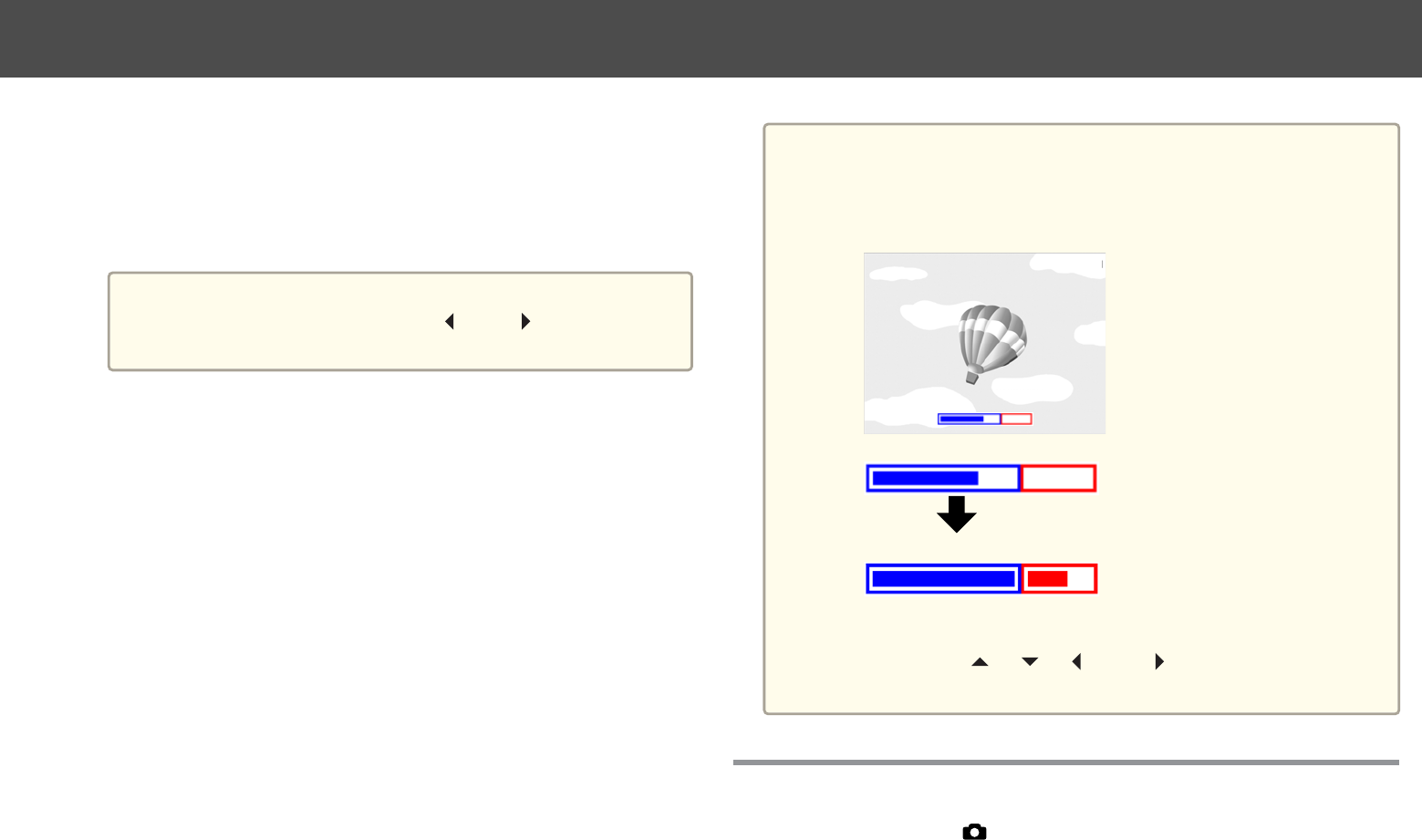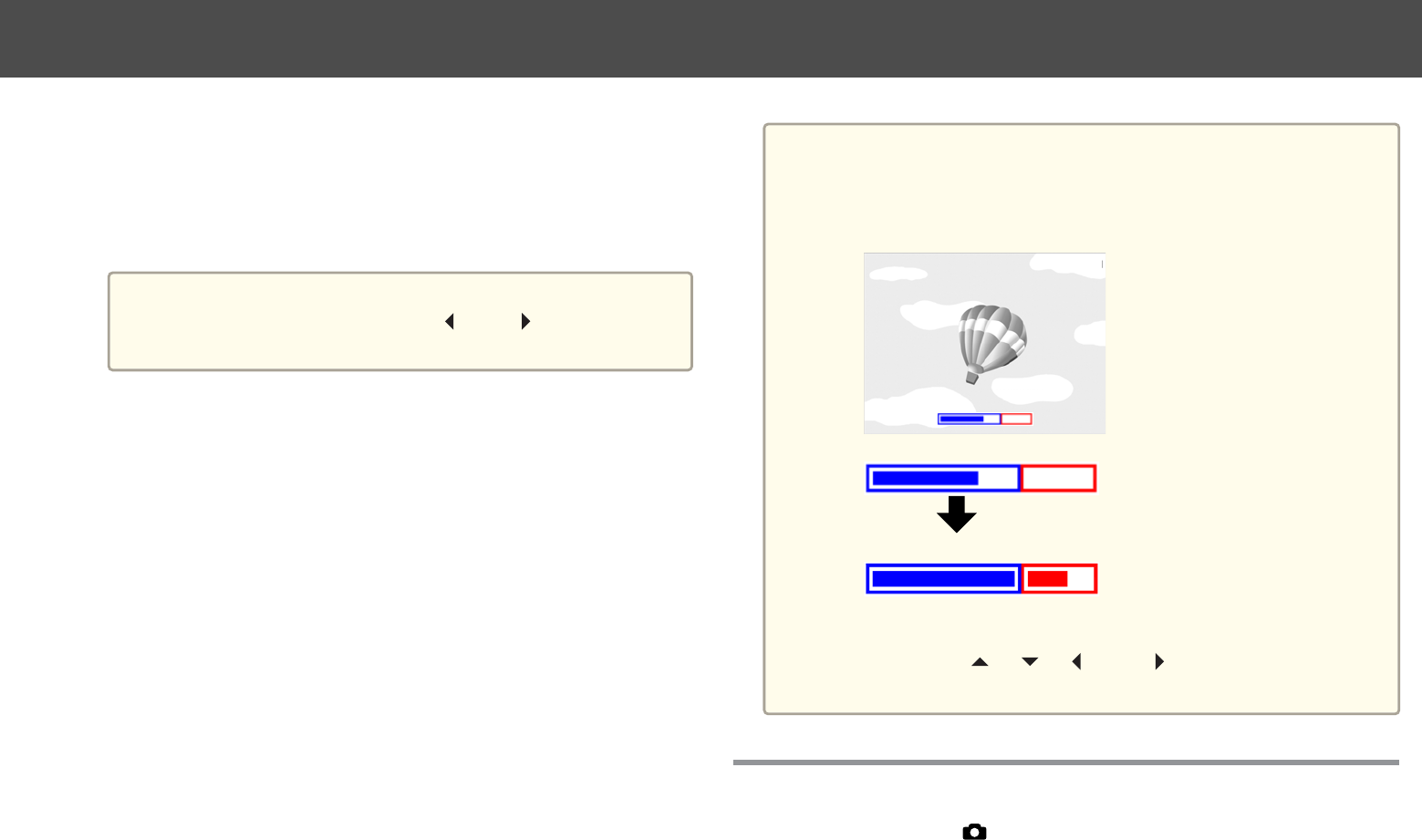
B
[Focus] button
c
Press the [Focus] button on the document camera or the [Auto
Focus] button on the remote control. Your document is
automatically focused.
a
To sharpen hard-to-focus objects, press the [Menu] button and
select Image > Focus. Use the [
] and [ ] arrow buttons to
adjust the focus.
d
To zoom in on part of the image, press the [Zoom] - [z] button on
the document camera or remote control. Press the [Zoom] - [
x
]
button to zoom out.
a
• To enable the digital zoom, press the [Menu] button and set Image
> Digital Zoom to On.
• You can zoom up to 14x optically and 10x digitally. When the
optical zoom rate reaches the maximum value, it switches to the
digital zoom.
When using the optical zoom:
When using the digital zoom:
• When using the digital zoom, you can scroll the enlarged image by
pressing the [
], [ ], [ ], and [ ] arrow buttons.
• Image quality may deteriorate with the digital zoom.
Freezing an Image
Press and release the [ ] button to freeze the image. (If you press and
hold the button, it saves the image.
s p.38)
After freezing the image, you can remove your document while leaving its
image displayed on the screen. Place your next document under the camera
lens and press the button again; your presentation continues without
interruption.
Displaying a Document or Other Materials
27