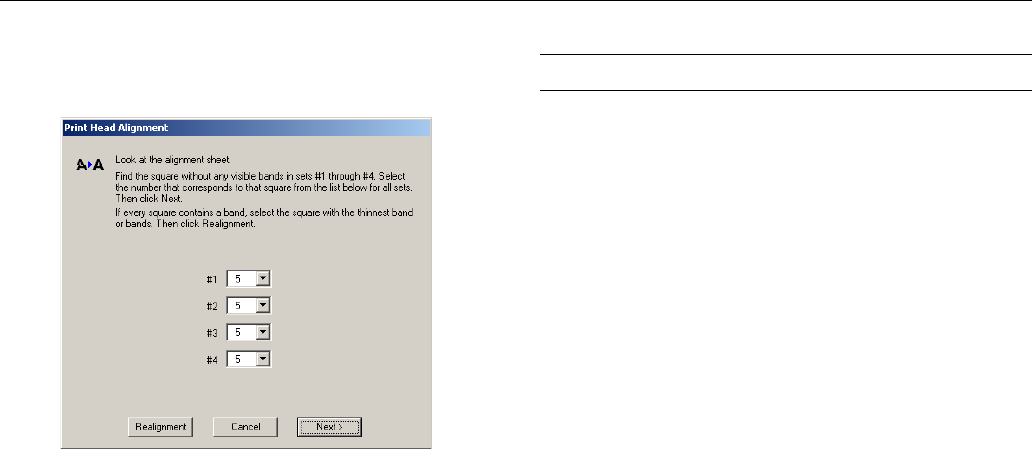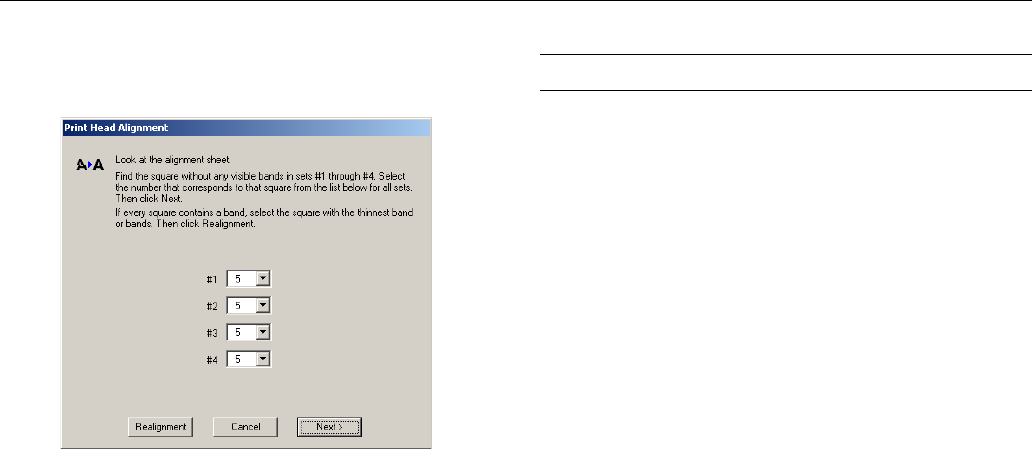
EPSON Stylus Photo RX500
14 - EPSON Stylus Photo RX500 10/03
6. In the on-screen dialog box, select the number for each of
the squares in the corresponding pull-down menu.
Note:
Your screen may look slightly different, depending on your
operating system.
7. If the best square in each set is number 5, click Next.
Otherwise, click Realignment and follow the
on-screen instructions to print a new vertical alignment
pattern. Repeat this step until the best
square for each set is number 5.
8. Follow the on-screen instructions to print a color vertical
alignment pattern. Repeat steps 5 through 7 to correct color
vertical alignment.
9. When you’re done, click Finish.
Related Documentation
CPD-16980 EPSON Stylus Photo RX500
Start Here
CPD-16981 EPSON Stylus Photo RX500
Quick Reference
CPD-16982 EPSON Stylus Photo RX500 User’s
Guide
CPD-16983 EPSON Stylus Photo RX500
CD-ROM (includes online
Reference Guide)