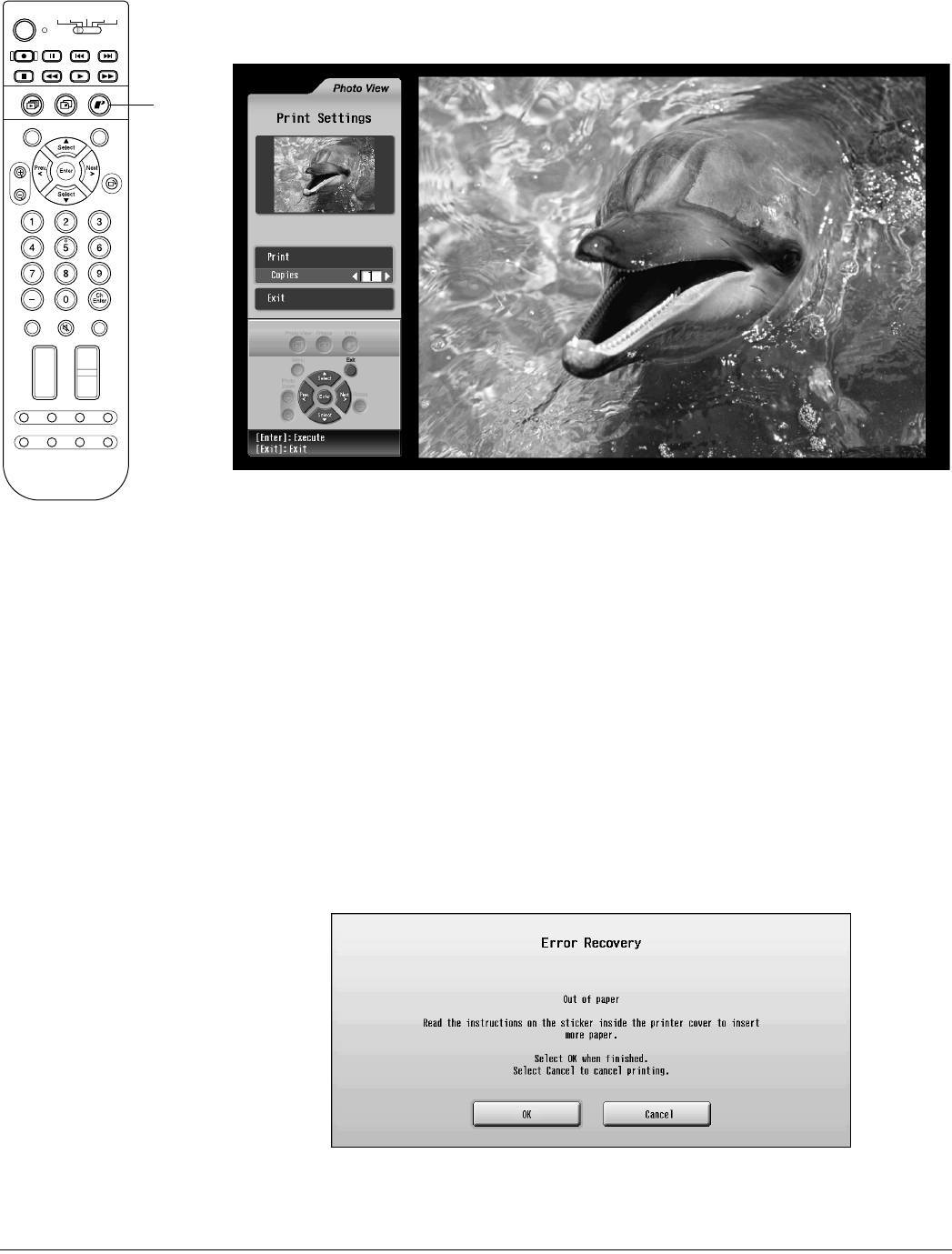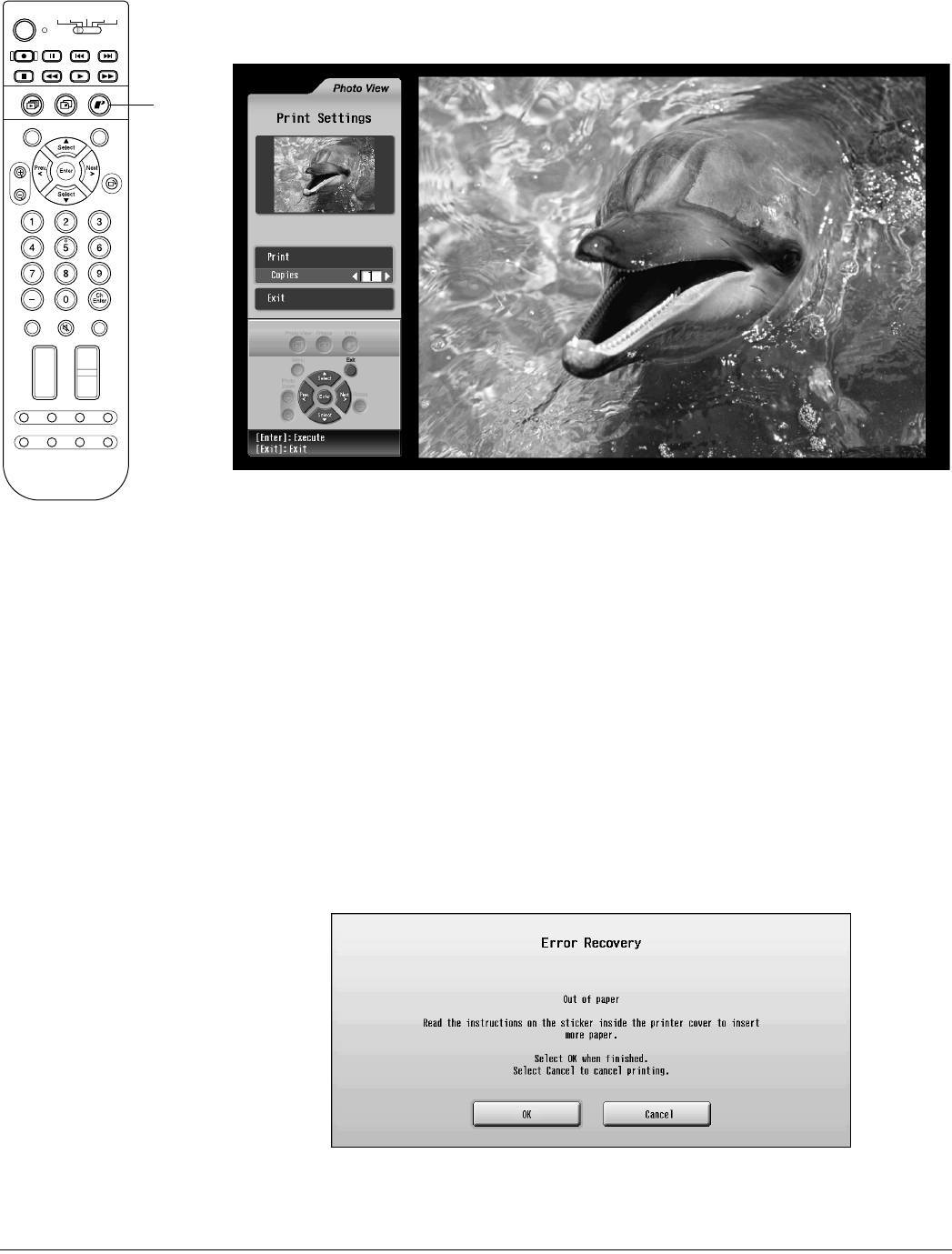
90 Viewing, Printing, and Saving Photos
2 Press the Print button on the TV panel or remote control. You see the Print Settings
screen:
3 To print one copy of the photo, press Enter.
To print multiple copies, press Prev. < or Next > until the number in the Copies box is
correct. Then press Enter.
After a moment, printing starts.
During printing, the Printer light flashes. When printing is finished, the Printer light
turns off.
4 To print additional photos, repeat these steps. You can send multiple photos for printing
at one time, up to 15 photos.
To monitor your print job or to cancel it, see the next section.
If you see a printing error message, select Yes to check for the problem. Then follow the
on-screen instructions to solve the problem and continue printing. For additional help, see
page 115.
When you’re finished printing, remove the borders from the edges of your photo by bending
them back and forth and tearing them off.
Photo
Zoom
Select
Prev.
Enter
Next
Select
Rotate
132
456
789
0
Ch
Enter
STB1TV
Power
STB2 VCR DVD
Photo View
Menu
Exit
Print
Vol.
TV/Video
Mute Favorite
Ch
PAUSEREC SKIP
STOP REW PLAY FF
Ch Display
Info
MTS
Guide
Ch Prev.
SleepSwapAspect POP
Freeze
Print
Caution
Remove your printed
photos before 10 of them
have ejected from the
printer so they don’t block
additional photos from
ejecting properly or cause
a paper jam.
Don’t open the lock cover
on the front of the printer
while it is printing; this
causes printing to stop.
Don’t remove your photo
card while the printer is
printing any photos from
the card. Wait for all the
queued print jobs to finish.