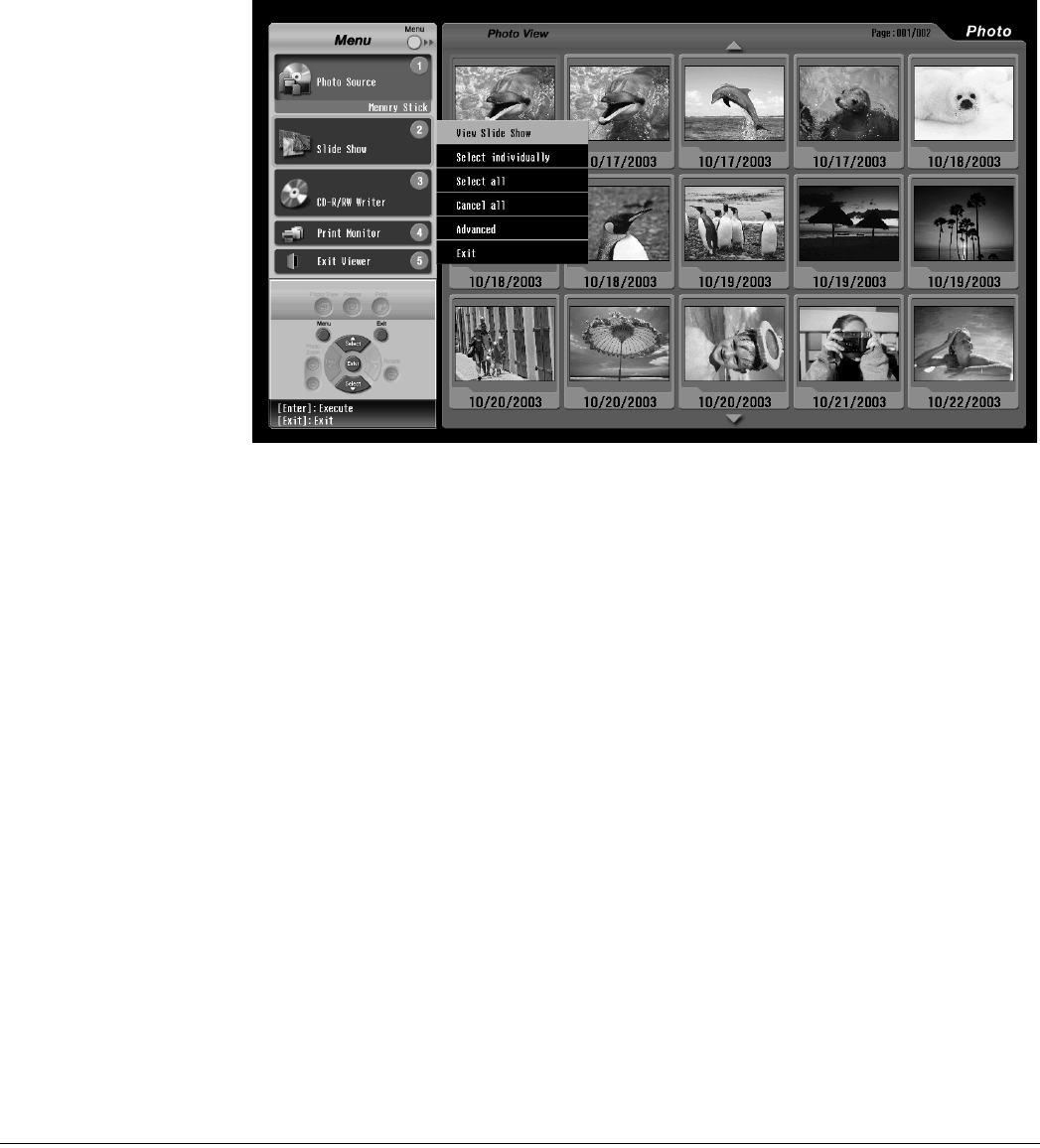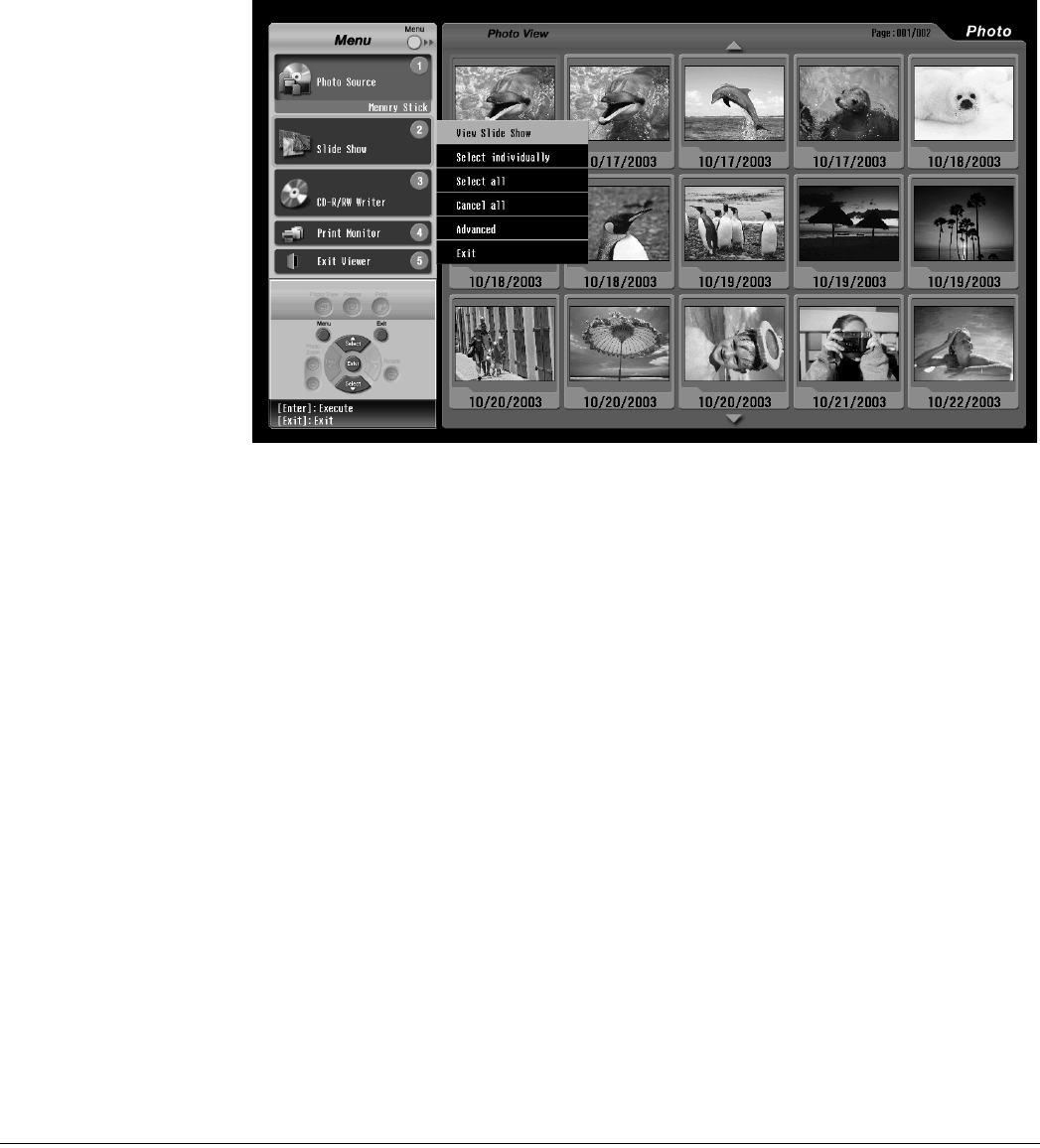
84 Viewing, Printing, and Saving Photos
Viewing a Slide Show
You can view your photos automatically, for a few seconds each, by running a slide show. You
can view all the photos or just selected ones.
1 Press the 2 button. (Or press Menu, press Select d or Select u to highlight Slide
Show, and press Enter.)
The Slide Show menu on the left of the screen is opened.
2 To view all your photos in a slide show, press Enter to select View Slide Show.
The first photo is enlarged and appears on the screen. It displays for 3 seconds, then the
next photo is displayed.
3 To pause the slide show, press Enter. The || icon appears on the screen. To resume, press
Enter again.
4 To end the slide show, press Exit.
Selecting Photos for a Slide Show
1 To select only some of your photos for a slide show, press Select d to highlight Select
individually and press Enter.
Your photos now appear with checkboxes, indicating that they are selected.
Note
To move between the
Menu and Slide Show sides
of the screen, just press
Menu.
Caution
Don’t remove a card from
the slot when you’re
viewing a slide show or you
may damage the card.
Wait until the slide show is
finished and the Card light
shines green to remove the
card.
Note
To print a photo when
you’re viewing it in Slide
Show mode, press the Print
button. Then follow the
instructions on page 89 to
print it.