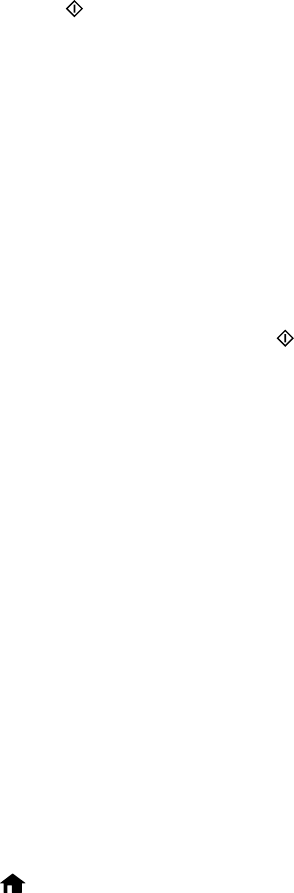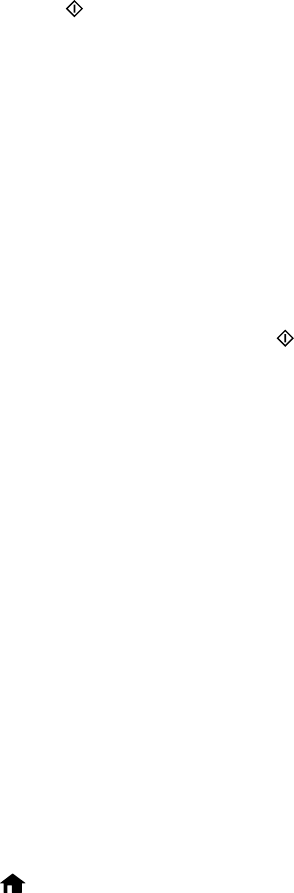
6. Place up to two original photos on the product, positioned as shown.
7. Press one of the buttons.
Your photo or photos are scanned and previewed.
8. Press + to select the number of copies you want (up to 99).
9. If you placed two originals on the scanner, press the left or right arrow to view the second original,
then press + to select the number of copies.
10. To adjust your print and copy settings, do the following as necessary:
• To change the print settings, select Print Settings, and select the necessary settings.
• To adjust the copy image, select Edit > Photo Adjustments, then select your settings.
• To crop or zoom into your photo, select Edit > Crop/Zoom, then press the icons displayed on the
LCD screen to crop your image.
11. When you are ready to print, press the Color button.
Note: To cancel printing, select Cancel.
Parent topic: Copying
Related references
Paper Loading Capacity
Available Epson Papers
Paper Type Settings - Copying
Paper Size Settings - Copying
Copying Options
Related topics
Loading Paper
Placing Originals on the Product
Copying ID Cards
You can copy both sides of an ID card on one sheet of paper.
1. Load plain paper in one of the cassettes.
2. Press the home button, if necessary.
3. Select More Functions.
65