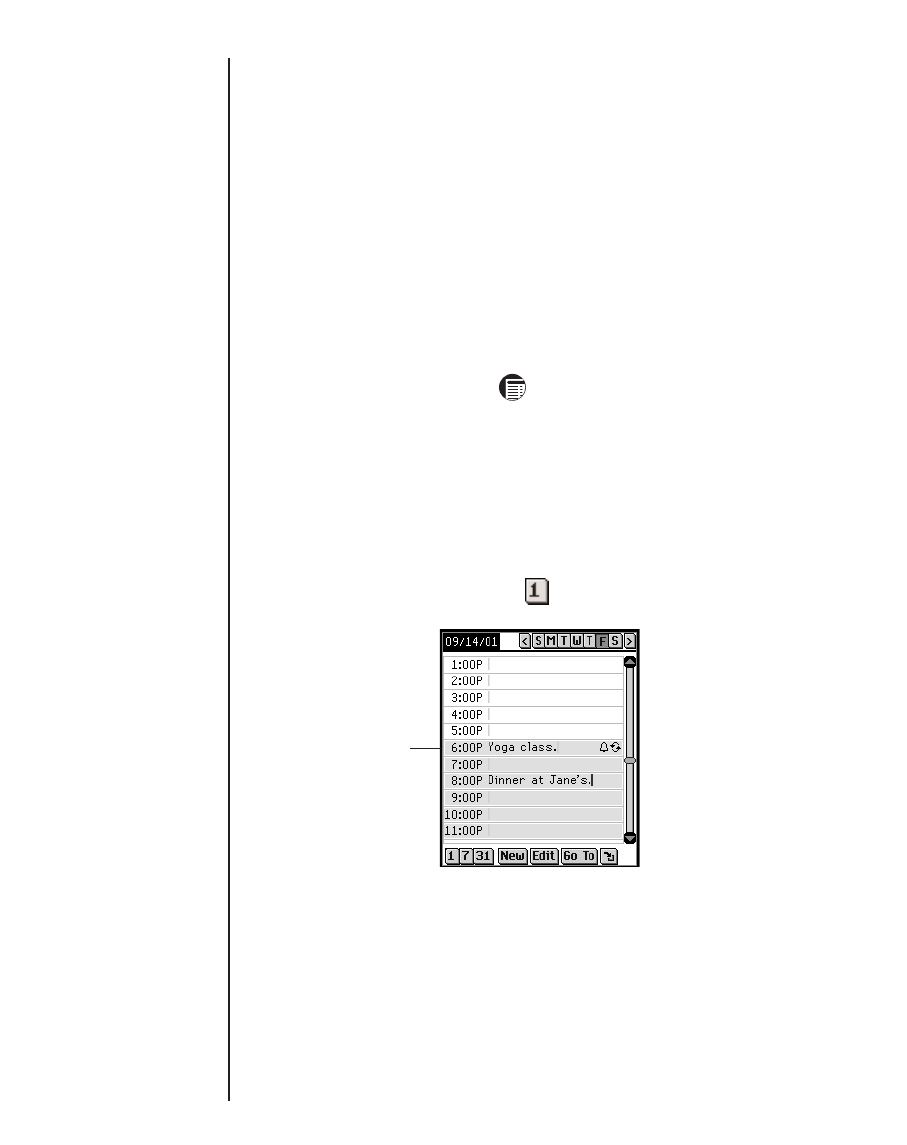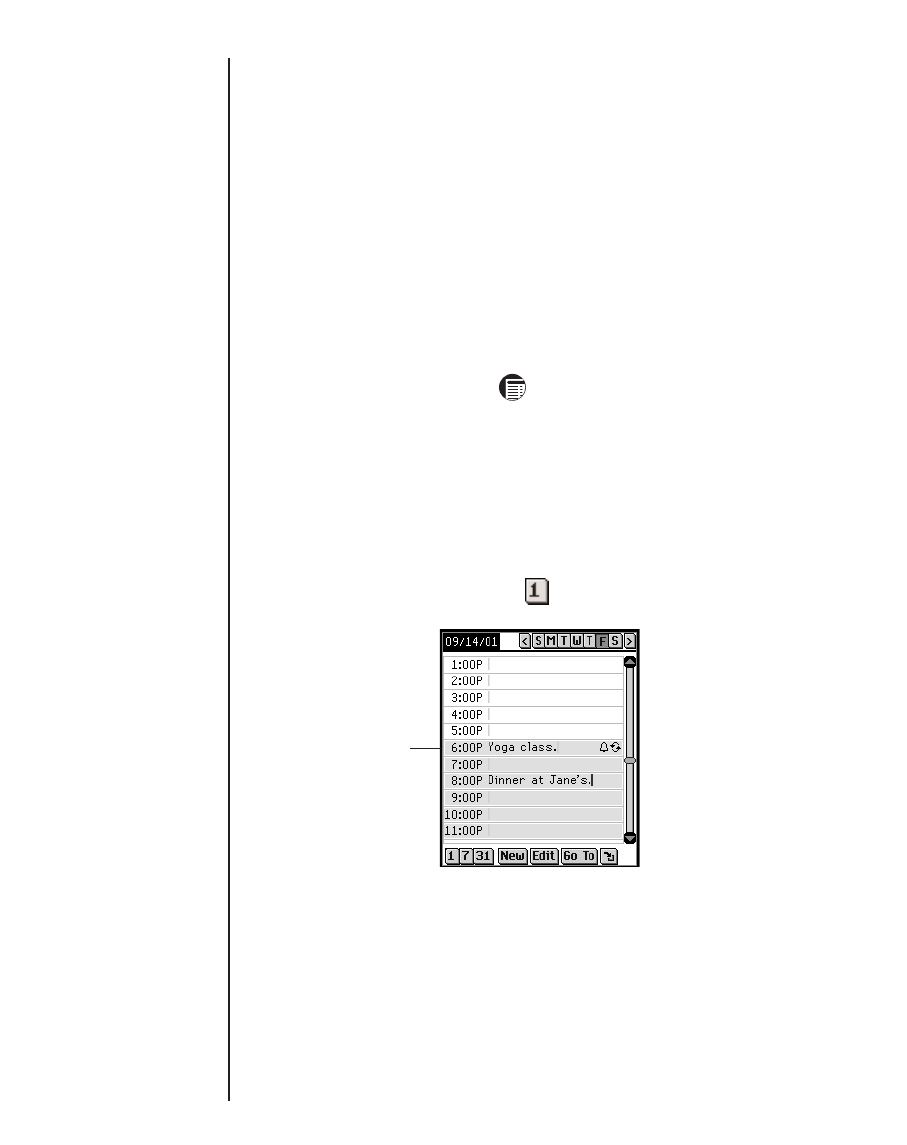
4. Tap the day of the month you want.
To return to the current date from a different location, tap
Today.
5. To select the date, tap Select.
To exit without selecting a date, tap Cancel.
Understanding the Views
You can choose any of three different views while using your
Date Book
. Buttons at the bottom of the screen allow you to
choose between Daily, Weekly and Monthly views.
To set the default view, tap and then either tap
File|Preferences or write Menu shortcut p. Tap the view you
want and tap OK to enter your changes.
Daily View
Daily View displays the schedule for the selected day. It is the
first screen you see when you enter
Date Book
. To return to this
view from another screen, tap .
A scroll bar is always displayed to the right of the screen. Tap
the up and down arrows on the scroll bar or the scroll lines on
the Control Pad to move up or down your schedule one line at a
time. Tap in the scroll bar above or below the slider, or tap the
scroll arrows in the Control Pad to move up or down one screen
at a time.
172
Chapter 12. Date Book
Daily View