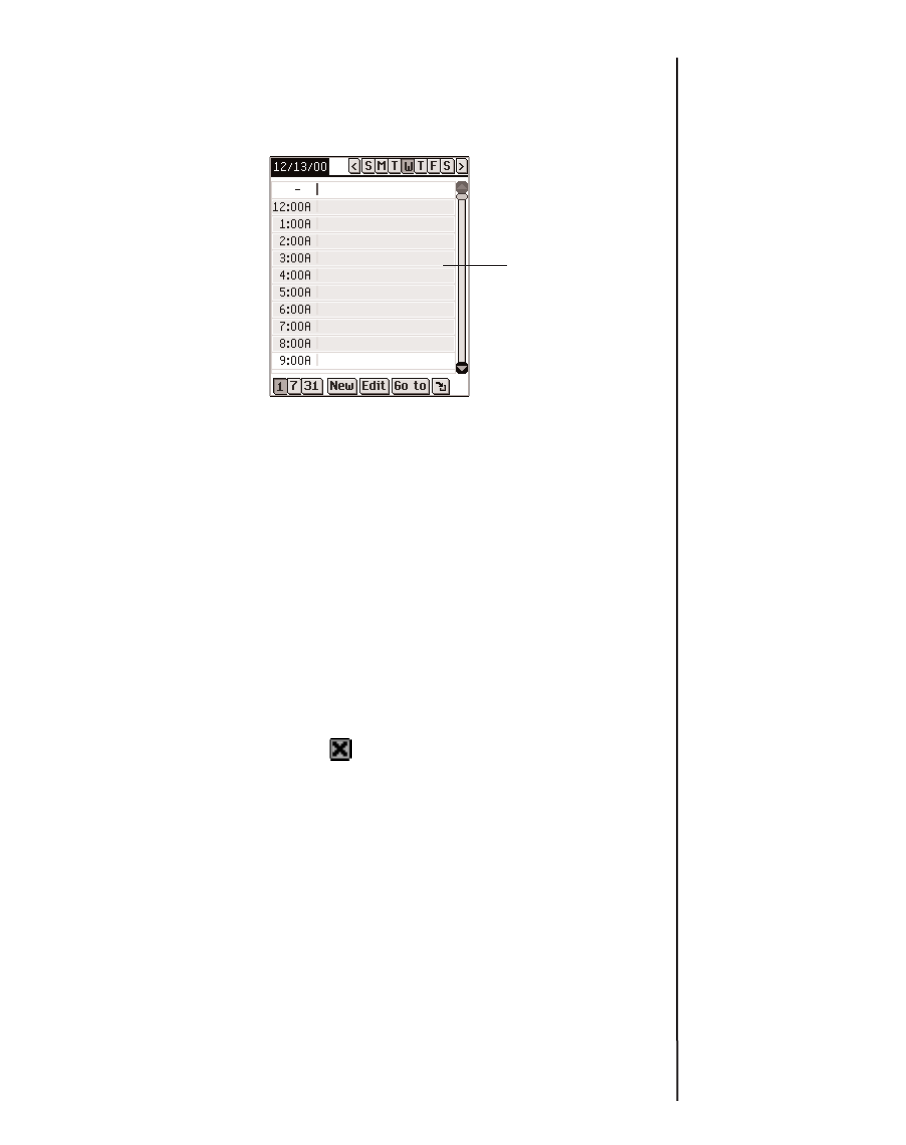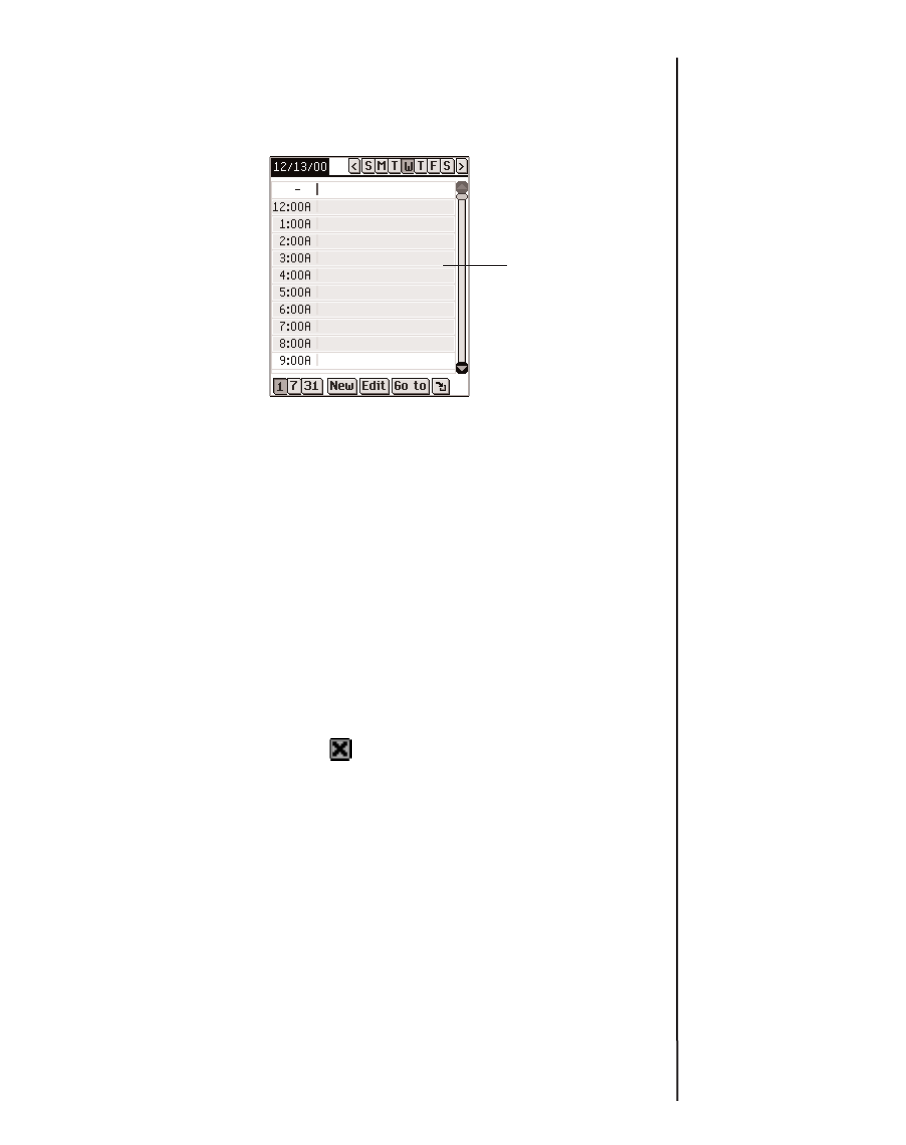
To add an appointment for a custom time slot, follow these
steps.
1. Tap New.
The cursor is active on a blank line in the data entry column
at the top of the screen.
2. Enter your data.
3. Tap in the empty time column.
You see the Select Time dialog box.
The All Day Event check box is active by default.
4. Tap the check box to deselect an all day event and set a
start and end time for this appointment.
5. Tap the down arrows and then tap the times you want.
6. Tap OK to save your changes.
To exit the Select Time dialog box without saving your
changes, tap Cancel or .
Your appointment appears in its sequential place in Daily
View.
Editing Appointments
You can edit the text of an appointment directly in the data entry
column. Tap to place the cursor in the appointment where you
want to make your edits, and add or delete text.
Use the Handwriting area or the onscreen keyboard to make
your changes. Your edits are automatically saved.
165
eBookMan
®
User’s Guide
Blank line
for new
appointment