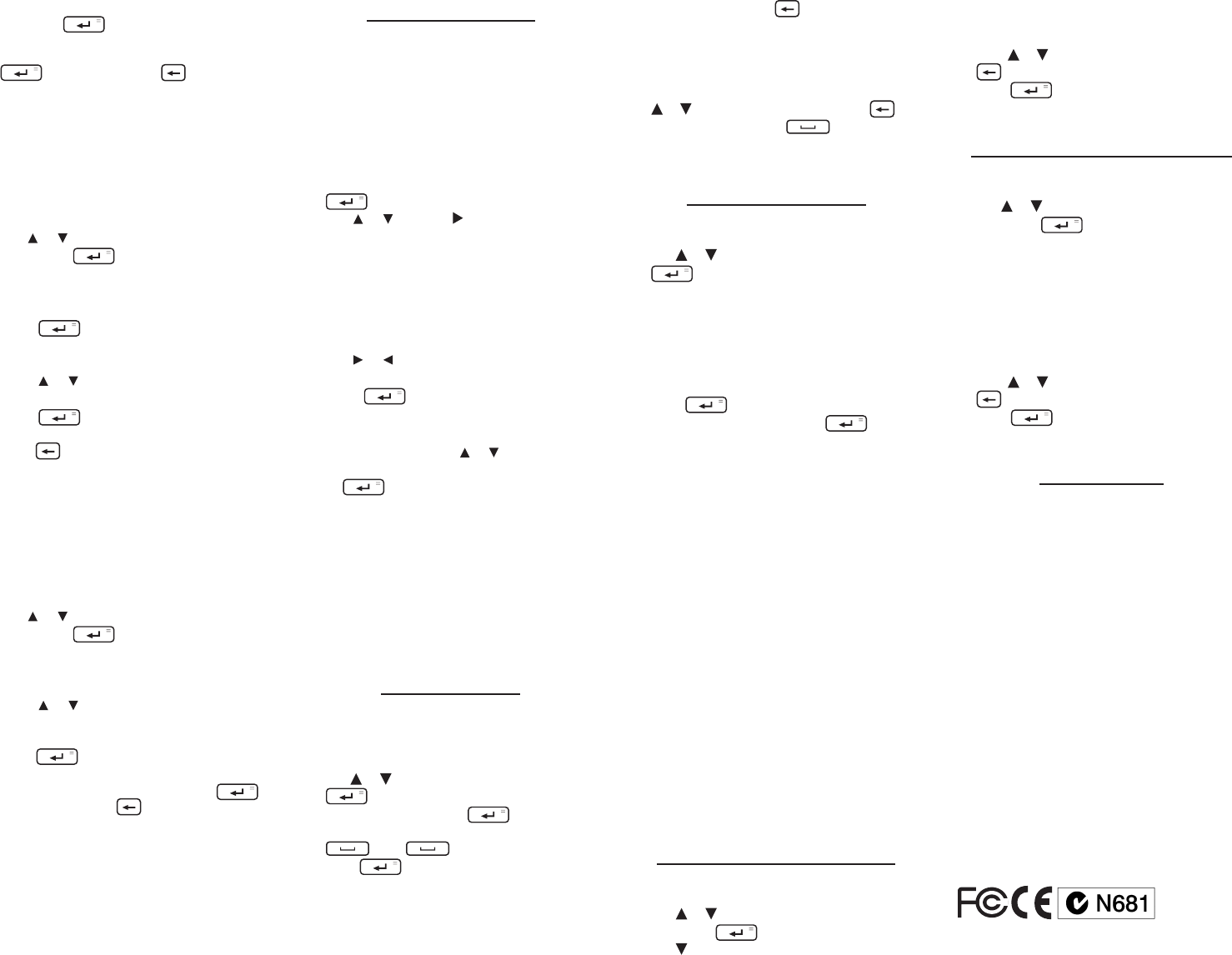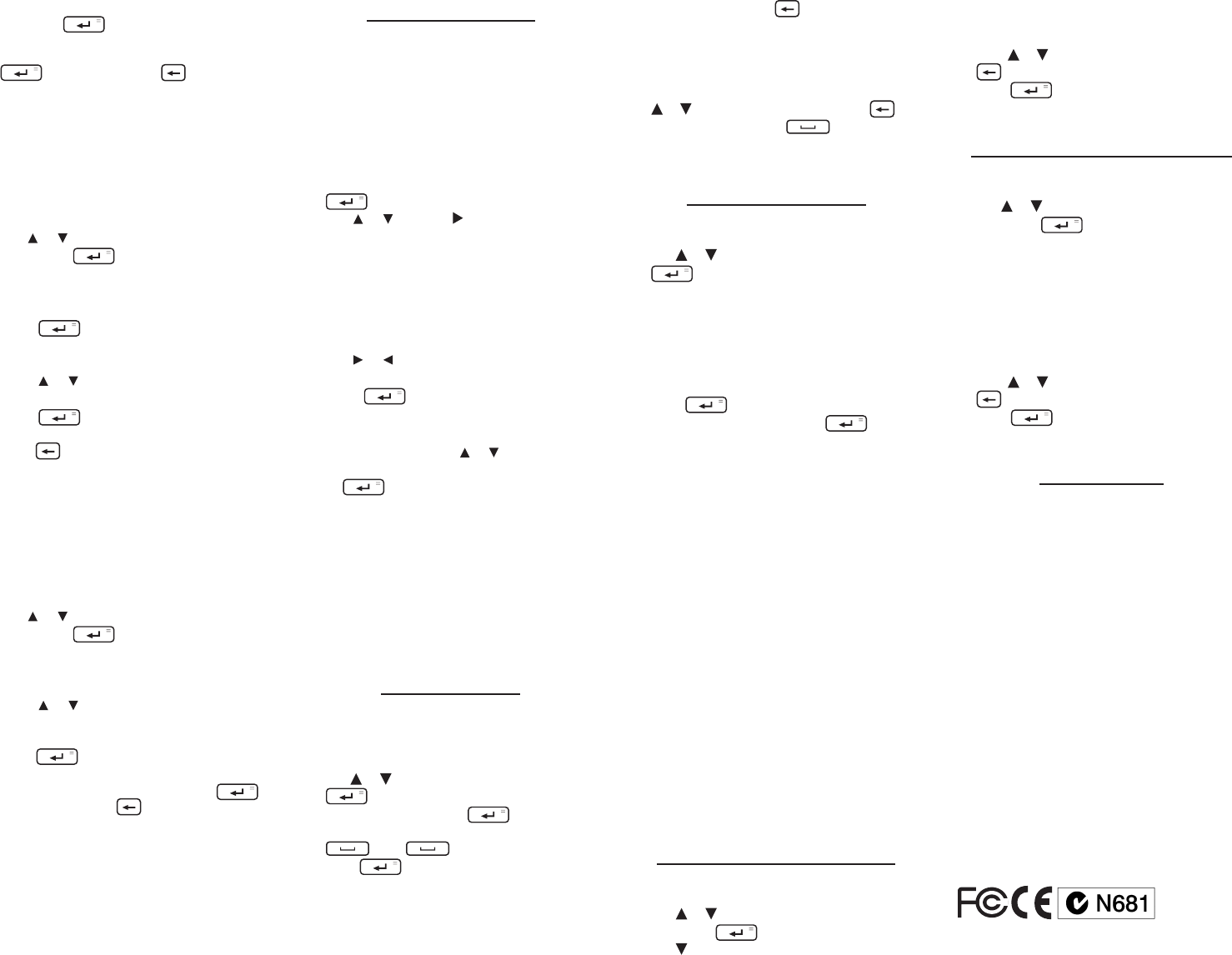
To look up the denition of an anagram,
rst press to turn on the highlight.
Use the arrow keys to move the highlight
to the word you want and then press
to look it up. Press to return to
the solver.
6. Press CLEAR or MENU when done.
Crossword Solver
Use Crossword Solver to nd words where you
only know some of the letters.
1. Press MENU.
2. Press SOLVE.
3. Use or to highlight Crossword Solver
then press .
4. Type a pattern of letters (e.g., con?e??).
Remember, ? replaces a single letter in a
word.
5. Press .
The list of words that match the entered
pattern is displayed.
6. Press or to scroll through the list of
results, if necessary.
7. Press to look up the denition of
the highlighted word.
Press to return to the list.
8. Press CLEAR or MENU when done.
Word Builder
Word Builder generates a list of words that can
be made from any number of the letters you
enter.
1. Press MENU.
2. Press SOLVE.
3. Use or to highlight Word Builder
then press .
4. Type a group of letters (e.g., ptyssti).
A list of words that can be spelt using any
number of the entered letters is displayed.
5. Press or to scroll through the list of
results, if necessary.
To look up the denition of a word, rst
press to turn on the highlight. Use
the arrow keys to move the highlight to
the word you want and then press
to look it up. Press to return to the
solver.
6. Press CLEAR or MENU when done.
Playing The Games
You have 11 games to choose from.
Changing the Game Settings
Before you play, you can choose the source of
the words, the skill level, the language, and
whether or not graphics will be used.
1. Press MENU.
2. Press GAMES.
3. Game Settings will be highlighted. Press
to select it.
4. Use or to move to Words, Skill, or
Graphics.
Words chooses the source of the words: All
of them, Enter your own, or Learn a Word list.
Skill determines how easy or dicult a
game is.
Graphics determines if additional graphics
are displayed at the end of a round.
5. Use or to change the setting(s) you
want.
6. Press when done.
Selecting a Game
In the Games menu, use or to move the
highlight to the game of your choice and
press .
Getting Help in the Games
During any game you can read instructions by
pressing HELP.
You can get a hint by holding CAP and
pressing ? or reveal the game word by
pressing ?.
Note: If you reveal the game word, you lose
the round.
Using the Timer
The timer allows you to time yourself playing
a game or solving a puzzle.
1. Press MENU.
2. Press TOOLS.
3. Use or to highlight Timer, then press
.
4. To start the timer, press .
To pause the timer once it is started, press
. Press again to resume timing.
5. Press again to stop the timer.
If your completed time is one of your ten best,
you are prompted to save the record. Press Y to
save it or N to cancel.
If you choose to save the record, you can enter a
description of the task you were timing.
To erase a letter, press . To type a capital,
hold CAP and press a letter key. To type a
hyphen, press FN + J.
✓ Viewing Your Best Times
Press TIMER to view your list of best times. Press
or to scroll through your list. Press to
return to the time. Press to erase your
list. You are prompted to erase the list. Press Y to
erase it or press N to cancel.
Using the Calculator
1. Press MENU.
2. Press TOOLS.
3. Use or to highlight Calculator, then press
.
4. Type a number.
Note: Q-P will type numbers 0-9 automatically.
You can type up to 10 digits. To type a decimal,
press G(.). To change the sign of a number, press
Z(+/-).
5. Press a math function key.
6. Type another number.
7. Press .
To repeat the calculation, press again.
To Calculate ... Press ...
reciprocals A (1/x)
squares D (x
2
)
percentages F (%)
square roots S (√x)
negative numbers Z (+/-)
8. Press CLEAR to clear the current
calculations.
Using the Calculator Memory
1. In the calculator, make a calculation or
type a number.
2. To add the number on the screen to the
number stored in memory, press X(m+).
To subtract the number on the screen
from the number stored in memory,
press C(m-).
m indicates the number is stored in
memory.
3. To retrieve the number from memory,
press V(mr).
4. To clear the memory, press B(mc).
Using the Metric Converter
1. Press MENU.
2. Press TOOLS.
3. Use or to highlight Metric Converter,
then press .
4. Use to select a conversion category (e.g.,
Weights).
5. Select a conversion (e.g., grams/ ounces).
6. Type a number after one of the units.
Note: Q-P will type numbers 0-9 automatically.
Press or to move between the lines. Press
to delete a number.
7. Press to convert.
8. Press CLEAR to clear the current conversion.
Using the Currency Converter
1. Press MENU.
2. Press TOOLS.
3. Use or to highlight Currency Converter,
then press .
4. Enter a conversion rate.
The rate should be in units of the other currency
peroneunitofthehomecurrency(n other/1
home). For example, to convert between British
Pounds and Euros, enter an exchange rate of
0.680476. This means that 0.680476 Euros is the
equivalent of 1 British Pound.
5. Enter an amount for the home or other
currency.
Press or to move between the lines. Use
to delete a number.
6. Press to convert.
7. Press CLEAR to clear the current conversion.
Specications
Model CSB-1500: Bradford’s Crossword
Solver
Batteries: two CR-2032 lithium
Size: 35/8x51/4x5/8in(92x133x16mm)
Weight:4.868oz(138g)
© 2007-2011 FRANKLIN ELECTRONIC
PUBLISHERS,INC.Burlington,N.J.08016-4907
U.S.A. All rights reserved.
Collins Gem Bradford’s Crossword Solver’s
Dictionary 2nd Ed. © Anne R. Bradford 2006.
Collins Bradford’s Crossword Lists 1st Ed.
© HarperCollins Publishers 2004 ©Anne R.
Bradford 2003.
Collins Solutions English Dictionary 2nd
Ed., Collins Compact Thesaurus 3rd Ed.
© HarperCollins Publishers 2006. Collins
Discovery Encyclopedia 1st Ed.
© HarperCollins Publishers 2005 Good Writing
Guide, Write on Target, Rhetorically Speaking,
Word Games, Language in Action
© HarperCollins Publishers, 2006
ISBN978-1-59074-629-5