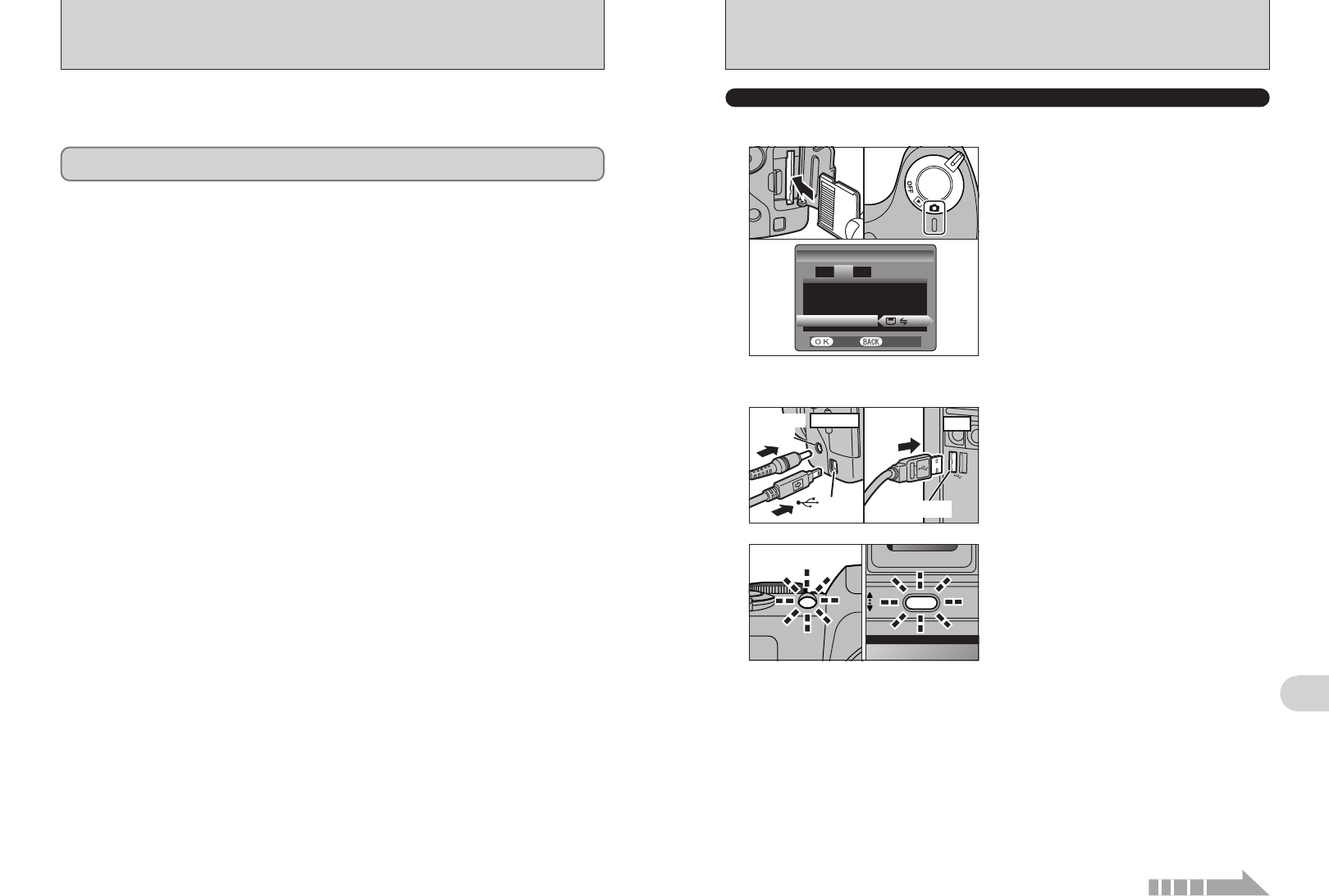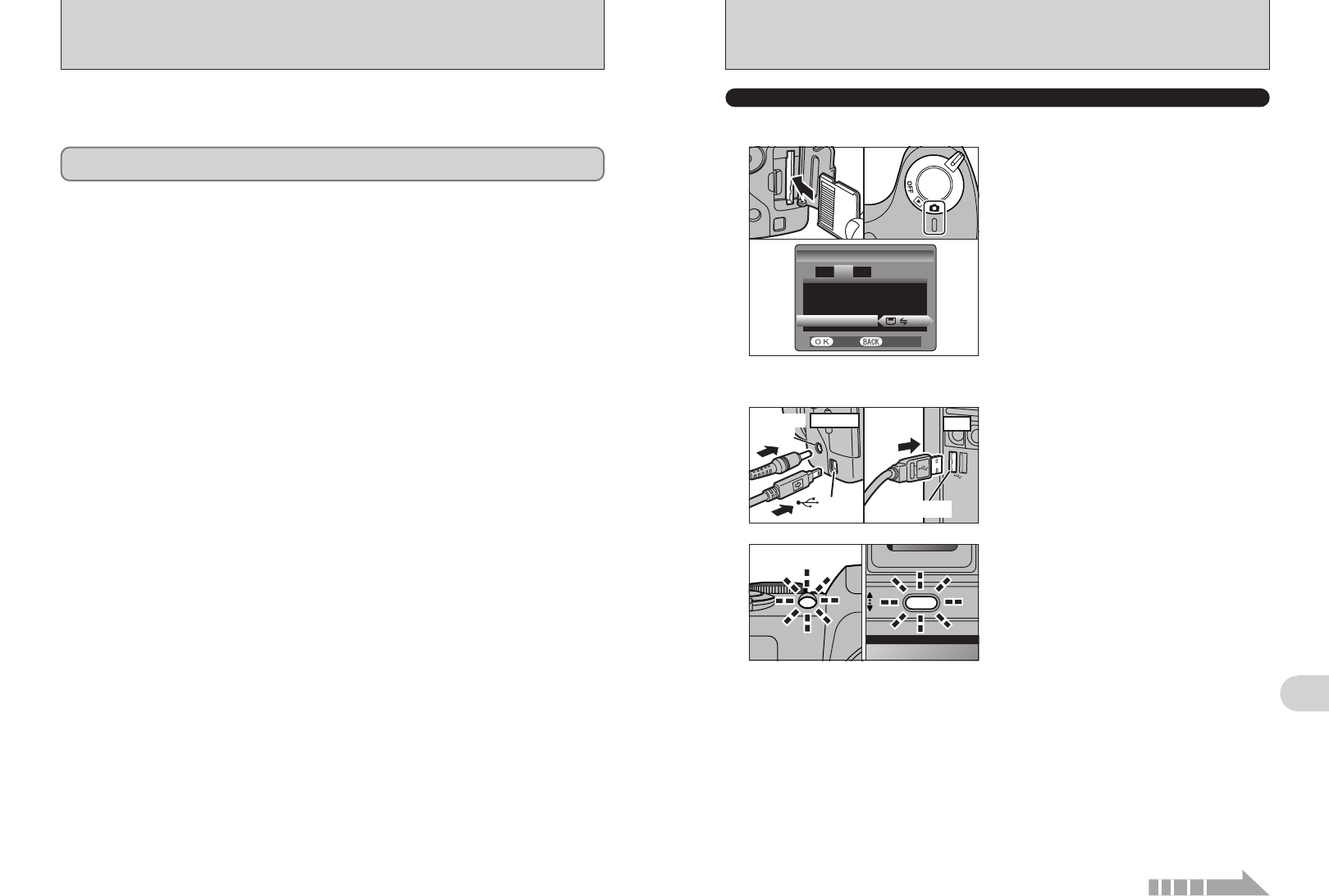
77
Viewing Images
6
76
h When the camera and PC are exchanging data,
the self-timer lamp blinks and the indicator lamp
blinks alternately green and orange.
h “g” appears on the screen.
h Power save and Auto power off are disabled
during USB connection.
●
!
Before replacing the xD-Picture Card, always disconnect the
camera from the PC using the procedure on P.79.
●
!
Do not disconnect the USB cable when the camera is
communicating with the PC. See P.
79
for information on the
disconnection procedure.
1Insert an xD-Picture Card into the camera.
2Set the Power switch to turn the camera on.
3Select “¶” in “USB MODE” in the “SET-UP”
menu (➡P.60).
4Set the Power switch to turn the camera off.
1Turn your PC on.
2Connect the camera to the PC using the USB
cable (included).
3Turn the camera on.
USE AT DSC MODE
01
03
02 04
(USB)
socket
DC IN 5V
socket
Camera
1
Set a camera
2
Connect a camera to a PC
●
!
Make sure that the USB cable (included) is connected
correctly and pushed in.
●
!
Use the AC Power Adapter AC-5VH/AC-5VHS (sold separately)
for the connection (➡P.83). If shutting off power supply during
communication, the files on the xD-Picture Card may be
damaged.
Continued
6.3 CONNECTING TO A PC
The “Connecting to a PC” section explains how to connect the camera to your PC using the USB
cable (included) and describes the functions you can use once the camera and PC are connected.
If the power cuts out during data transmission, the data will not be transmitted correctly. Always use the
AC power adapter when connecting the camera to a PC.
Refer to Section 5 the first time you connect the camera to your PC.
Install the software first. Do not connect the camera with the PC before
installing all the software.
This mode provides a simple way to read images from an